Wired (ethernet) network setup, Inue with, Wired – ARRIS 2247-N8-10NA (v9.1.x) User Manual User Manual
Page 10: Ethernet) network setup, Wireless (wi-fi) network setup
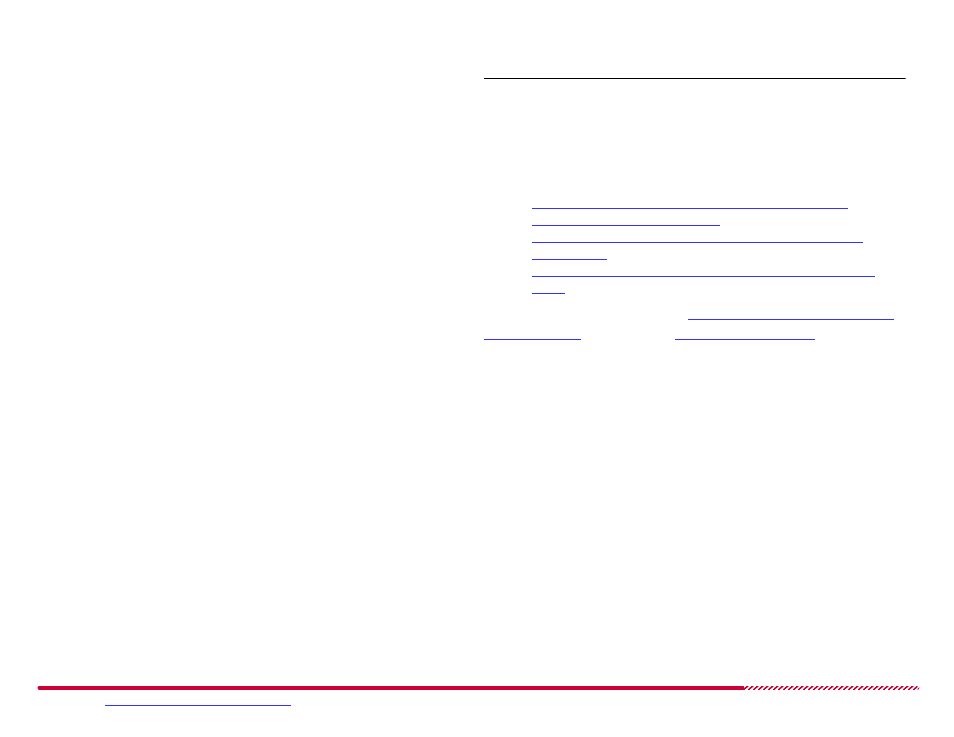
Motorola 2247-N8 DSL Wi-Fi Gateway User Guide
Please visit
www.motorola.com/us/support
for FAQs and additional product documentation.
10
7. Click the
Finish
button.
The 2247-N8 shows a progress bar as it waits for the DSL network
connection to initialize. If the DSL network connection cannot initial-
ize, you may be prompted to re-enter your PPP user name and pass-
word.
After the waiting period, the browser updates to show the
Connec-
tion Information
page. If the broadband status is listed as “Up”, the
connection to the provider DSL network was successful. Seeing the
current network status may require refreshing the browser window.
Close any open browser windows once the broadband network con-
nection is active.
TIP
: If you are having trouble connecting, enter your information again
and make sure the Caps Lock key on your computer is not on. If your ser-
vice provider network uses another broadband connection method (static
IP assignment or DHCP), or if the automatic detection of DSL settings did
not succeed, you may need to use the advanced configuration options:
“How to configure a Point to Point Protocol (PPPoE or
PPPoA) broadband connection:”
“How to configure a DHCP Client assignment broadband
connection:”
“How to configure an assigned Static IP broadband connec-
tion:”
If you are still having trouble, go to
“Frequently Asked Questions - and
8. Open a new Web browser and enjoy your Internet access through the
Motorola 2247-N8 DSL Wi-Fi Gateway!
Wired (Ethernet) Network Setup
With the 2247-N8 powered on, use the following steps to make a wired
connection from a computer to the Ethernet ports on the 2247-N8:
1. Locate the yellow Ethernet cable included in the package. Insert the
plug on one end of the cable into any of the four yellow ports on the
back of the 2247-N8. The connector will only fit into the port one
way. Insert the connector until the locking tab clicks into place.
2. Insert the other end of the Ethernet cable into an Ethernet network-
ing port on your computer. Press the connector into the port until the
tab clicks into place.
Wireless (Wi-Fi) Network Setup
(Continued)