Adding devices to the wireless network, Microsoft windows 8, Ructions in – ARRIS 2247-N8-10NA (v9.1.x) User Manual User Manual
Page 110: Ing devices to the wireless network
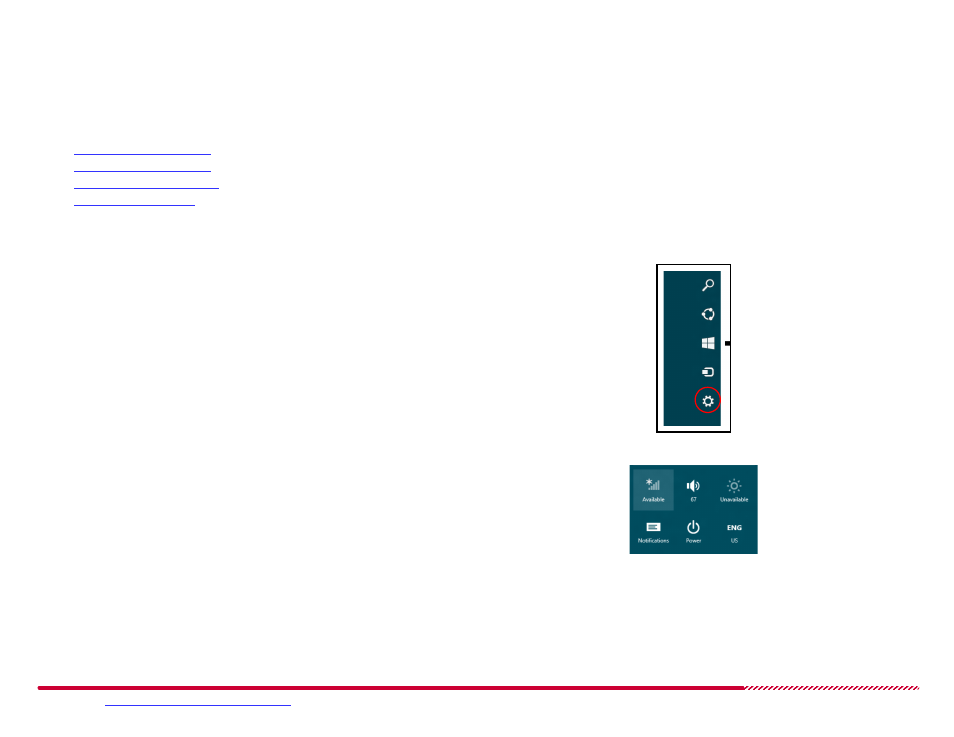
Motorola 2247-N8 DSL Wi-Fi Gateway User Guide
Please visit
www.motorola.com/us/support
for FAQs and additional product documentation.
110
Adding Devices to the Wireless Network
If you have difficulty adding devices to the 2247-N8 wireless network with the wireless tray or wireless settings (Windows) or the wireless menu option
(Mac OS), you may need these more detailed instructions. The method used to connect to the network depends on the operating system. The follow-
ing sections detail some common operating systems:
Microsoft Windows 8
1. Open the Windows 8 charms bar:
Touch screens: Touch the top right corner of the Windows 8
desktop, and drag diagonally toward the center of the display.
Trackpads and mice: Hover the mouse pointer at the top right
corner of the Windows 8 desktop.
Keyboards: Press and hold the Windows key and C key.
The Windows charms bar opens on the right edge of the screen.
Charms Bar with Settings Icon
2. Click the Settings icon (circled in the image) in the charms bar.
The Settings panel opens.
3. Click the Wi-Fi icon in the common functions collection at the bottom
of the Settings panel.
The Wi-Fi icon may be labeled as “Available” if the computer has not
connected to a wireless network. It may also be labeled with the
name of a currently active or previously used wireless network.
Settings Common Functions Group