Connecting to the web management interface, Wireless (wi-fi) network setup – ARRIS 2247-N8-10NA (v9.1.x) User Manual User Manual
Page 9
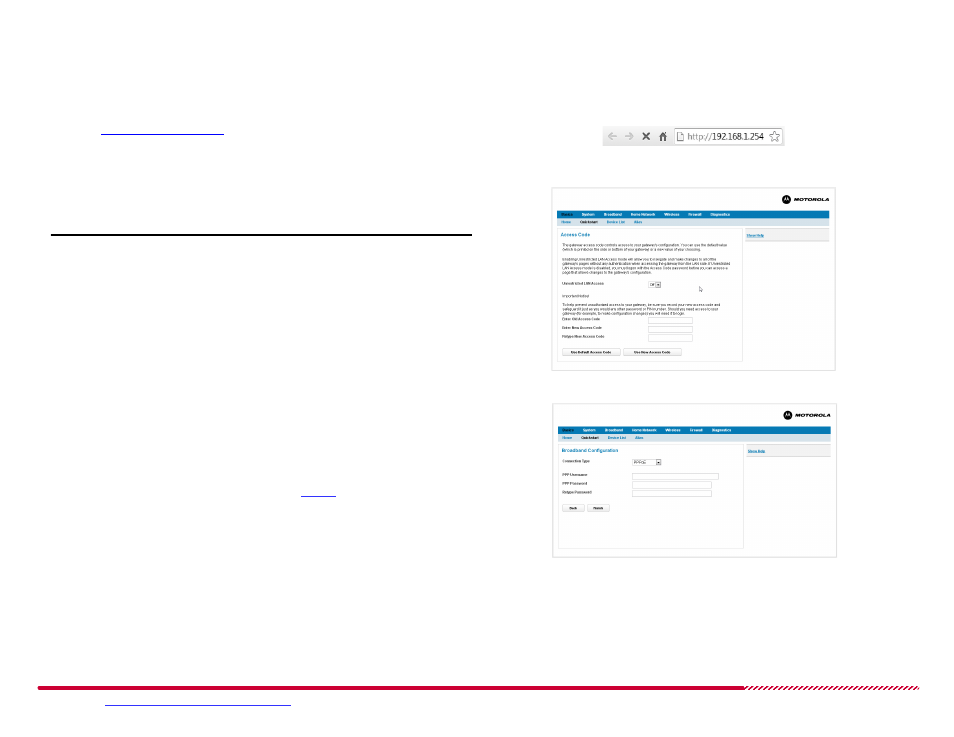
Motorola 2247-N8 DSL Wi-Fi Gateway User Guide
Please visit
www.motorola.com/us/support
for FAQs and additional product documentation.
9
Connecting to the Web Management Interface
4. Once you are connected to the 2247-N8, open a Web browser and
type
http://192.168.1.254
into the address bar. Press E
NTER
.
An
Access Code
page appears.
2247-N8 Web Management Interface Address
5. At the
Access Code
page follow the on-screen instructions to
decide if you want unrestricted LAN access or password-protected
access.
Note
: if you use password protection, your user name is “admin”.
Quickstart Access Code Page
After you log in to the 2247-N8, the
Broadband Configuration
page
will appear.
6. Click the
Connection Type
pull-down menu and click the type of
ADSL service that your service provider is providing, then perform the
following steps based on that connection type:
PPPoE or PPPoA: Enter your PPP user name and password, pro-
vided to you by your DSL service provider. Remember, you may
need to call your DSL provider for this information.
DHCP Client: Proceed immediately to
.
QuickStart Broadband Configuration Page
Wireless (Wi-Fi) Network Setup
(Continued)