ARRIS 2247-N8-10NA (v9.1.x) User Manual User Manual
Page 32
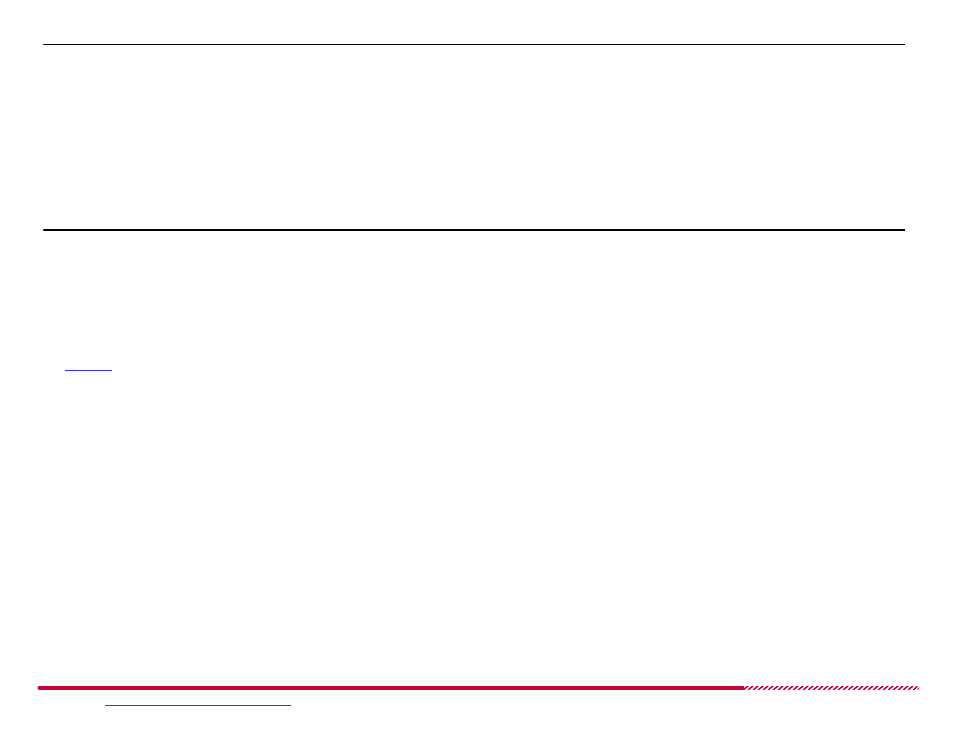
Motorola 2247-N8 DSL Wi-Fi Gateway User Guide
Please visit
www.motorola.com/us/support
for FAQs and additional product documentation.
32
IMPORTANT:
Verify that the software image that you download is specifically for the Motorola 2247-N8 DSL Wi-Fi Gateway!
2. Click the
Choose File
or
Browse
button on the
Upgrade
page. A file browser window opens. Use the file browser to locate the downloaded soft-
ware image file on your computer and select it.
After the file is selected, the
Upgrade
screen shows the file name in place of the “No file chosen” note or empty input field next to the
Choose
File
/
Browse
button.
3. Click the
Upgrade
button to start loading the new software image file to the 2247-N8. The Power light on the front panel of the 2247-N8 will flash
red while the upgrade takes place.
IMPORTANT:
Do not disconnect or turn off the power to the 2247-N8 during the software upgrade! If the upgrade is interrupted, the firmware image
on the 2247-N8 may become corrupted and unrecoverable, making the 2247-N8 unable to start or re-attempt an upgrade.
The installation of the new software may take a few minutes. Wait for the upgrade to complete. During this time, the Web management interface
will display a repeating countdown.
4. Wait for the 2247-N8 to restart and load the new software. The Web management interface should re-initialize after the 2247-N8 restarts, and the
page will show the new software image version number.