ARRIS 2247-N8-10NA (v9.1.x) User Manual User Manual
Page 81
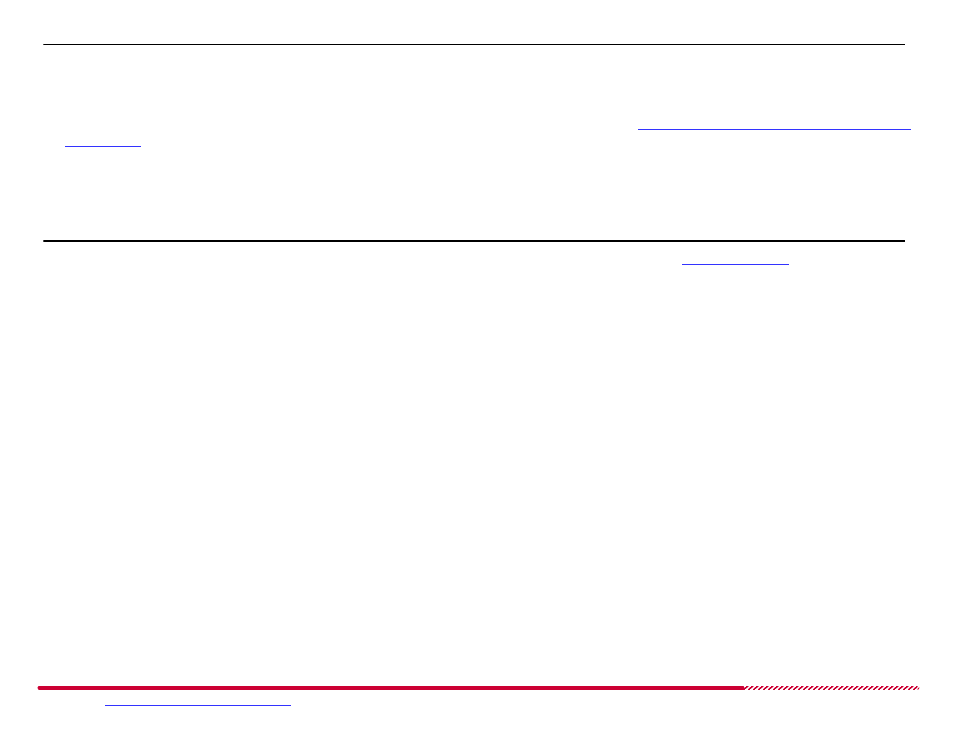
Motorola 2247-N8 DSL Wi-Fi Gateway User Guide
Please visit
www.motorola.com/us/support
for FAQs and additional product documentation.
81
Note:
In general, a Whitelist, with manually approved devices, will provide stricter wireless network security, and requires less maintenance.
2. Click the
Save
button to create the MAC filtering list. The new, empty list appears in the
MAC Filter List
area of the page.
You must add MAC filter entries (approved or blocked devices) to the MAC Filter List as described in
“How to add devices to the MAC filter blacklist
How to -
add devices to the MAC filter blacklist or whitelist:
Open the
Wireless > MAC Filtering
page.
Note:
do not use the Wireless > MAC Filtering blacklist and the Restricted Hosts blacklist feature (described in
same time. If you are using the Restriced Hosts feature of the 2247-N8, use the controls of the Restricted Hosts page to specifically isolate devices as
part of Restricted Hosts operation.
1. Select or specify a device MAC address in the
MAC Filter Entry
section of the page:
Click on a MAC address in the
Device List
to add a known device to the filter list.
Type a device’s MAC address in the
Manual Entry
field to add a device that the 2247-N8 has not learned (has not previously connected to the
2247-N8) to the list.
2. Click the
Add
button. A row is added to the MAC Filter List table, and the device’s MAC address is added to the filter.
How to -
delete devices from the MAC filter blacklist or whitelist:
Open the
Wireless > MAC Filtering
page.
To remove a device from any MAC filter list, click on the
Delete
button in the table row for the device that you want to remove.