Step 2: get the latest brightsign software – BrightSign HD2000 User Guide User Manual
Page 12
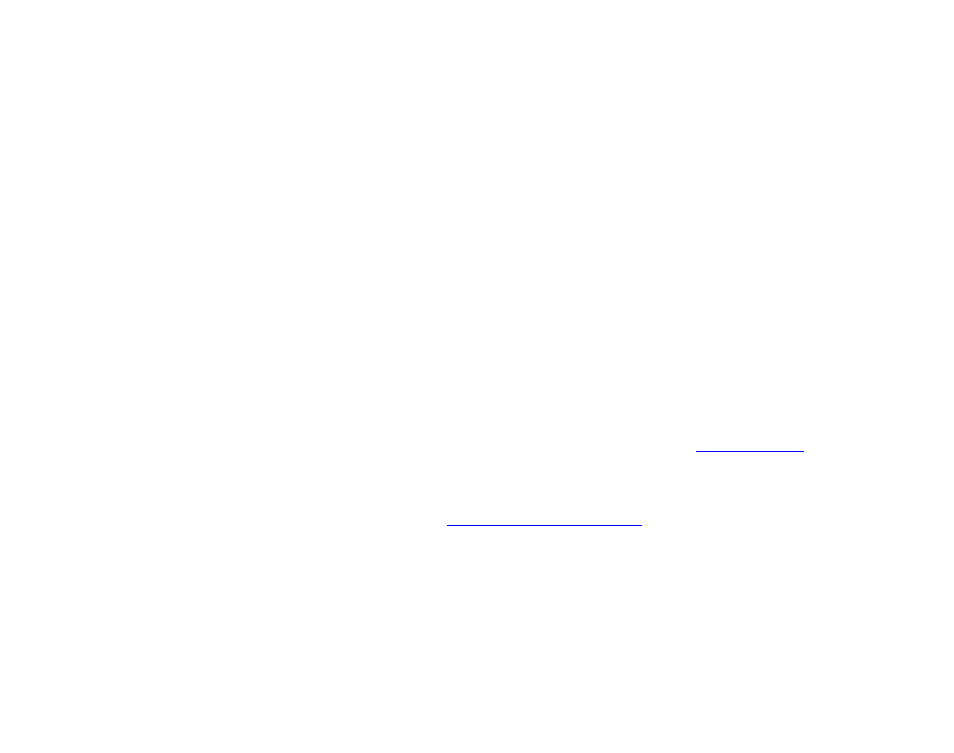
6
•
•
•
•
•
•
• GPIO (General Purpose Input/Output) button board
TIP:
To use the BrightSign demo you need one of the following: GPIO button board, ELO touch
screen, or USB mouse.
• SoundBridge Remote
• Null modem cable
Step 2: Get the latest BrightSign software
Depending on when you purchased your BrightSign, you may need to download and install the
latest software from the BrightSign web site.
TIP:
Watch the BrightSign web site for information on BrightSign software updates so that you
can take advantage of all the latest features.
1
Check your current software version.
a
Connect a video monitor to your BrightSign.
b
Start BrightSign without a Compact Flash or SD (CF/SD) card inserted.
c
Look for the version number below the Roku logo on your screen. If you don’t see a software
version below the logo, your software is older than version 1.1.
Tip: You can also check the BrightSign software version using the shell (see
for details).
2
Download the latest software.
a
Go to the BrightSign we
b
Click the Software Downloads link.
c
Compare the software version number with the number on your BrightSign screen.
d
If your BrightSign software is older than the software on the web site, click the Software link
for the appropriate model (HD600 or HD2000) to download the latest software.