Using a custom boot script and logo, Using your own boot logo, Using your own boot script (hd600 only) – BrightSign HD2000 User Guide User Manual
Page 97
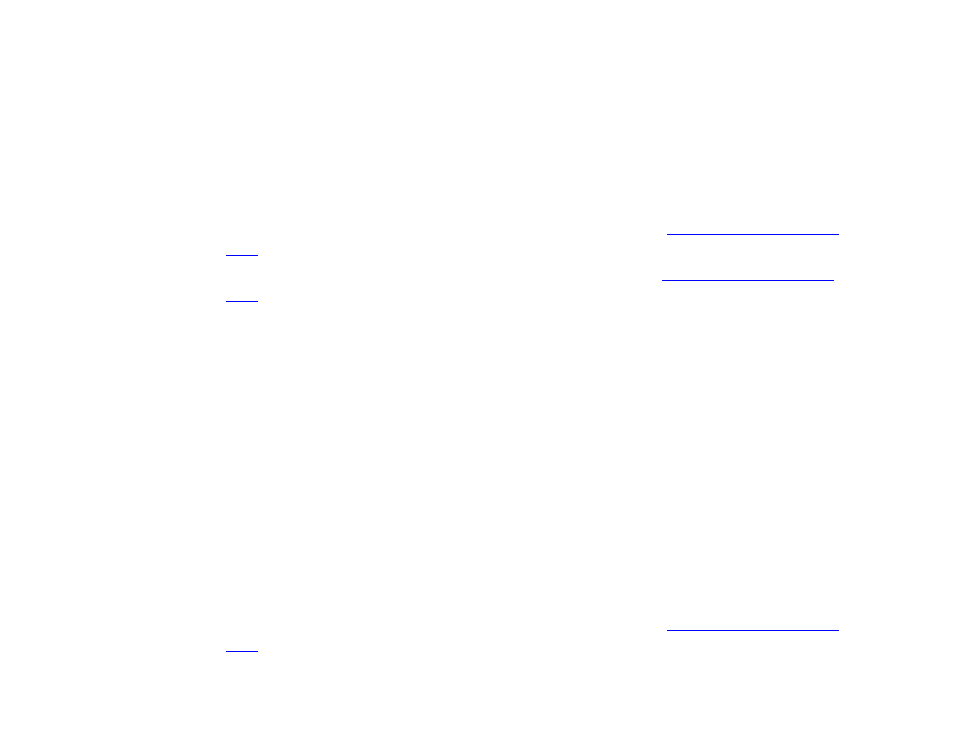
91
•
•
•
•
•
•
Using a custom boot script and logo
With BrightSign software version 1.1, you can change the startup logo or add a boot script. Both
the logo and boot script are stored in the internal FLASH and have a size limit of 200KB.
Using your own boot logo
1
Save your logo in one of the following file formats: BMP, 8 bit indexed, or RLE encoded.
2
Copy your logo to a CF card.
3
Connect your BrightSign to a PC using a null modem cable (see
for details).
4
Run a terminal emulation program such as HyperTerminal (see
for details).
5
Insert the CF card into your BrightSign and apply power.
6
When the terminal prompt appears, type the following (where LOGO.BMP is the name of
your logo file):
writebootfile logo.bmp boot.bmp
7
Reboot BrightSign, and your logo should appear.
Using your own boot script (HD600 only)
You can create your own boot script using a self-contained script file. For example, the boot script
can't be used to play a playlist or interactive playlist. You can, however, use the boot script to play
any content on your CF card (images, audio, and videos).
1
Save your boot script as MYSCRIPT.BAS.
2
Copy MYSCRIPT.BAS to a CF card.
3
Connect your BrightSign to a PC using a null modem cable (see
for details).