Troubleshooting, Autoplay and general troubleshooting, Autoplay.mpg does not play automatically – BrightSign HD2000 User Guide User Manual
Page 72: Autoplay.bmp does not play automatically
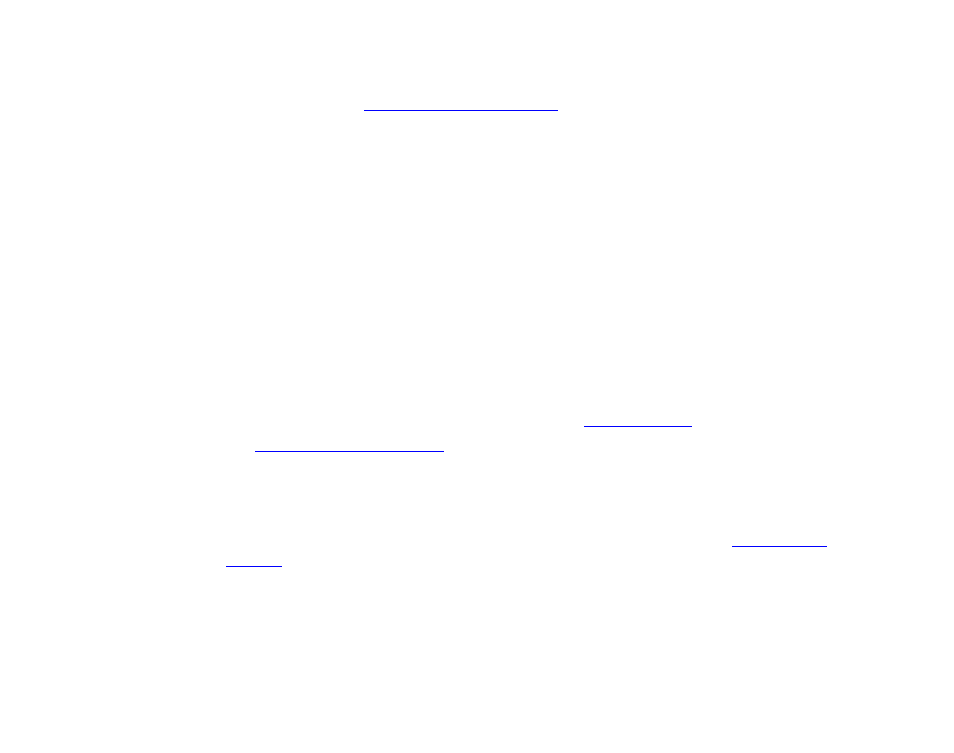
66
•
•
•
•
•
•
Troubleshooting
If you are still having problems after following the troubleshooting tips in this section, contact
customer suppor
for assistance.
Autoplay and general troubleshooting
AUTOPLAY.MPG does not play automatically
1
Make sure that AUTOPLAY.MPG is spelled correctly.
2
Make sure that AUTORUN.BAS and AUTOPLAY.MPG are both in the root of the CF/SD card.
NOTE:
HD2000 1.3 software requires AUTORUN.BAS v1.3x or later, and HD2000 2.x software
requires AUTORUN.BAS v2.x or later.
3
There should only be one autoplay file in the root of the CF/SD card. Make sure that you do
not have an AUTOPLAY.CSV or AUTOPLAY.BSP file in the root of the CF/SD card.
4
Set your PC to show file extensions and make sure that you did not accidentally name the
AUTOPLAY.MPG file AUTOPLAY.MPG.MPG.
5
Use the BrightSign Shell to test video playback (see
for details).
6
See
for more troubleshooting help.
Autoplay.bmp does not play automatically
Naming your bitmaps AUTOPLAY1.BMP, AUTOPLAY2.BMP, etc is not supported under
AUTORUN.BAS version 1.1 or later. Use a playlist to play images in a loop (see
for details).