Auto-playing a playlist upon power-up – BrightSign HD2000 User Guide User Manual
Page 18
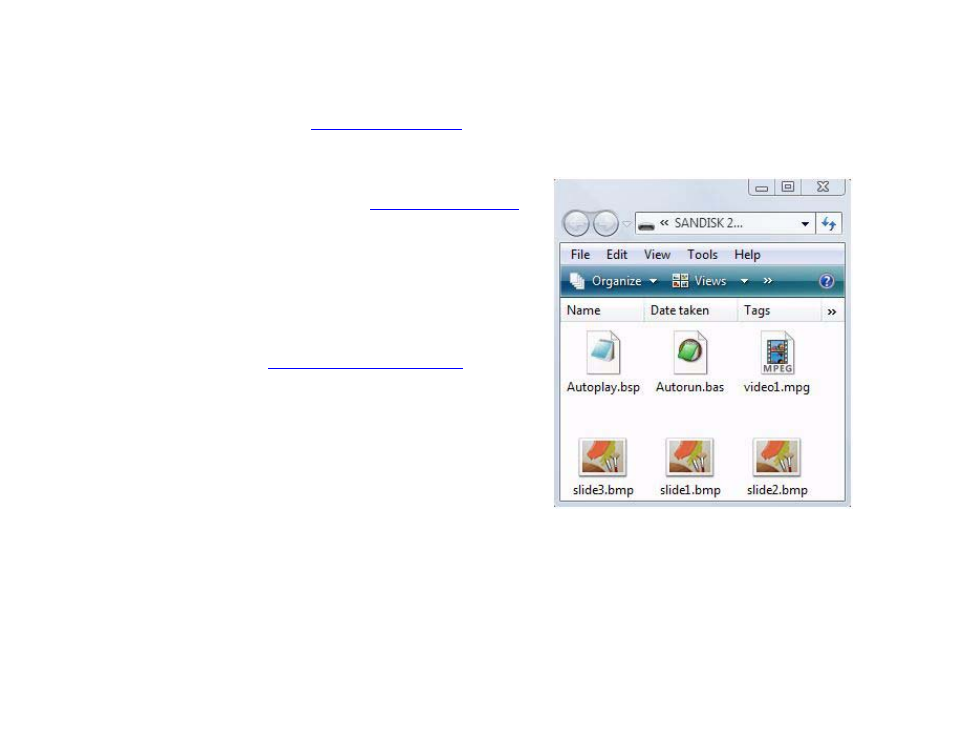
12
•
•
•
•
•
•
Auto-playing a playlist upon power-up
A playlist is a text file that describes the items you want to play and the order in which you want
to play them. A playlist can include still images, video clips, or audio clips. For details on creating
playlists, see
.
To autoplay a playlist file on power-up or reset, do the following:
1
Create a playlist file and name it
AUTOPLAY.BSP (see
for details).
2
Copy the playlist file into the root directory
of a CF/SD card.
3
Copy any still graphics, audio files, or video
files you included in the playlist into the
root of your CF/SD card.
4
Go to
click the Software Downloads link.
5
Click the AutoPlay Script link under the
appropriate model (HD600 or HD200) to
download the AUTOPLAY.ZIP file.
6
Expand the AUTOPLAY.ZIP file, which
contains a script named AUTORUN.BAS.
7
Copy AUTORUN.BAS into the root
directory of your CF/SD card.
8
Insert the CF/SD card into your BrightSign.
9
Turn on your BrightSign. After a few
moments, BrightSign plays the playlist and
loops it automatically.
EXAMPLE 2:
CF/SD card with playlist files