Setting the date/time on brightsign (hd2000 only) – BrightSign HD2000 User Guide User Manual
Page 96
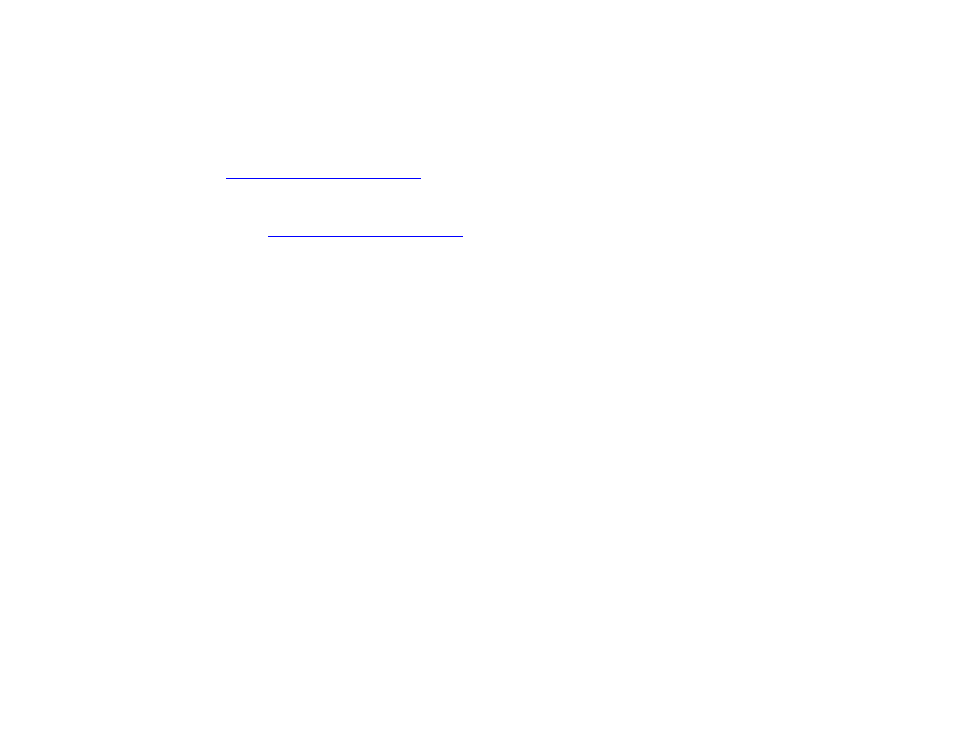
90
•
•
•
•
•
•
Setting the date/time on BrightSign (HD2000 only)
BrightSign HD2000 has a real-time clock that you can use to schedule content playback. In order
to use the scheduling features, you must first set the date and time on BrightSign.
BrightSign has written a script that provides an interactive means for setting the date/time on
BrightSign. The script is named SETDATETIME.BAS and is available at
in the software download section.
Instructions for using the date/time script:
1
Go to
Software Downloads link.
2
Under HD2000, click the SetDateTime Script link to download the SETDATETIME.ZIP file.
3
Expand the SETDATETIME.ZIP file, which contains a script named SETDATETIME.BAS.
4
Copy SETDATETIME.BAS into the root directory of a CF/SD card and rename it
AUTORUN.BAS.
5
Connect a USB keyboard or a GPIO button board to your BrightSign.
6
Insert the CF/SD card into your BrightSign and apply power.
7
Wait a few moments for the date/time screen to appear and enter the current date and time.
Once you set the date/time on BrightSign, the real-time clock maintains accurate time even if you
turn your BrightSign off and on.