BrightSign HD2000 User Guide User Manual
Page 21
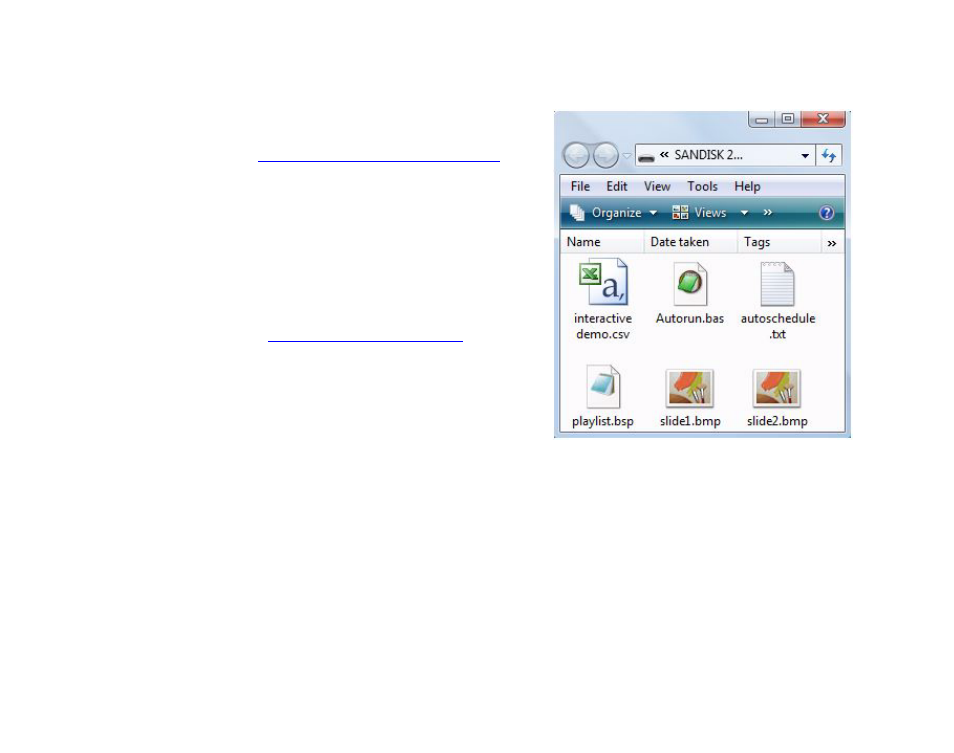
15
•
•
•
•
•
•
Auto-playing content at a scheduled time (HD2000 only)
To play videos, still images, playlists, or interactive playlists at scheduled times, do the following:
1
Create a scheduling file using a text editor
and name the file AUTOSCHEDULE.TXT
(see
Scheduling playback (HD2000 only)
for details).
2
Copy AUTOSCHEDULE.TXT into the
root directory of your CF/SD card.
3
Copy all video, still image, playlist,
and interactive playlist files listed in
AUTOSCHEDULE.TXT into the root
directory of the CF/SD card.
4
Go to
click the Software Downloads link.
5
Under HD2000, click the AutoPlay Script
link to download the AUTOPLAY.ZIP file.
6
Expand the AUTOPLAY.ZIP file, which
contains a script named AUTORUN.BAS.
7
Copy AUTORUN.BAS into the root
directory of your CF/SD card.
8
Insert the CF/SD card into your BrightSign.
9
Turn on your BrightSign. After a few
moments, BrightSign plays the appropriate content.
EXAMPLE 5:
CF/SD card with interactive playlist files