Usb mouse is not responding, Usb keyboard is not responding – BrightSign HD2000 User Guide User Manual
Page 79
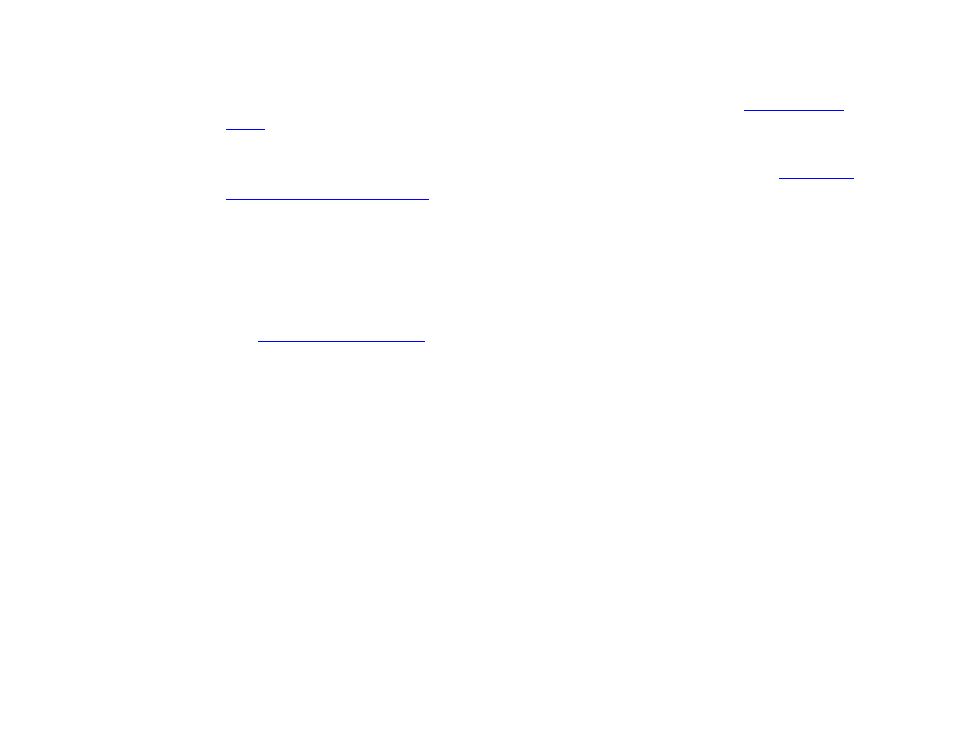
73
•
•
•
•
•
•
USB mouse is not responding
BrightSign works with many different brands of USB mice. Before troubleshooting the mouse,
download the BrightSign Demo, and try using your mouse with the demo (see
for details). If the mouse works with the demo, then the problem is with your script or the
coordinates used in the interactive playlist.
1
(HD600 only) Download and install the latest version 1.3 BrightSign software (see
the latest BrightSign software
for details).
2
Unplug the mouse from BrightSign, and reconnect it.
3
If you’re using a wireless mouse, reconnect the wireless transmitter, and replace the
batteries in the mouse.
4
Connect your mouse to BrightSign using a USB hub.
5
Your mouse may not be compatible with BrightSign. Try a mouse from the list of tested mice
(see
for details).
USB keyboard is not responding
BrightSign works with many brands of USB keyboards. To use a keyboard, you must write a
custom script. The buttons supported by the AUTOPLAY.CSV are for input from the GPIO port.
1
Disconnect the keyboard from BrightSign and reconnect it.
2
Connect your keyboard to BrightSign using a USB hub.
3
Try a different USB keyboard.