Configure firewall, Configure firewall -21, Figure 2-23 add a port dialog – Comtech EF Data Vipersat Circuit Scheduler v3.7.x ArrangeLink User Manual
Page 39
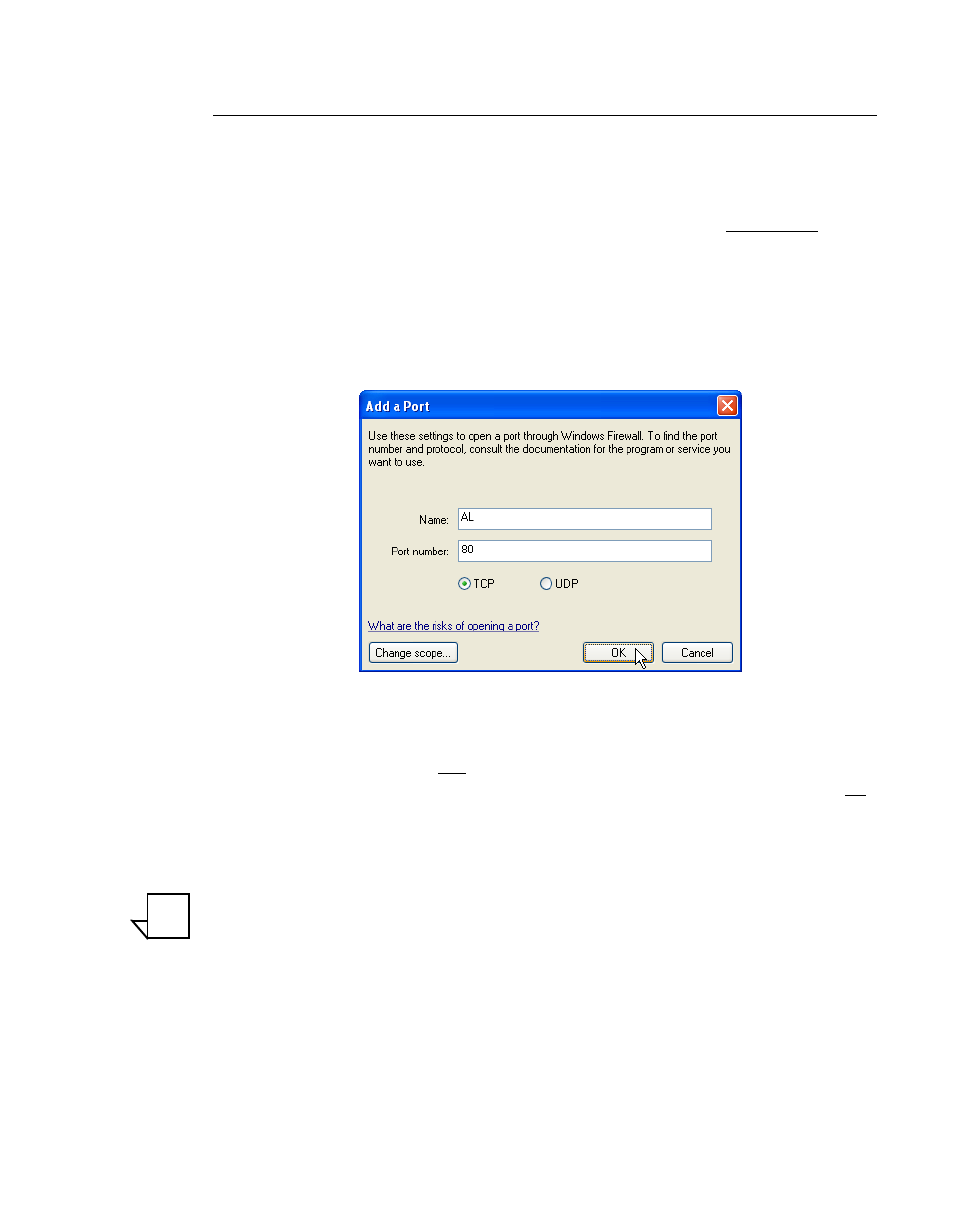
Chapter
2 -
Installation
2-21
Server Configuration
Configure Firewall
If the Windows Firewall has been enabled, an exception must be added to allow
access to ArrangeLink on the server through port 80 (the default Web server
port) as described in the following procedure:
1.
Open the Windows Firewall control panel, and select the Exceptions tab.
2. Click on the Add Port... button to display the Add a Port dialog
(figure 2-23).
Enter the Name and Port number for enabling access to the ArrangeLink web
service application.
Figure 2-23 Add a Port dialog
The name entered in the Name field must be the same name assigned to the
virtual folder (default is AL) during installation, and the port number entered
in the Port Number field must be the same as the port number (default is 80)
assigned during installation.
3. Click the OK button to create the exception in Windows Firewall.
Note: If other firewall software is being used, refer to the firewall software’s
documentation for instructions on allowing access to the ArrangeLink
program.
NOTE