Schedule view, Schedule view -25, Figure 3-25 schedule view, schedule instances – Comtech EF Data Vipersat Circuit Scheduler v3.7.x ArrangeLink User Manual
Page 67
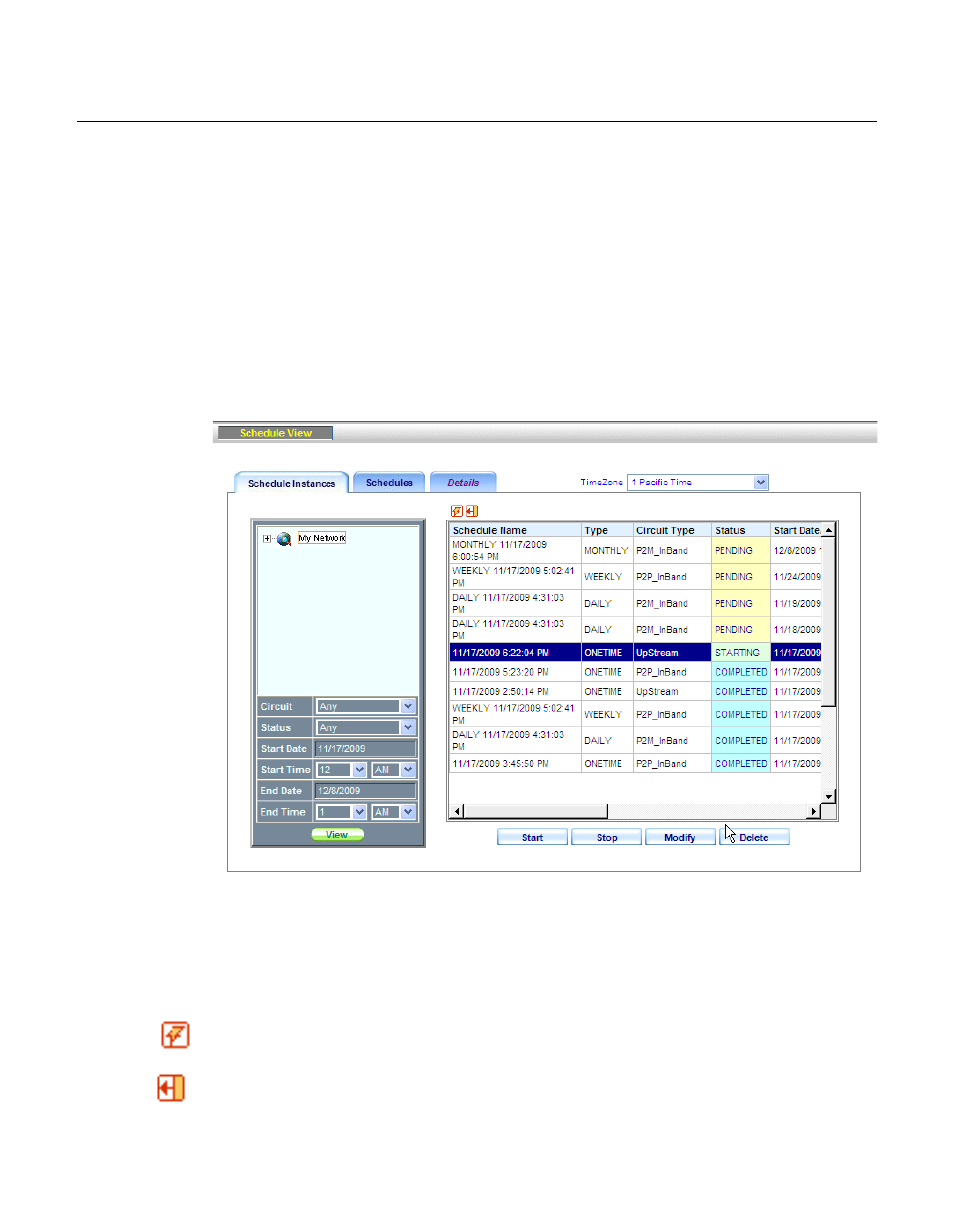
Chapter
3 -
Using ArrangeLink
3-25
Schedule View
Schedule View
Clicking Schedule View from the command bar (see figure 3-4) displays the
Schedule View screen shown in figure 3-25. This screen is used to view pend-
ing, starting, running, as well as completed, failed, and expired events, and is
comprised of three tabbed sub-screens:
• Schedule Instances – displays all event category types that match the
view filter inputs, with a listing of all instances of recurring events.
• Schedules – displays all event category types that match the view filter
inputs, with a single listing of each recurring event.
• Details – displays additional information for an event that has been
selected in either the Schedule Instances tab or the Schedules tab.
Figure 3-25 Schedule View, Schedule Instances Tab
In order to have the most current information displayed, it may be necessary to
perform a VMS Synchronization. Click on the Admin tab in the command bar,
then from the VMS tab, click on the Synchronize Now button.
Clicking the Refresh icon, located at the top of the schedule list table, updates all
displayed information for the schedules in this view.
The Expand icon (arrow pointing to the left)
is used to remove the filter selec-
tion panel and expand the report display to fill the screen, providing a larger