During event, During event -2 – Daktronics CARS User Manual
Page 12
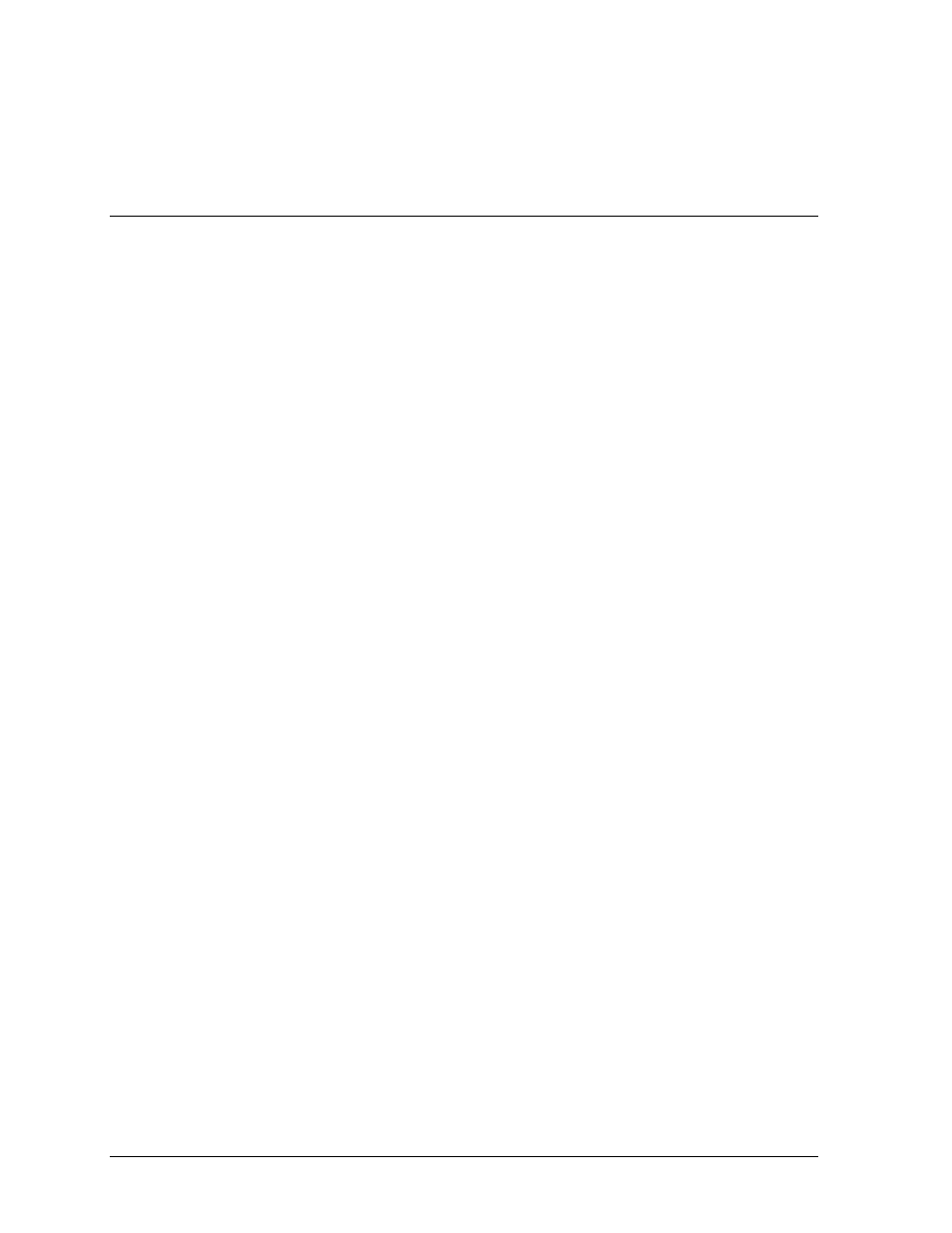
Verify that the CARS computer is communicating with the C33/44 timer. If the CARS software is not
communicating with the timer, a red block with the words “COM” is located at the bottom right part
of the screen. If there is no red block in this location, then communication between computers is
good.
2.2 During
Event
1. After the race has started using the <Control/Start Event> option, the next step is to use the
<Control/Round> to set the current round that is being timed. By setting a round to active, the
user is allowing the software to receive and store timing information coming from the C33/44
timer. For example, if the current category does not have an active round, the CARS software
will not store any of the information coming from the timer.
2. As the race continues, there are only two necessary steps that must be configured on the
CARS software. The steps are simply setting the current category using the
<Control/Category> option and setting the current active round using the <Control/Round>
option. These two things must be maintained throughout a race to make sure the timing data
goes into the correct category and round.
3. During the race, the CARS operator can use the <Control/View> option to monitor the timing
information being received from the timer. This option can also be used by an announcer
since it is identical to the information being shown on the dedicated announcer monitor.
However, since the CARS operator will probably need to be generating printouts and other
race related tasks, the announcer will not be able to have access to this information screen at
all times.
4. The <Edit/Entry> option is designed to allow the operator to view the vehicles currently in
the event. The option will present a list of vehicles in a selected category along with a status
of whether they are in the event or not. The operator has the ability to manually enter vehicles
into the event using this option. If the <Configure/System/Automatic Entry> option is set to
OFF, then the operator must enter all the vehicles into the event using this option. This may
be the case for tracks that have problems with competitors trying to “slip” into the event and
race without paying fees.
5. The <Edit/Qualifying> option allows the operator to View/Edit qualifying information by
vehicle number. After the information has been edited, the CARS software will rebuild the
entire event using the new data to make sure everything is correct.
6. The <Edit/Eliminations> option allows the operator to View/Edit eliminations information by
vehicle number. After the information has been edited, the CARS software will rebuild the
entire event using the new data to make sure everything is correct.
7. The <Edit/Pairings> option allows the operator to View/Edit the parings for a specific
elimination round. In bracket racing, the pairings are not set ahead of time. In ladder type
races, this option will show the pairing prior to the vehicles racing.
8. In the case of a driver being “bumped” from an elimination field, use the <Edit/Bump Driver>
option. This will allow the operator to bump one vehicle from the elimination pairings and
replace the vehicle with a different one.
Running an Event
2-2