Teams, Teams -7 – Daktronics CARS User Manual
Page 21
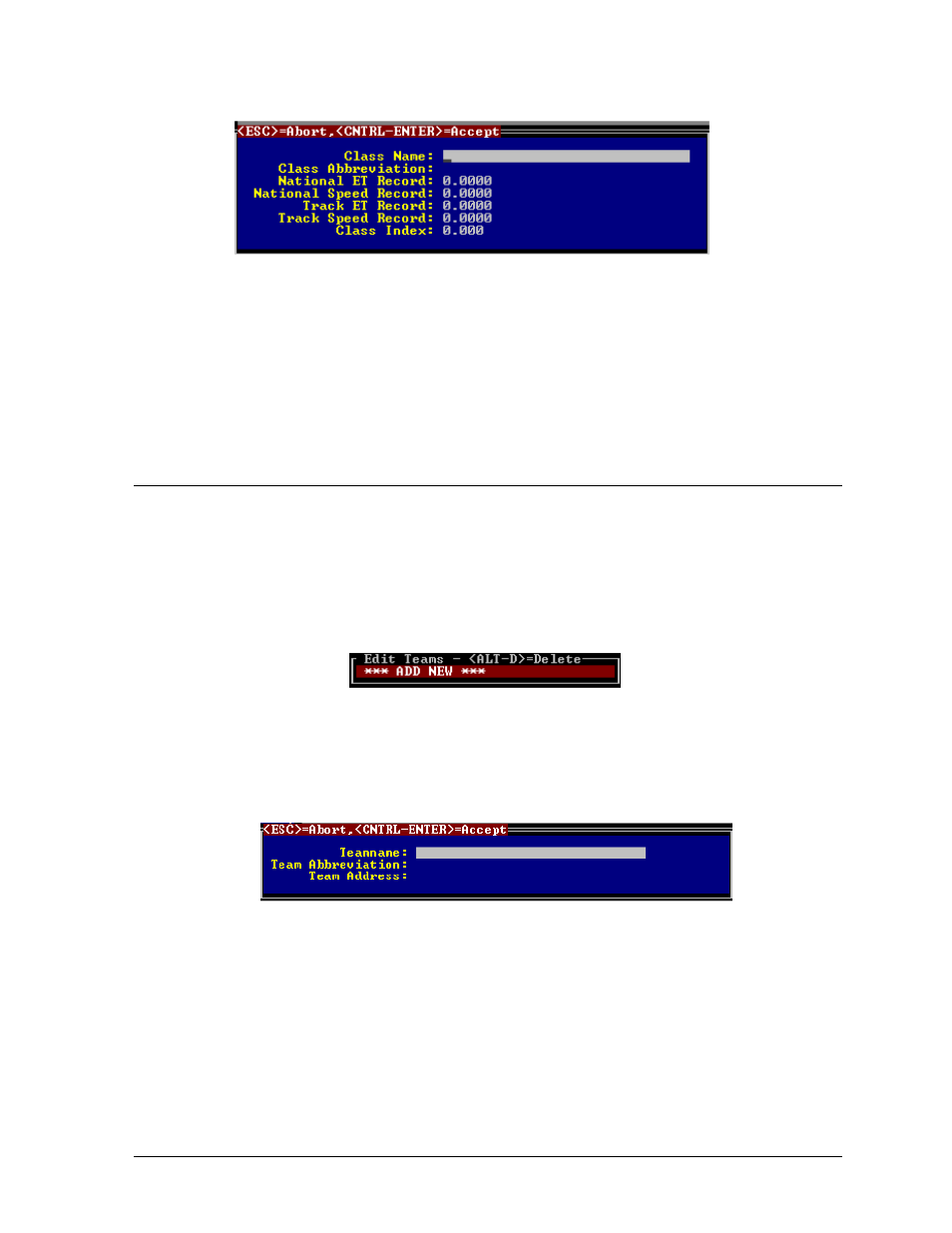
Enter all class information and then press [CTRL][ENTER] to store the new values.
The class is now configured. Follow the same process for other classes.
The Class Index is the dial-in that will be sent to the timer when it requests dial-ins during
qualifications and eliminations up to round one. After round one of eliminations, CARS sends the
previously used dial-in upon request. If no class index is used, the previously entered dial-in will be
sent upon request.
Each driver can be entered into a specific category and class using the registration menu.
3.14 Teams
This option allows teams to be entered into the system for each category. Before a team can be
configured, a main category must be selected. Move the scroll bar to “Teams” using the cursor keys,
then press the <ENTER> key. A menu like the one on Section 3.3 will appear.
Type the number of the category that you want and press <ENTER>. After the category is selected, a
menu like the following will appear:
Select “Add New” to enter a new team. To change the configuration of an existing team, use the
cursor keys to move to the team that you want. Press <ENTER> and the system will respond with the
following menu:
If you have selected an existing team, the current values will be displayed.
__
Enter all team information and then press <CTRL><ENTER> to store the new values. The team is
now configured. Follow the same process for other teams.
Teams can be assigned by adding a team abbreviation at the end of the vehicles for each category. For
example: 114S, 120S, 7S would all be on the team with “S” as the team abbreviation.
Note: Abbreviated team names should be the same number of characters. For example, “D” and “E”
or “DA” and “DB” are legal abbreviations, but “D” and “DA” are not.
Menu Options
3-7