Menu options, Configure menu, Section 3 – Daktronics CARS User Manual
Page 15: Menu options -1, Configure menu -1
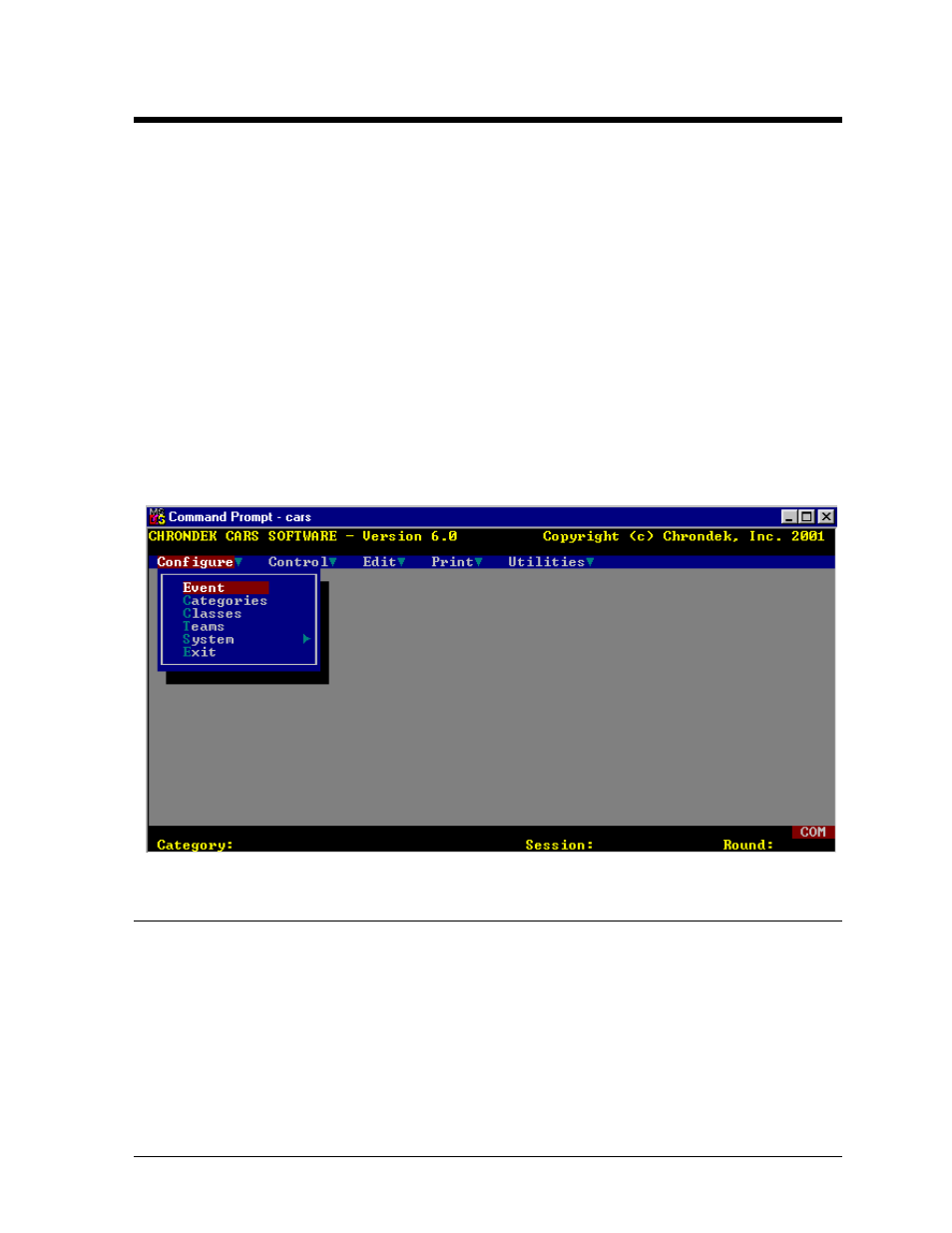
Section 3: Menu Options
The CARS program uses “Pull-Down Menus.” To select an item shown in a menu, move the scroll
bar to the desired option using the up and down cursor keys and press the <ENTER> KEY. The
CARS main screen appears below.
Throughout the program a consistent set of keystrokes are used for commonly used functions. In most
menus, the <ESC> key will return to the previous menu, and the control <CTRL> and the
<ENTER> key are pressed together to accept new information that has been entered into a menu.
The STATUS WINDOW below the menus displays program relevant information. For example, a
printer error message “PRINT” (in red) will appear in the lower right corner of the window if the
printer is not responding. An error message “COM” will appear (in red) in the lower right corner of
the window if CARS cannot communicate with the timer.
The active CATEGORY name will appear in the status window if an event has been started. The
SESSION (Time Trials, Qualifying or Eliminations) and current round number will be shown in the
right half of the window.
3.1 Configure
Menu
The configure menu sets up the system according to the operators specifications for the particular
track, sponsors, category, class, teams and printer type. The information in this section normally only
has to be entered once, unless changes are required. Thereafter, the system stores all the information
that has been entered. To select an option on this menu, move the scroll bar to the desired option
using the cursor keys and press <ENTER>.
Menu Options
3-1