Hardware overview, Installing the program, Hardware overview -2 – Daktronics CARS User Manual
Page 8: Installing the program -2
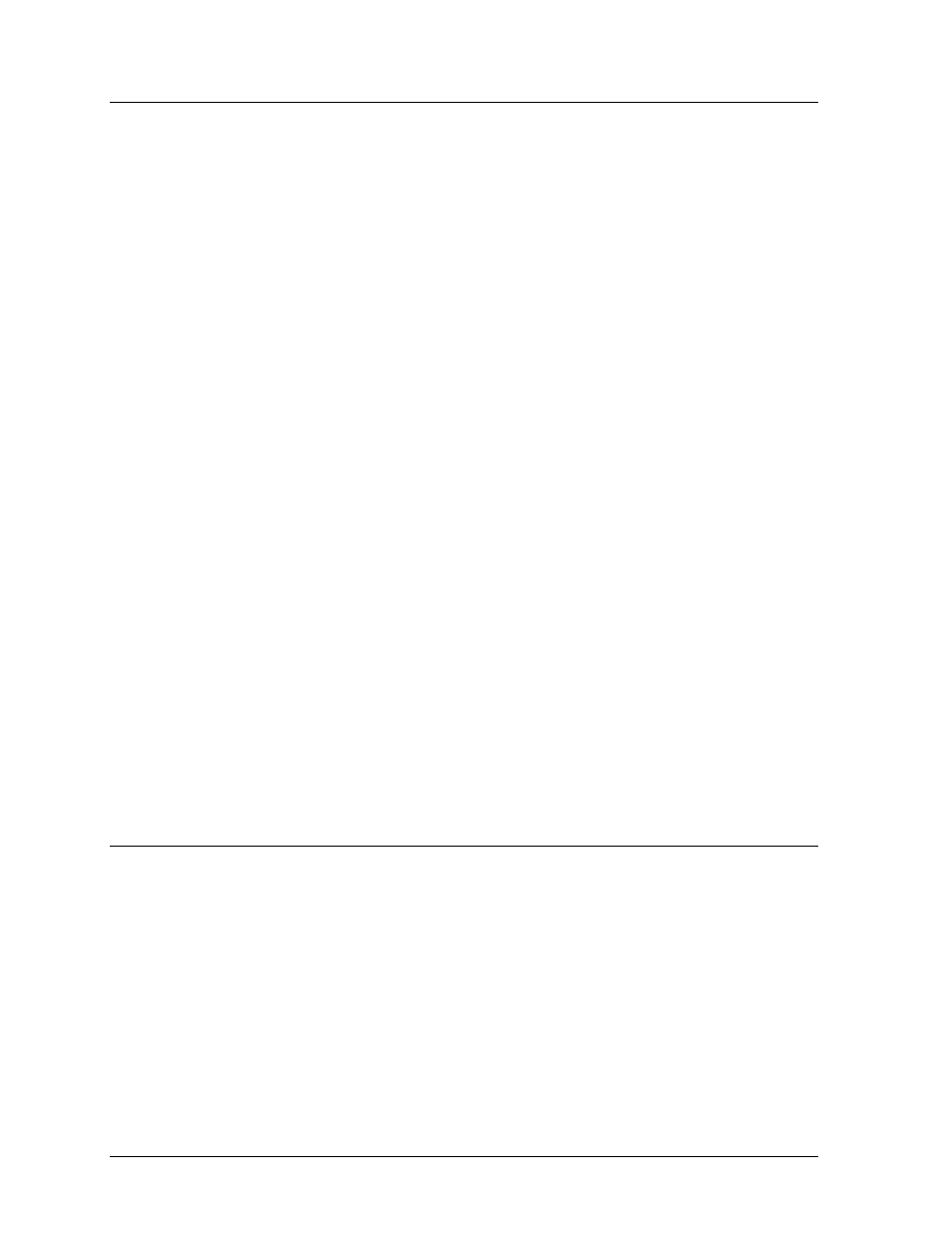
1.3 Hardware
Overview
The CARS program minimum computer hardware requirements are as follows:
l
IBM PC/AT compatible 386SX PC with clock speed of 16MHZ or greater
l
2MB of RAM
l
One serial port (Two serial ports are needed if optional announcer monitor is used)
l
One parallel port
l
Hard disk of 40MB or more
l
One floppy disk drive (3
1
/
2
") running as A:\
l
600 K or more of DOS memory
The PC should be equipped with DOS version 5.0 or higher. We also recommend the use of some
type of disk caching software (i.e. DOS version 5.0 SMARTDRV.SYS). The CARS program cannot
run from a floppy disk. The program SHARE.EXE must not be loaded when running CARS.
Computers running Windows or network functions normally use this program. Refer to Appendix D
for sample AUTOEXEC.BAT and CONFIG.SYS files.
The software protection key provided with the CARS kit must be connected to the parallel port of the
PC.
A parallel printer may be connected to the parallel port through the software protection key. In
general, Epson, IBM, or C. Itoh printers will work. Consult Chrondek on printer compatibility issues.
Although a monochrome monitor may be used, a color VGA, EGA, or null flicker CGA monitor is
recommended.
Connect the specially provided communications cable between the timer “Results” port and the PC’s
serial port COM1. If the PC has a serial port with a 9-pin connector, a 9 to 25 “D” connector
converter will be required.
To install the optional announcer’s monitor, connect the “null modem” cable to the “modem”
connector of the Wyse terminal and the COM2 port of the PC. If the COM2 port has a 9-pin
connector, a 9 to 25 “D” connector converter will be required. Configure the Wyse terminal as shown
in Appendix C.
1.4
Installing the Program
The CARS program comes on 720KB 3
1
/
2
inch diskettes. Follow the directions listed below to install
CARS on the hard disk:
1. Power on your computer.
2. Backup your current CARS version:
WARNING: The data format for CARS changed starting with Version 2.7. If your current CARS
version is older then 2.7, your current category and driver registration data will not work with the new
version.
ALWAYS backup your current CARS software before installing new software.
Introduction
1-2