Points standings, Registration, Mailing labels – Daktronics CARS User Manual
Page 36: Category list, Points standings -22, Registration -22, Mailing labels -22, Category list -22
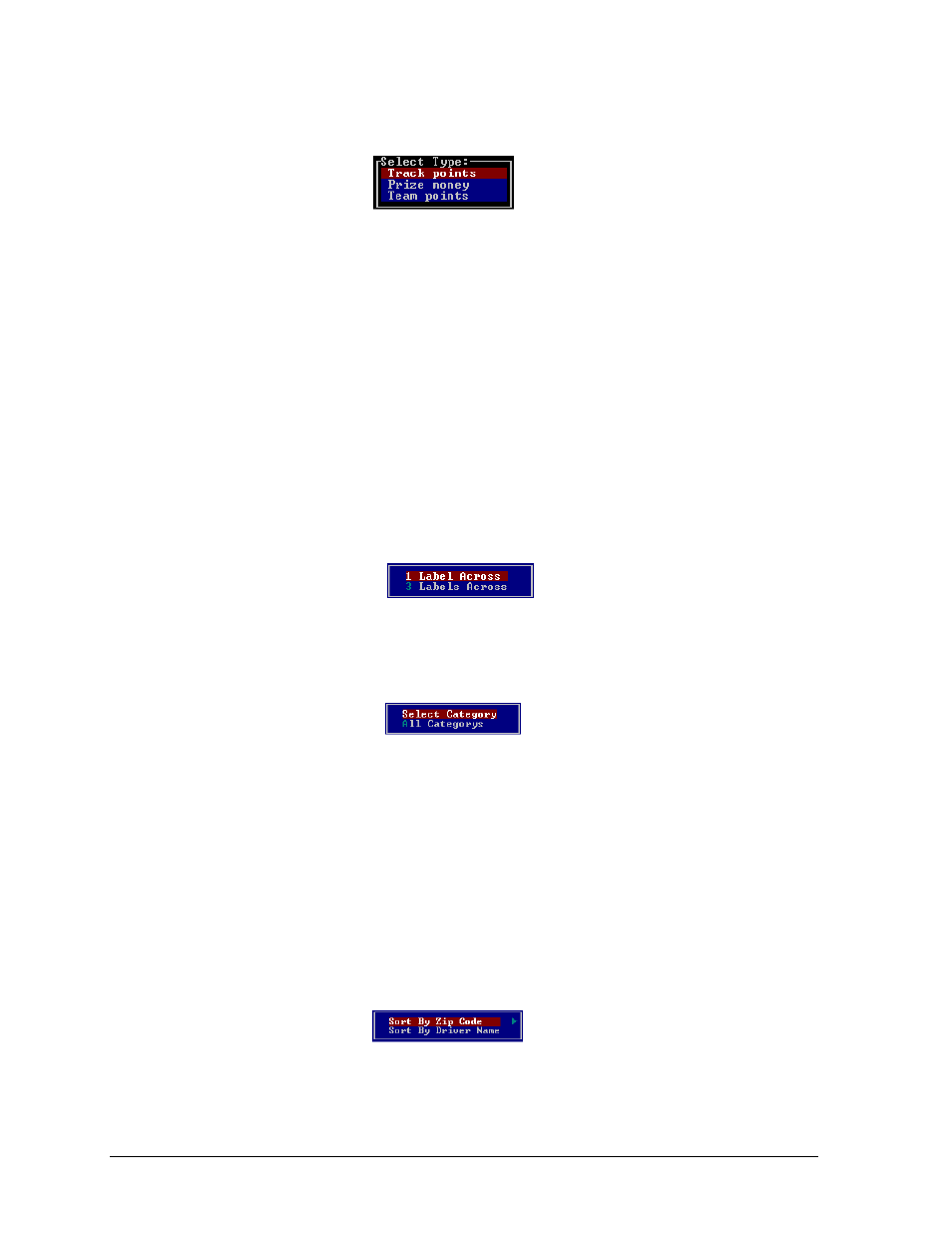
Points Standings
The “Points Standings” option provides a printout of track points, prize money, or team points for
a selected category. Upon choosing this option, the following menu appears on the screen:
Move the scroll bar to the printout type that you want and press <ENTER>. The “Select
Category” menu is displayed. Type the number of the category that you want, then press
<ENTER>. The points printout will now be printed. Refer to Appendix A for sample printouts.
Registration
The “Registration” option provides a printout of all of the competitors in the registration file for a
selected category. Upon choosing this option, the “Select Category” menu is displayed.
Type the number of the category that you want, then press <ENTER>. The registration printout
will now be printed. Refer to Appendix A for sample printouts.
Mailing Labels
The “Mailing List” option provides a printout of the mailing address for every driver in the
registration file or for a selected category. Upon choosing this option, the following menu
appears:
If “1” is selected, the labels used should be 3-1/2x 15/16 with 5,000 labels per sheet. If “3” is
selected, the labels should be 1x2-3/4 with 33 labels per sheet. After selecting “1” or “3”, the
following menu will appear:
After selecting how you want the labels sorted, the following menu will appear:
Move the scroll bar to your selection, then press <ENTER>. If you select “All Categories,” every
competitor in the registration file of each category will be printed. If you select “Select
Categories,” the “Select Category” menu is displayed. Type the number of the category that you
want, then press <ENTER>. A mailing list for the selected category will now be printed. Refer to
Appendix A for sample printouts.
Category List
The Category List option provides a printout of all the available categories and their settings.
Upon choosing this option and pressing <ENTER>, this printout is printed. Refer to Appendix A
for sample printouts.
Menu Options
3-22