Save & exit – Foxconn Q67M-S User Manual
Page 47
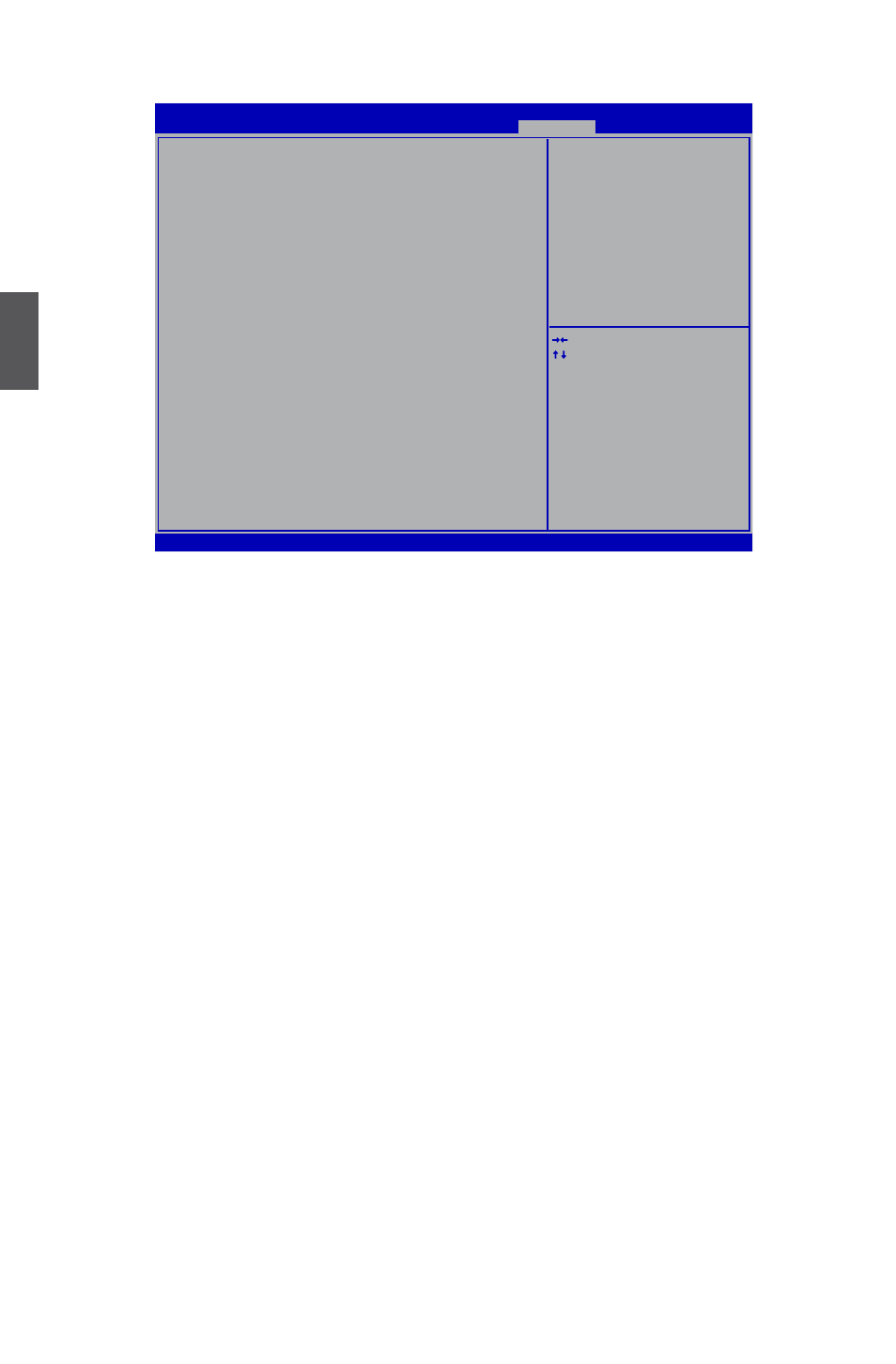
3
40
Save & Exit
Version 2.02.1205. Copyright (C) 2010 American Megatrends, Inc.
Aptio Setup Utility - Copyright (C) 2010 American Megatrends, Inc.
Main Advanced Chipset Boot Power Health Security Save & Exit
Save Changes and Reset
�iscard Changes and Reset
Restore �efaults
Boot Override
SATA: W�C W�1600AAJS-22B4A0
→ ←: Select Screen
↑ ↓: Select Item
Enter: Select
+/-: Change Opt.
F1: General Help
F2: Previous Values
F3: Optimized �efaults
F4: Save & Exit
ESC: Exit
Reset system setup after saving
the changes.
Save & Exit
► Save Changes and Reset
If you select this option and press <Enter>, a message will �e displayed in the screen.
Select [Yes] to save your changes and reset computer, select [No] or <ESC> to return to the
main menu.
► Discard Changes and Reset
If you select this option and press <Enter>, a message will �e displayed in the screen.
Select [Yes] to exit setup utility and reset computer without saving your modifications, select
[No] or <ESC> to return to the main menu.
► Restore Defaults
Optimal defaults are the �est settings of this mother�oard.
Always load the Optimal defaults after updating the BIOS or after clearing the CMOS values.
Select this option and press Enter, it will pop out a dialogue �ox to let you load the defaults.
Select <Yes> and then press <Enter> to load the defaults. Select <No> and press <Enter>, it
will not load.
By this default, BIOS have set the optimal performance parameters of system to improve the
performances of system components. But if the optimal performance parameters to �e set
cannot �e supported �y your hardware devices (for example, too many expansion cards were
installed), the system might fail to work.
► Boot Override
BIOS auto detect the presence of connected devices, select the device you want to �oot from
and press <Enter>, then the system will directly �oot from the selected devices.