F the, Has previously been configured – JLCooper Eclipse Ethernet 2.6 for OSX User Manual
Page 21
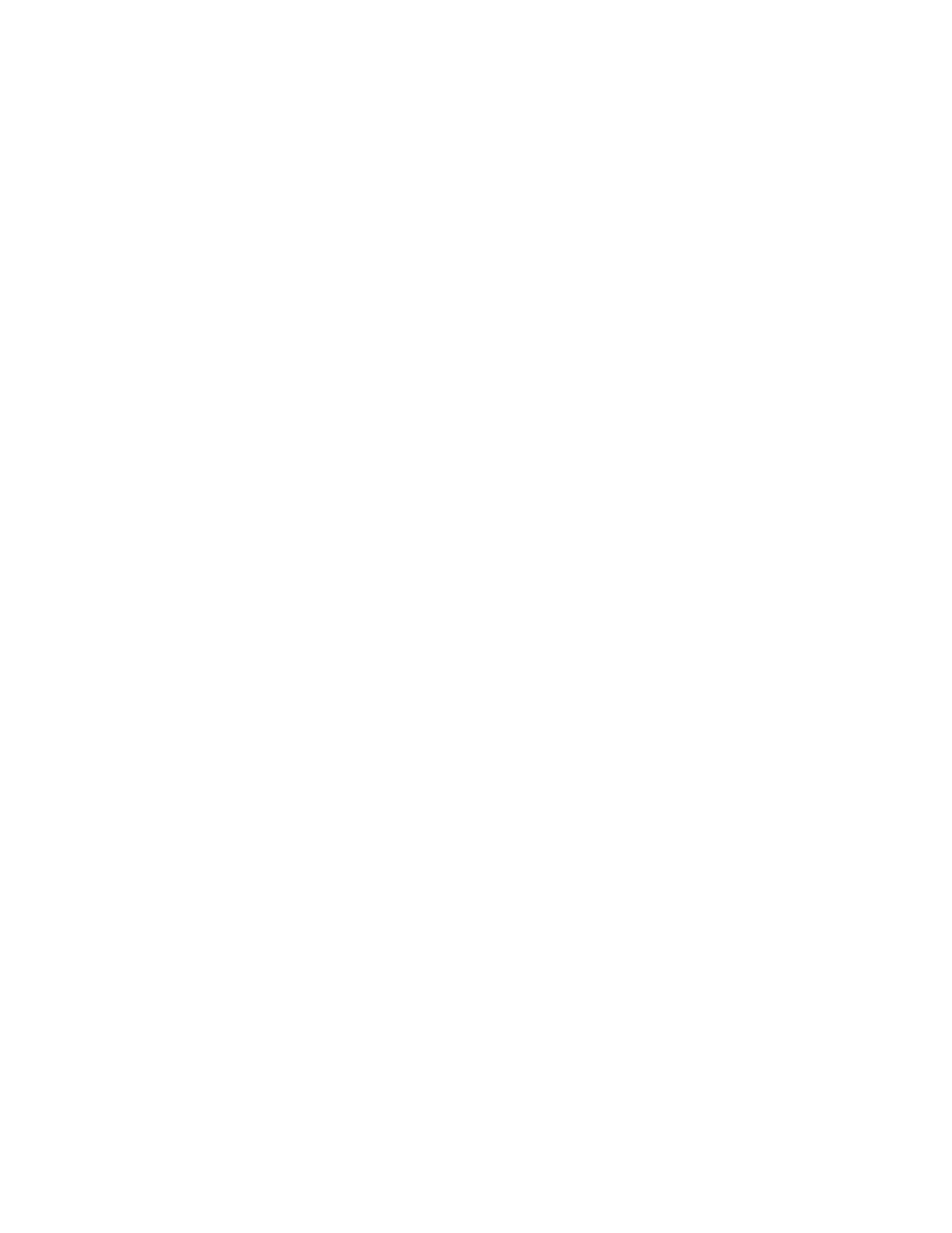
If the MX has previously been configured
If you need to change the IP address, subnet mask or port on a previously configured
Eclipse MX, open FireFox and type the MX’s current IP address into the address field.
You may be asked for a user name and password. Leave both fields blank and hit OK.
In the web page that appears, click on the NETWORK link on the left side if you want to
change either the IP address or Subnet mask. The resulting page has fields for both
these parameters. After making changes, click on OK.
If you need to change the port, click on the Connection link on the left side of the page.
This brings up the Connection Settings page. Halfway down the page, under
Endpoint Configuration is the field Local Port. Change this to the new port you want
to use. Click OK.
Click on the Apply Settings link on the left side of the page and wait for the MX to
reboot. Quit Firefox.
Eclipse Ethernet Software
18