Final cut pro™ support, Inal, Ontrol – JLCooper Eclipse Ethernet 2.6 for OSX User Manual
Page 67: Urfaces, Huttle, Sing the, Clipse with
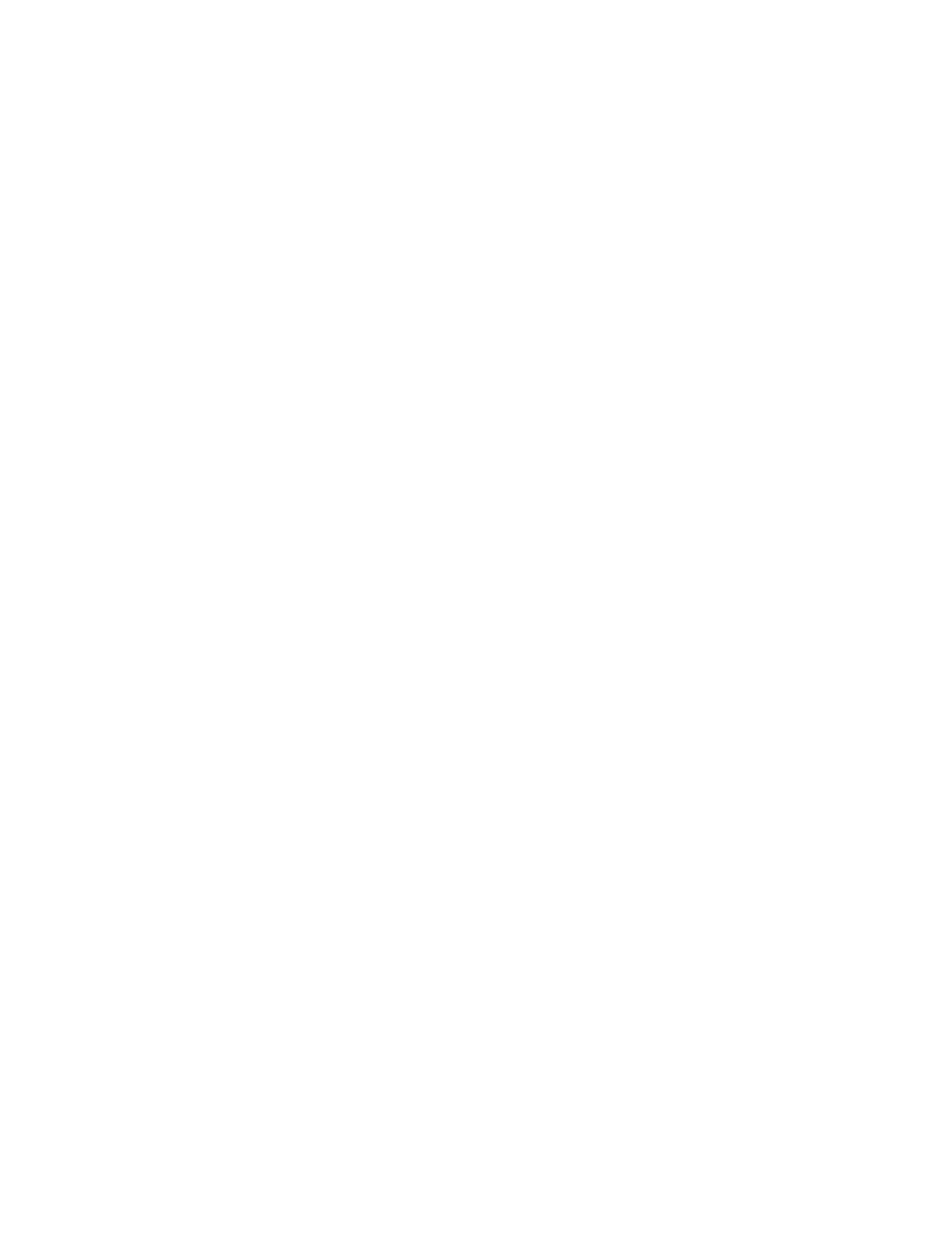
Final Cut Pro™ Support
Final Cut Pro™ and Control Surfaces
With FCP version 5 some support for MIDI control surfaces was added. Unfortunately,
only audio parameters and transport functions are controllable via MIDI. Fortunately, the
Eclipse software not only emulates the supported control surfaces, it also can control
many other parameters in FCP.
The Eclipse has a large advantage over other control surfaces when used with Final Cut
Pro because it is not limited to just the functions included in Final Cut’s MIDI control
surface support. With its built in functions and the ability to emulate the mouse and
keyboard coupled with FCP’s control surface support, virtually every function in Final
Cut Pro can be controlled with the Eclipse.
Final Cut Pro™ Shuttle
The FCP Built In Shuttle command works equally well in the Timeline, Canvas, Viewer
and Log and Capture windows.
Using the Eclipse with Final Cut Pro
To use the Eclipse with FCP, first run the Eclipse Ethernet 2.1 application and import
the Final Cut keyset provided by JLCooper. Now run Final Cut and open the Control
Surfaces dialog from the Tools menu. Click on the “+” button to add a control surface
and choose Mackie Control. Then choose Eclipse Ethernet - Eclipse for the input
connection and output connections. Click OK to exit the dialog.
Final Cut requires the Audio Mixer (Tools Menu) to be open in order for control surface
support to be active. You might want to save a window layout that has the Audio Mixer
open.
Eclipse Ethernet Software
64