JLCooper Eclipse Ethernet 2.6 for OSX User Manual
Page 54
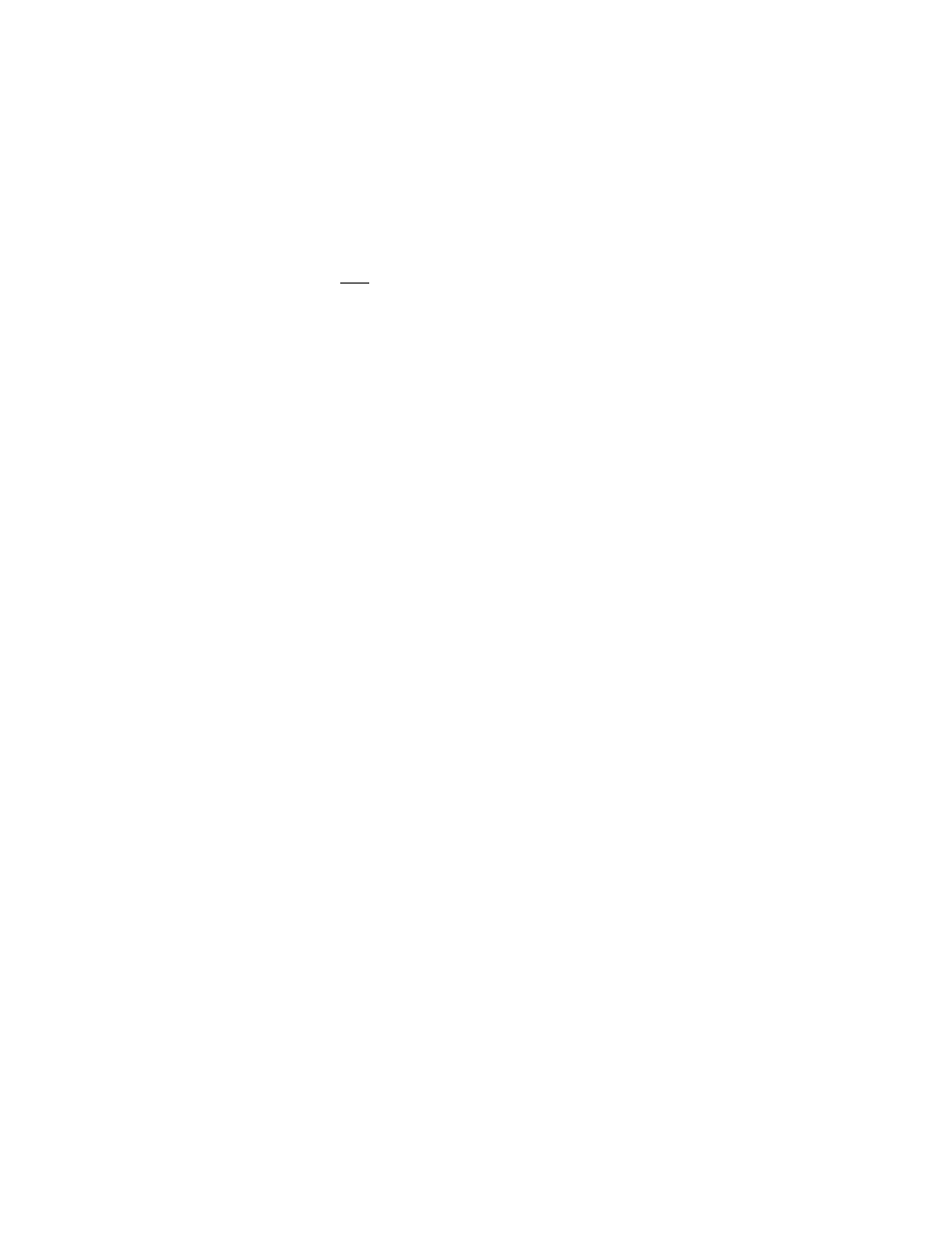
Clicking on the Find Available Port button will locate a port that you can use and place
it in the Port text box.
Any application such as Apple Color™ that communicates with the Eclipse over
ethernet will have a preference setting for the IP address and the port. You should
always set the port to match the port you set in that application’s keyset and the IP
address should either be 127.0.0.1, 0.0.0.0 or the word “localhost” (no quotes). All
three work equally well. Do not use the address that you set on the Eclipse hardware
itself.
If you are using Color 1.5, there is a new plugin for Color created by JLCooper that
handles the interaction between Color and the Eclipse. When Color is launched, the
EclipsePlugin will detect if the Eclipse driver is running, and automatically use the
correct Address and Port.
Also note that the Eclipse uses the same communication protocol as the JLCooper
MCS-3000 and MCS-Spectrum control surfaces. If an application’s control surface
preferences only list the MCS-3000/Spectrum and not the Eclipse, then choose the
MCS-3000/Spectrum as your control surface.
Eclipse Ethernet Software
51