Olor, Etup – JLCooper Eclipse Ethernet 2.6 for OSX User Manual
Page 80
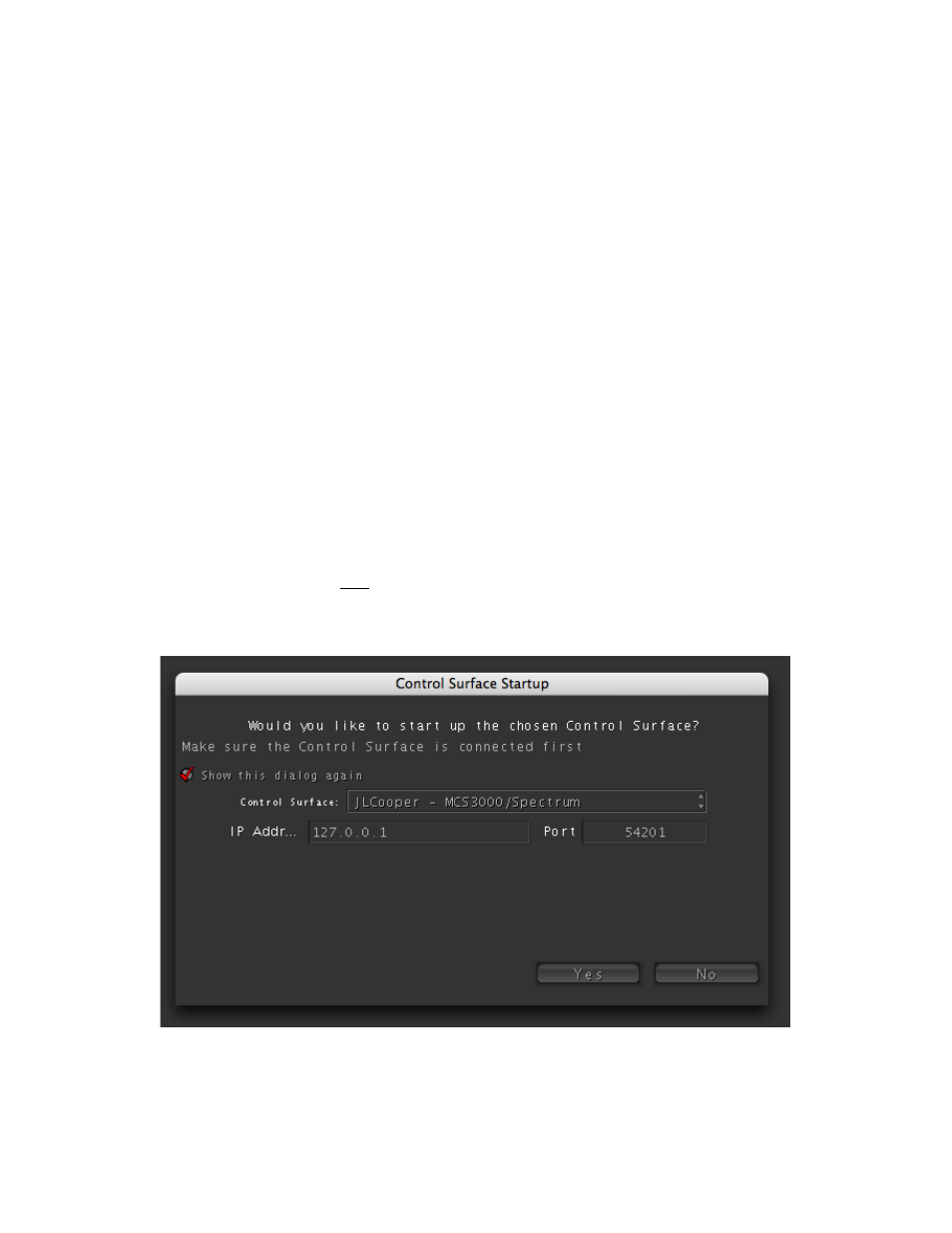
The port number should be in the range 49152 - 65535. Some ports are reserved for
specific purposes such as email, http, etc..., but the ports in this range are available for
any application to use as it sees fit. However, some of these ports are used by Mac OS
X, and their usage can vary with different models of the Mac and versions of the OS.
Clicking on the Find Available Port button will locate a port that you can use and place
it in the Port text box. Click on Apply to accept your changes.
Color 1.0 Setup
The first time you run Color after setting up the Color keyset you need to open the
Control Surface Setup dialog. This dialog may open automatically when you launch
Color. If not, go to Color’s Setup Room and click on the Show Control Surface Dialog
checkbox.
From the Control Surface popup menu choose JLCooper - MCS3000/Spectrum. The
Eclipse and the MCS3000/Spectrum use identical communication protocols, so this
setting works for both.
Set the IP address to either 127.0.0.1, 0.0.0.0 or the word “localhost” (no quotes). All
three work equally well. Do not use the address that you set on the Eclipse hardware
itself. Set the port to match the port you set in the Color keyset. Click on the Yes button
to continue. Color should now be communicating with the Eclipse.
Eclipse Ethernet Software
77