Leprecon LP-2000 User Manual
Page 15
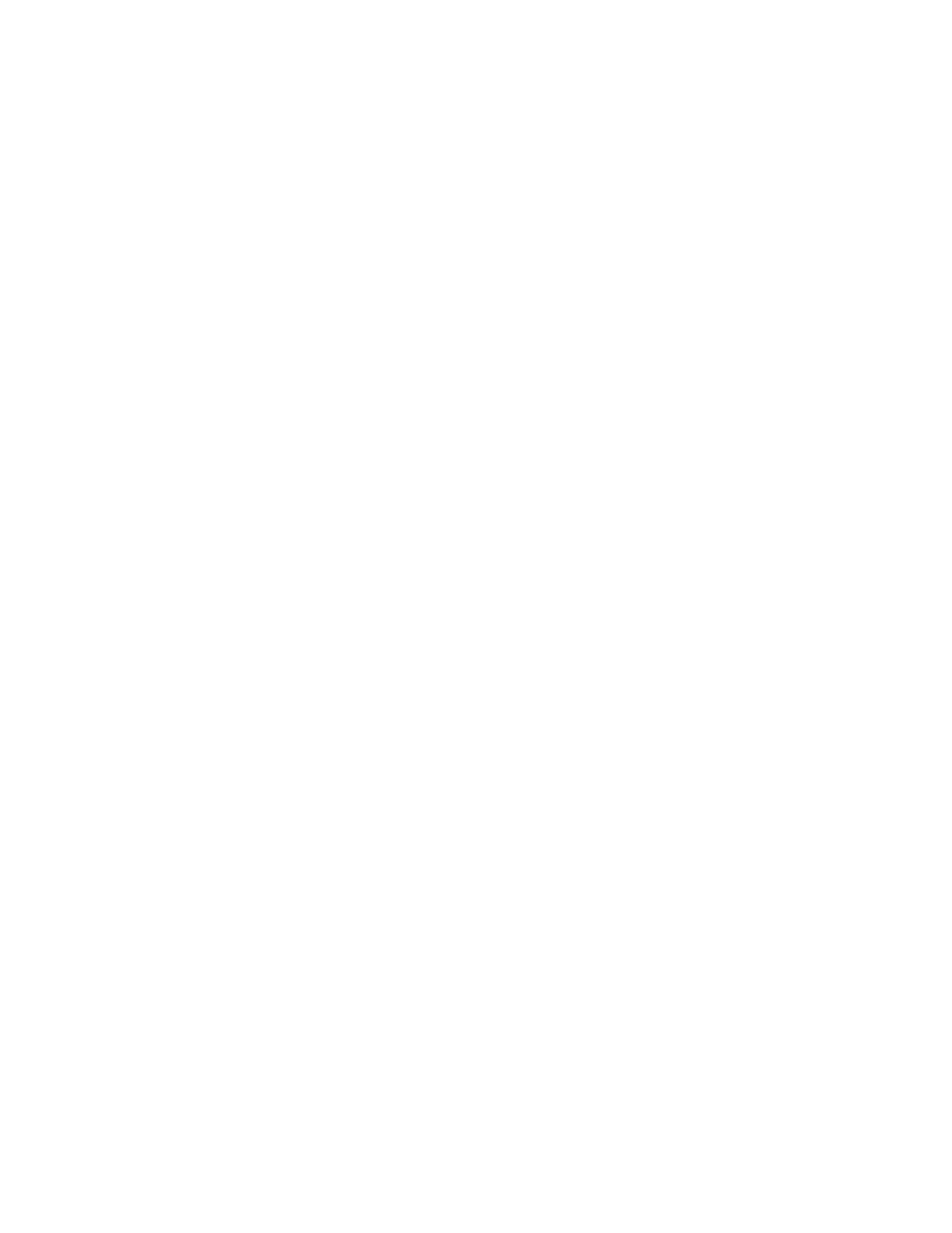
15
setting of the fader. In other words, if the level of channel 3 is
set at 80 percent within the stored preset, in order to edit that
level, the channel 3 fader of the Y scene must first be moved through
the 80 percent position to "grab" manual control of the channel, then
it can be set at the desired new level. Any number of channels in the
selected preset may be edited at the same time.
While a preset is being edited, the X-scene faders are still active
for onstage control, just as in Run mode, though the output LEDs will
no longer indicate these levels. The LEDs spaced throughout the X-
scene channel faders will indicate, as normal, the overall level of
the X-scene Crossfader. If the Y Crossfader is up, however, any
channels which are controlled by it will go off when Edit mode is
entered, as if the Y Crossfader were suddenly set at zero. Similarly,
when Run mode is re-entered, the Y-scene level will jump back to the
level set with the Y Crossfader and the MASTER fader. Therefore, it
is recommended that the Y Crossfader be set to zero before entering or
leaving Edit mode.
As mentioned earlier, it is possible to edit a preset which is in
"page hold," but there will be nothing to indicate which page of the
roller the preset is from.
When a preset edit is completed, it must be saved into memory for
later recall. Press the green RUN button next to the keyswitch to
save the new preset and return the console to normal operation.
Alternatively, to remain in the Edit mode, simply press a second
preset select button. This will automatically save the first edit,
and start the edit process for the newly selected preset. To abort an
edit and discard any changes made to the preset, simply turn the
keyswitch to the Locked position before exiting the Edit mode.
Editing Presets Prior To a Show
(1) Turn all preset faders down, make sure the keyswitch is set to
Unlocked, and press the red EDIT button to enter Edit mode.
(2) Make sure the X Crossfader is set to zero.
(3) Select the desired page of the roller, then move the fader of
the preset you wish to edit fully upward.
(4) Use the Y scene channel faders to edit the levels of each
channel in the preset. A fader must be moved through its
stored position before any changes will register. The scene
will be seen on stage, and levels will also be indicated by
the channel LEDs above the X scene faders.
(5) Press the green RUN button to store the edited preset.