Leprecon LP-2000 User Manual
Page 29
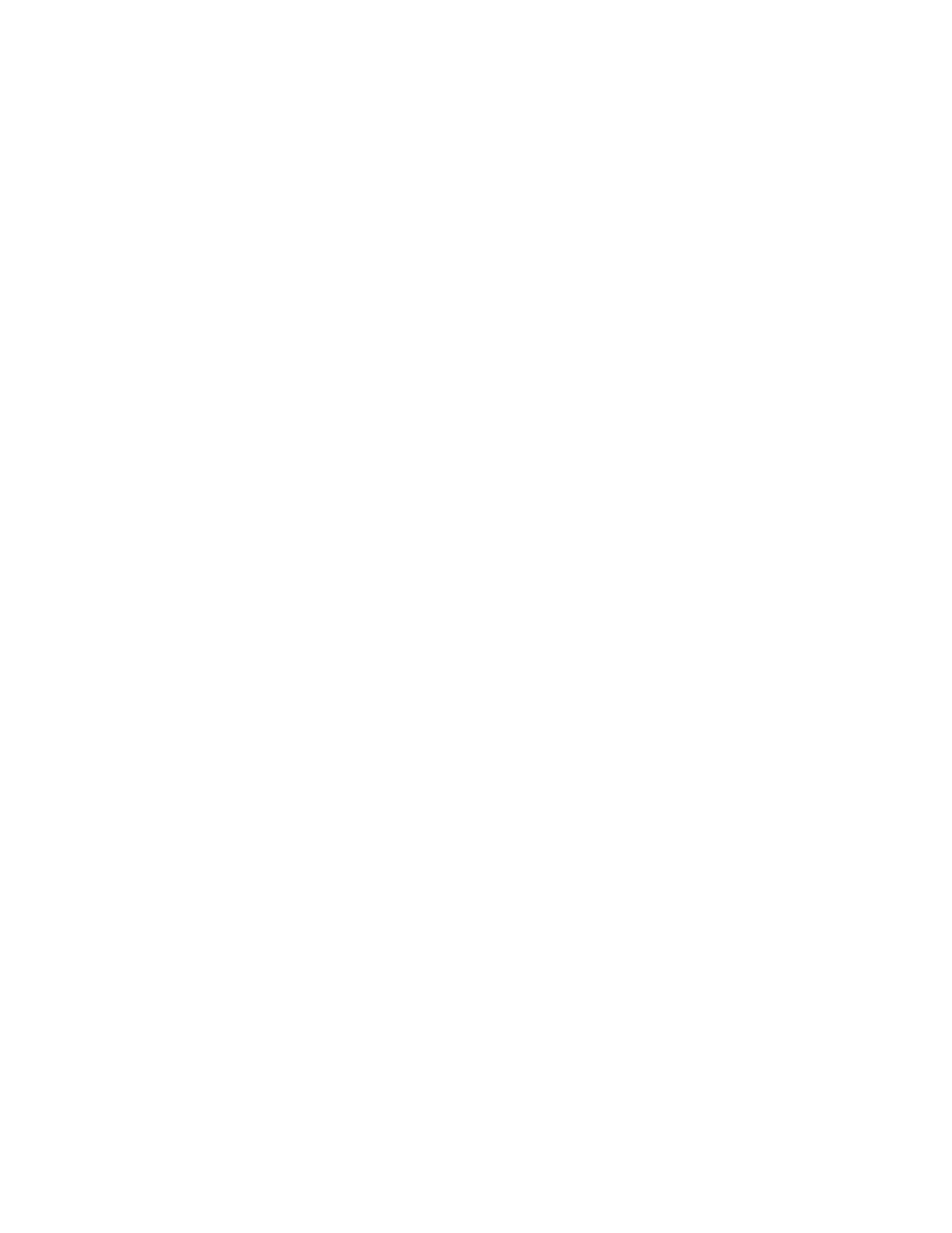
29
of the display allow the operator to compile or edit the list of cues
that will be performed when the console is operated in "Scripted"
mode. You can think of the script as a listing, up to 999 lines long,
of cues that will be performed automatically, once the green GO button
is pressed. Each line of the script contains a scene number that will
be brought up, a crossfade time for that scene, a color change number,
a color change rate, a chase number, and a delay time. Note that a
script line does not have to contain all of these parameters; a line
can, for instance, only specify a color change, but no scene change,
etc.
Only one script line can be edited at a time. The first display page
shows this line number in the upper left of the screen, and any line
number can be selected by positioning the cursor under this value and
changing it with the Up and Down buttons, or by entering a new number
with the keypad.
To the right of the line number is the "next" line number that the
script will automatically go to when running. Normally, this "next"
number will be one greater than the current line number, and the
script will run in sequential order. However, once a long script list
is entered, it is possible to use the "next" number to stop the
script, to create endless loops in the script, or to leave out
portions of the script.
Designating "0" as the "next" line number will cause the script to
stop running when it reaches that line. To restart the script, a new
line number must be entered on the Control page, followed by a press
of the GO button. (Alternately, a trigger can restart the script; see
page [35].)
To cause a script to loop, set the "next" line number to be some value
less than the current-line-plus-one. For example, suppose a script
has been programmed with 100 steps, each proceeding in a sequential
order (i.e. each "next" line is one number greater than the current
line). To cause the script to loop repeatedly on lines 65 through 88,
you would go to line 88 in the script, and set the "next" value to 65.
To cause a script to skip lines, set the "next" line number to be some
value greater than the current-line-plus-one. Let's say we want to
skip over cues 20 through 30 in our above example. Simply go to line
20 in the script, and set the "next" line to 31.
The next parameter displayed on the screen is the scene number ("scn")
that the script line will call up. This can be any of the 999
programmed scenes. Below the scene number is the time it will take
that scene to crossfade in. Note that this time overrides any
crossfade time set for the scene in the Seq Times menu (i.e. when the
Cue Stack is run in Sequential mode).
On the right side of the display screen is shown the color change
number ("clr") that will be called up by the script line. A setting
of 0 causes no color change to take place. Underneath this is shown
the rate at which the color changers will scroll. This value, in
minutes and seconds, is the time it would take the color changer to
scroll from one extreme of its gel string to the other. Scrolling
shorter distances will, of course, take less time. Note that this