Leprecon LP-2000 User Manual
Page 39
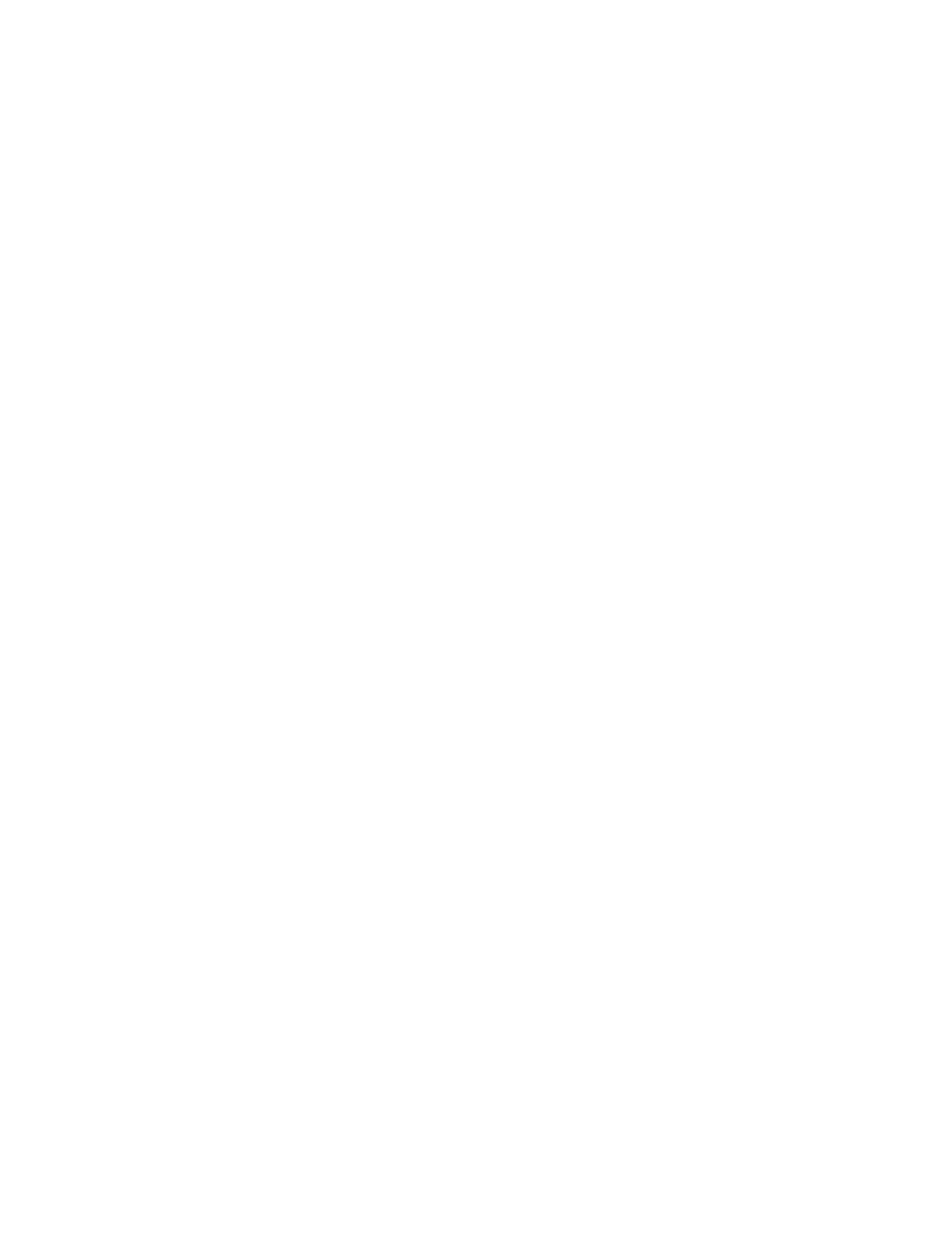
39
LP-2000 CUE PLUS: LOADING AND SAVING CUES WITH THE DISK
DRIVE
The LP-2000 Cue Plus console provides a 3.5-inch floppy disk drive
with which the entire memory of the console, including scenes, chases,
CueScripts, etc., can be saved to disk. This is an excellent way to
back up your show data, as well as to save it for future use. Once
cues are saved to disk, the console can be completely reprogrammed
with new cues, which can then be saved as well. At any time, an old
set of cues can be re-loaded into the console for immediate use.
Please note, however, that loading in cues from disk will replace
those cues that are currently in the console. Always be sure that the
current cues are saved to disk before new ones are loaded in.
Note that the disks have a write-protect tab in their lower left
corner. When this tab is slid upward (i.e. the hole is closed), data
can be written to the disk. When the tab is downward (i.e. the hole
is open), data cannot be written to the disk, nor can the disk be
formatted. This is to protect valuable data that you want to save;
opening the write-protect tab avoids the risk of accidental erasure.
Floppy disks are a magnetic medium, and must be cared for in the same
way as audio tapes. Exposing disks to strong magnetic fields (such as
electric motors, etc.) can erase or corrupt data, even when the write-
protect tab is open. Keep disks is a safe place, away from magnets,
excessive heat, etc., and always make back-up disks of important data.
Formatting Disks
The LP-2000 Cue Plus uses 3.5-inch double-sided, double density floppy 720K
disks, which are available from any computer supply store. Before the
console can read from or write to a disk, however, the disk must first
be "formatted" so that the console knows exactly where to store and
look for information on that disk. So when a new disk is being used,
first select "Load/Save" in the main menu, then go to the "Format
Disk" screen, by pressing the right SCROLL button three times. Insert
the disk into the drive, and answer the screen's "PROCEED?" prompt by
pressing the YES button of the keypad. The disk drive light will come
on for several minutes while the disk is being formatted, and the
display will show "FORMATTING" in the lower right corner. Once the
format procedure is complete, a "Format OK" message will appear in the
second line of the display, and the disk may be used in the normal
fashion to store cues.
The disk drive light signifies that the drive is reading from or
writing to the disk. DO NOT REMOVE THE DISK WHEN THIS LIGHT IS ON,
otherwise damage to the drive head could occur. When the drive light
turns off, you can safely remove the disk by pressing the eject button
on the drive itself.