Leprecon LP-2000 User Manual
Page 40
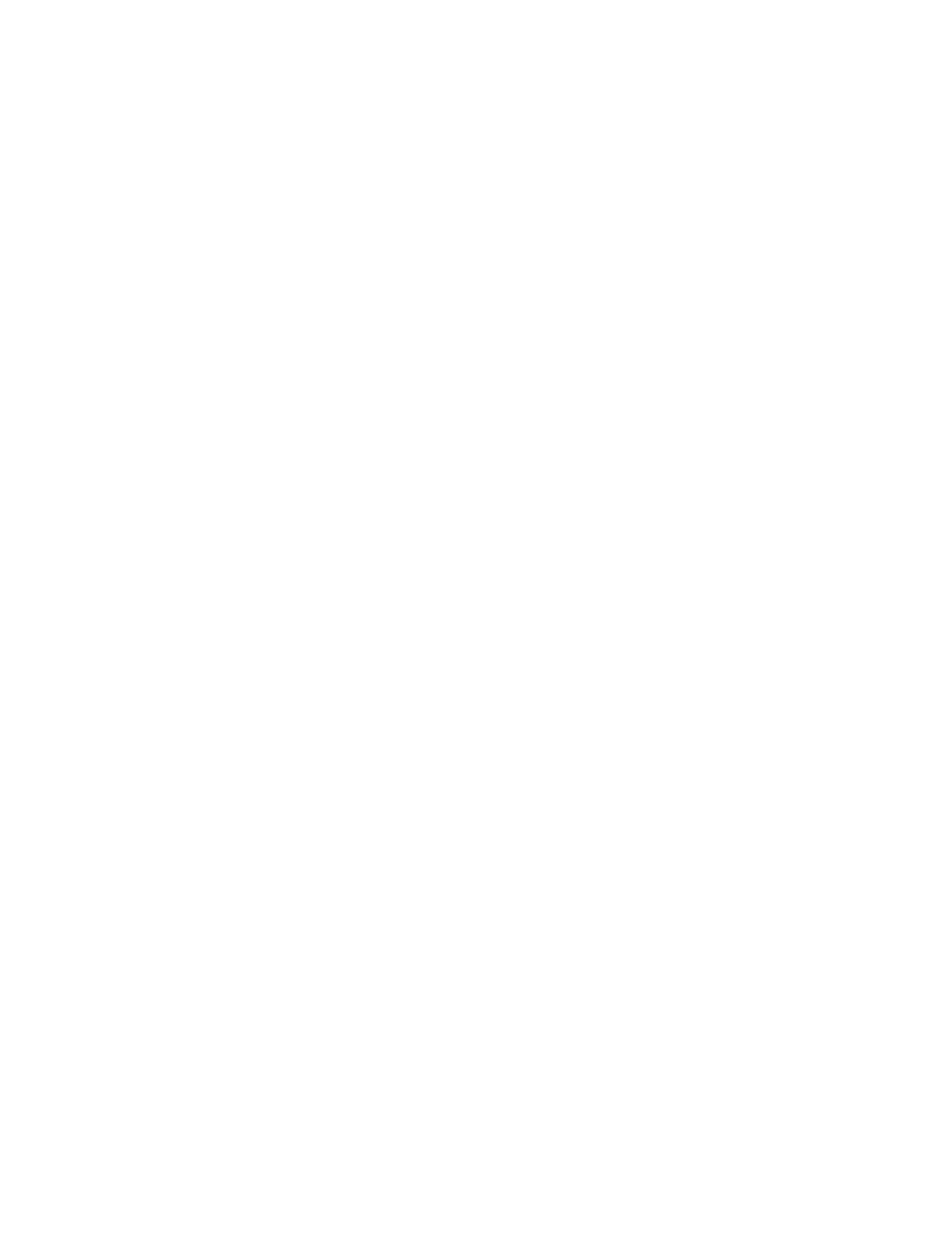
40
Saving Console Memory to Disk
To save the cue memory of the console onto disk, select "Load/Save"
from the main menu, the press the right SCROLL button twice to display
the "Save to Disk" page. Here, the cursor is positioned under the
file name (which defaults as "BACKUP") under which the data will be
saved. You can use the keypad or Up and Down buttons to rename the
file; the maximum name length is eight characters.
Once the file name has been entered, you can use the CURSOR buttons,
or press YES, to position the cursor under the "SAVE?" prompt. Then,
pressing YES will cause the console to begin transferring the data.
The display will show "SAVING" in the lower right corner, while the
second line of the display shows what data is currently being
transferred. Once the transfer is complete, the display will read
"show sent" and the disk drive light will come on while the data is
being written to disk. This whole procedure should take about __
minutes.
Note that up to three files can be saved to the same disk. However,
each must be given its own unique name. If a disk contains a file
named NEWSHOW, for instance, saving a different set of cues also named
NEWSHOW will write over the original cues on the disk, and they will
be lost. Naming the new cues NEWSHOW2 will allow them to be saved as
a new file, keeping the old cues intact as well.
Loading Cues from the Disk Drive
When a disk containing cue data is inserted into the disk drive, these
cues can be loaded into the console memory for immediate use. Note
that loading in new cues replaces all of the cues that are currently
in the console memory. If you want to keep the current cues, be sure
and save them to disk before loading in new cues. The only exception
to this is that Preset 0 is not overwritten.
To load in cues from a disk, insert the disk in the drive, select
"Load/Save" on the main menu, and press the right SCROLL button to go
to the display labeled "Load from Disk." Selecting this page causes
the console to display a list of files that are stored on that
particular disk; the display will show "names recd" followed by a
listing of the file names on that disk. Note that only two file names
are visible in the display at once. Use the Up and Down arrows to
position the cursor arrow next to the file you wish to load, then
press the CURSOR button to move the cursor underneath the "LOAD?"
prompt. Press YES to begin the operation. The drive light will come
on for a short while, and the display will show "LOADING" in the lower
right corner. Once the drive is finished reading, the display will
show what data is currently being transferred into the console's
memory. When the load is finished, the display will show "recd file,"
and the new cues will be in the LP-2000's memory, ready for use.
The LP-2000 Cue Plus can actually load in cues while a show is being