Leprecon LP-2000 User Manual
Page 22
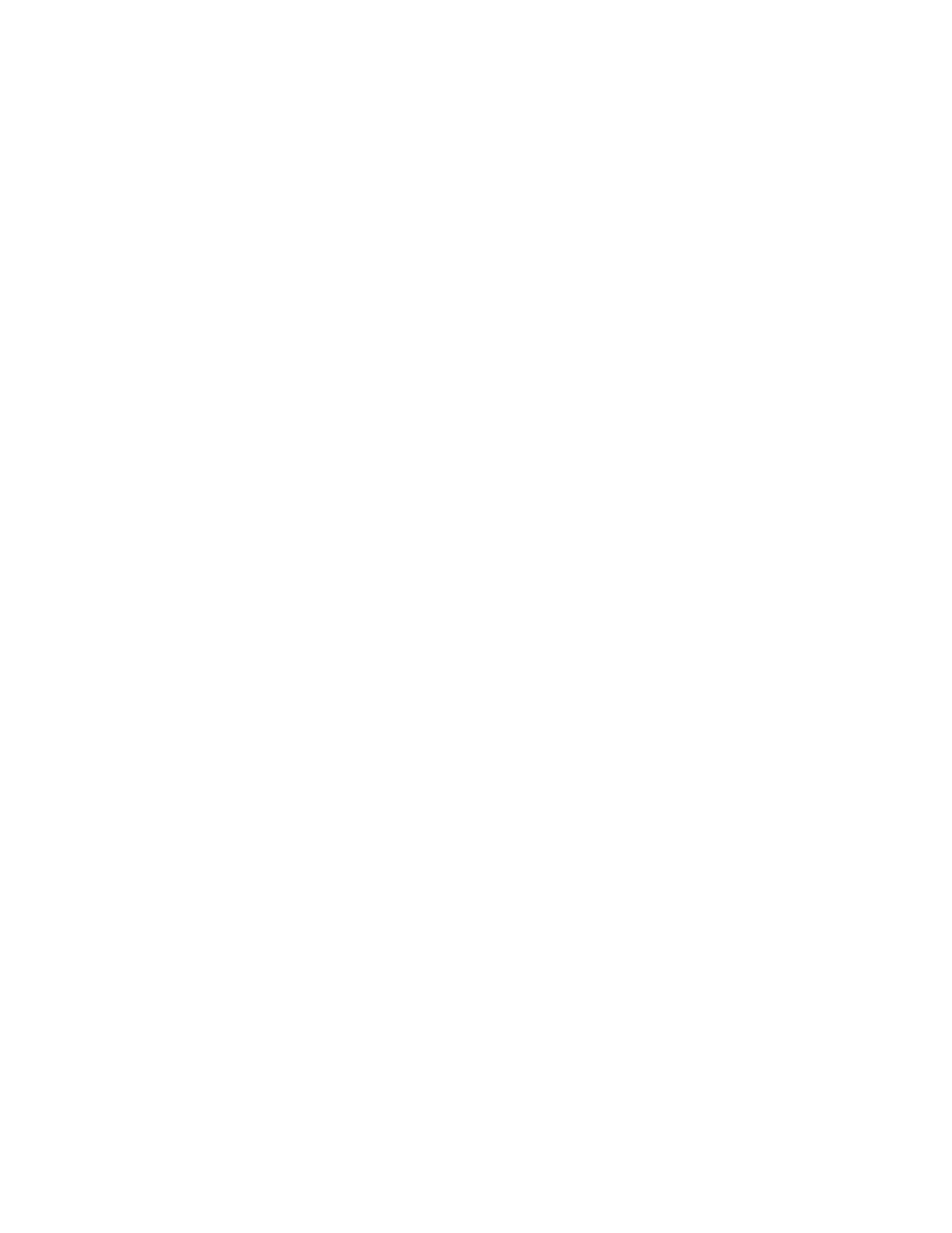
22
LP-2000 WITH SOFTPATCH OPTION & LP-2000 CUE PLUS: FRONT
PANEL CONTROLS
The extra panel of the LP-2000 console with the SoftPatch option
consists of a second display screen with cursor control buttons and a
numeric keypad. Additionally, the LP-2000 Cue Plus adds to this panel
a Cue Stack section with MASTER and CROSSFADE sliders, along with
SELECT and GO buttons, as well as a Color Scene section with SELECT
and ADVANCE buttons. This portion of the manual does not apply to the
standard LP-2000 that is not equipped with this panel.
This additional board panel contains its own microprocessor, and
the various control features are accessed through a menu system
similar to many personal computer programs. You can think of the menu
structure as branches of a tree, where the display only shows a small
portion of the tree at a time. The main menu screen only shows the
trunk and the main branches, for instance, but scrolling to the right
takes you out along a particular branch, which itself might branch
out, and so on. To move along another branch, you must first return
back, by scrolling to the left, until that branch is reached.
Scrolling far enough to the left will return the display to the main
menu. A quicker way to do this is to simply press the blue MENU
button to the left of the display. This returns the display to the
last menu page that was accessed, so it may be necessary to press it
twice to return back to the main menu.
The main menu screen presents a list of options that can be addressed:
Cue Stack, SoftPatch, Load/Save, or **ERASE**. By using the UP and
DOWN (DN) buttons to the right of the keypad, you can reposition the
arrow in the display next to each of these. When you have selected
the desired option, pressing the right SCROLL button will move the
menu screen of that particular option into the display. Repeatedly
pressing this button will move through the screens to the right, until
the last screen along that "branch" is reached. Holding down this
button will allow scrolling through the screens quickly. (On the LP-
2000 without the Cue Plus option, if CueScript or Load/Save is
selected, pressing the right SCROLL button will give a message that
the selected option is not installed.)
Aside from the main menu screen and the second-level menu screens for
each of the options, all screens show certain parameters which may be
altered. Within each screen or "page" of the display, the two CURSOR
buttons, with left and right arrows, are used to move the cursor
around to select these parameters. Even when the cursor is to be
moved to a higher or lower line of the display, this is still done by
pressing the appropriate CURSOR button. In these screens, the UP and
DOWN buttons are used only for incrementing and decrementing the
values of the selected parameter; they are not used for moving the
cursor. (On menu screens where the cursor appears under an arrow, the
UP and DOWN buttons will be used to move the arrow to a new
selection.) Additionally, the keypad can be used to enter parameter
values directly, or to enter alphanumeric titles.