Leprecon LP-2000 User Manual
Page 37
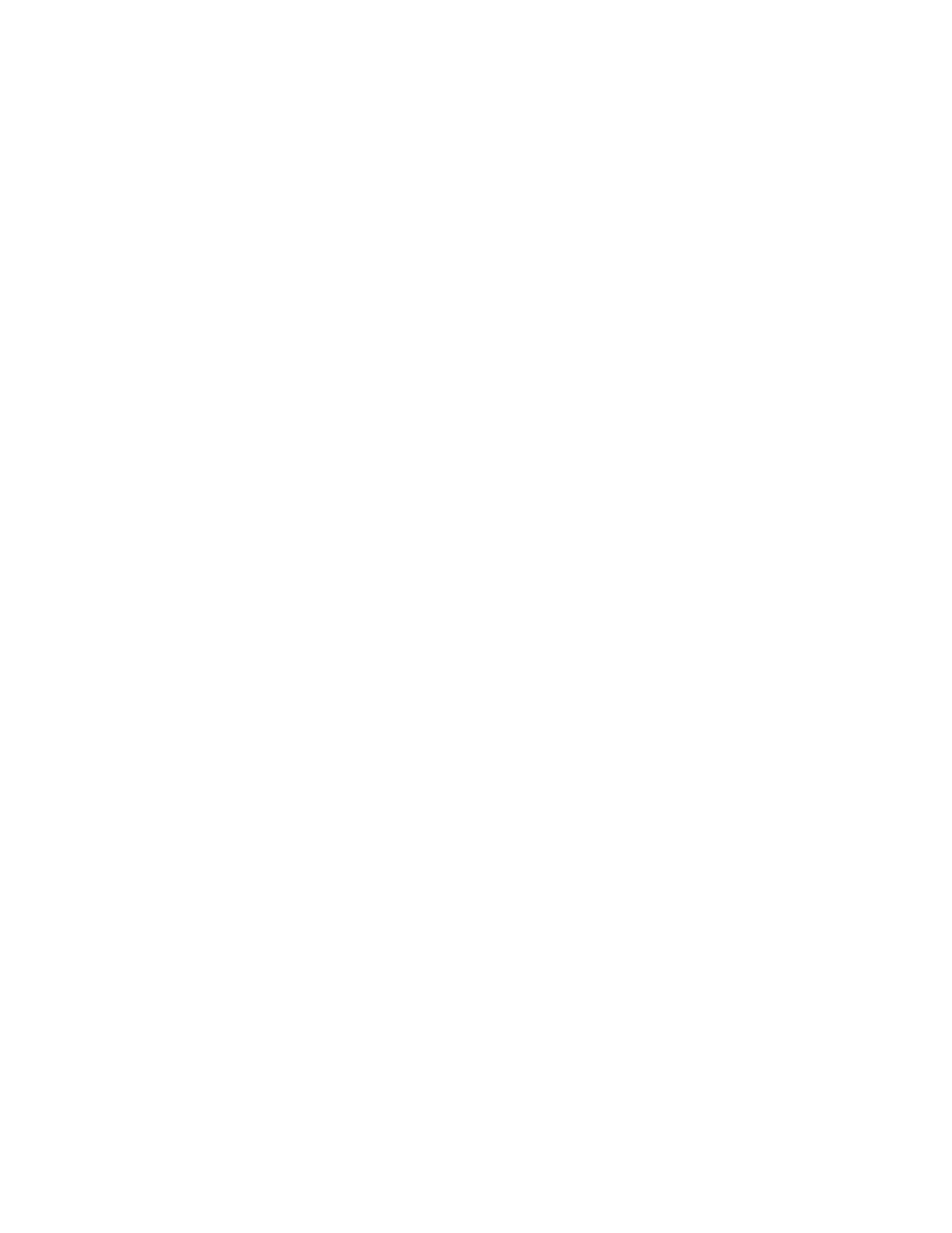
37
Cue Stack menu (the Cue Plus must be in either Sequential or Scripted
mode; see page [23]). Put the color channels you wish to alter under
manual control as outlined above; their channel output LEDs will begin
flashing. Other color channels may be active from a prior color
change, in which case their output LEDs will be illuminated. Finally,
a color channel may be made active by pressing its ADD button. Active
channels - those with their LEDs on or flashing - will have their
current color value stored as part of the color scene. Color channels
which are not active - their LEDs are off - will be stored in the
color scene as having "no change" from their prior position.
Place the console in Record mode, and the Select LED on the Color
Scene panel will begin flashing. Set up the desired colors, then
press the Color Scene SELECT button; this stores the color scene into
the "now" color change on the Cue Plus display, and the main display
screen will show
RECORDED
COLOR CHANGE XX
where "XX" is the color change number. The color change automatically
steps to "next" on the Control screen.
Color Change Rates
Color changers which scroll gel strings in front of a lamp can often
produce objectionable noise when changing colors - particularly if
many of them are changing colors simultaneously. To help minimize
this noise, the LP-2000 Cue Plus allows you to set the color change
rate to a slower speed, so that gel scrolling is quieter. There are
two pages of the display that allow color change rate to be set: one
is for manual color changes, the other sets the rate for each color
scene individually. These pages are found by selecting "Colors" in
the Cue Stack menu, then pressing the SCREEN RIGHT button three times
(for manual rate) or four times (for color scene rates).
The Manual Color Change Rate can be set to the desired value by using
the Up and Down buttons, or by entering the value directly with the
keypad. Values range from 0:00 (as fast a scroll as possible) to 0:59
(59 seconds). This is the time it will take the color changer to
scroll from one end of the gel string to the other (from DMX value 0
to 255). To move from one gel to the adjacent gel, the time will, of
course, be proportionally shorter.
The next page to the right in the display shows the list of Color
Change Rates for color scenes 1 to 999. As usual, only three lines
are shown on the screen at once, and the middle line can be edited.
Select the desired color change by placing the cursor on the left
number, and using the UP and DOWN arrows or the keypad to enter the
appropriate number. Then move the cursor to the right column of time
values, and enter the desired time, from 0 to 59 seconds, exactly
similar to the Manual Color Change Rates.