Leprecon LP-2000 User Manual
Page 28
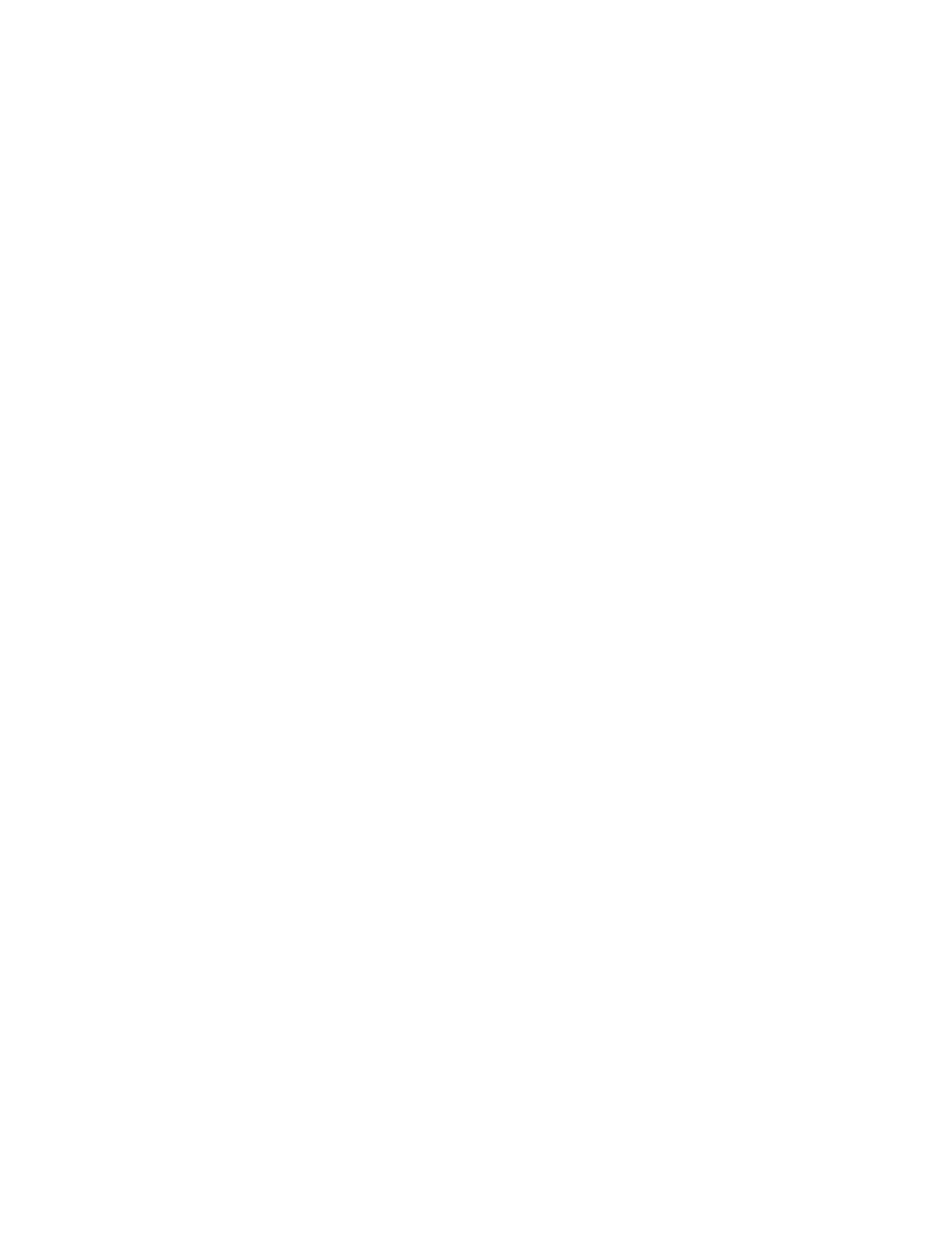
28
change the scene, color, or crossfade time, for the scene that is
already active on stage.
Pressing the Color Scene ADVANCE button steps to the next color
number, causing color changers to scroll to their programmed gel
positions. Pressing the green GO button initiates the automatic timed
crossfade from the current to the next scene, and moving the CROSSFADE
slider allows a manual crossfade between scenes. While a crossfade is
in progress, a new line appears above the "now" line, which lists the
crossfading scene ("cross"), and, for automatic crossfades, the time
which has elapsed since the fade began. The blinking colon designates
that an automatic crossfade is in progress. Once the crossfade has
been completed, this new "cross" line disappears.
While a crossfade is in progress, the LED "bar graph" next to the
CROSSFADE slider shows its progress. The slider can be used to "grab"
manual control of the fade by moving it through the current position
of the LEDs; once this is done, the colon in the progress time display
stops blinking, and the LED bar graph begins blinking until the
crossfade is completed. Alternately, a crossfade under manual control
can be put under timer control by simply pressing the GO button. The
colon in the display will then start flashing, while the LED bargraph
stays on without blinking.
A manually controlled crossfade may be reversed by returning the fader
to the originating end of the bargraph. This fades back to the
original scene, cancels the fade, and returns the screen to its state
before the fade started. The crossfade can then be reinitiated, or a
different "next" scene or fade time can be entered. A timed crossfade
can be canceled by "grabbing" the fade with the CROSSFADE slider, thus
putting it under manual control, then reversing and canceling the fade
as above. Even though color changes are made immediately when a
crossfade begins, the original color scene is restored when a fade is
canceled.
As outlined in the Link Mode section, in Sequential mode, all of the
scene and color numbers are listed in a sequential order. It is
possible, however, to enter new values for these parameters that are
out of sequence; the next scene or color number will then restart a
sequence that begins with the current number. In other words, if you
are currently on Scene 20, you can change the "next" scene from 21 to
43. Then, once the scene crossfade occurs, the new "next" scene
automatically becomes 44.
Cue Stack Control: Scripted Mode
When the Link Mode is set to Scripted, the Control page designates
this with "SCP" in the upper left corner of the display. Three
columns of numbers list the script line number, the scene number, and
the color number for the current ("now") and the next scene. A second
page (accessed by pressing the right SCROLL button) displays the scene
number, its crossfade time, and the color number once again.
When the "Script" option is selected in the Cue Stack menu, two pages