MacroSystem PIP-Studio User Manual
Page 10
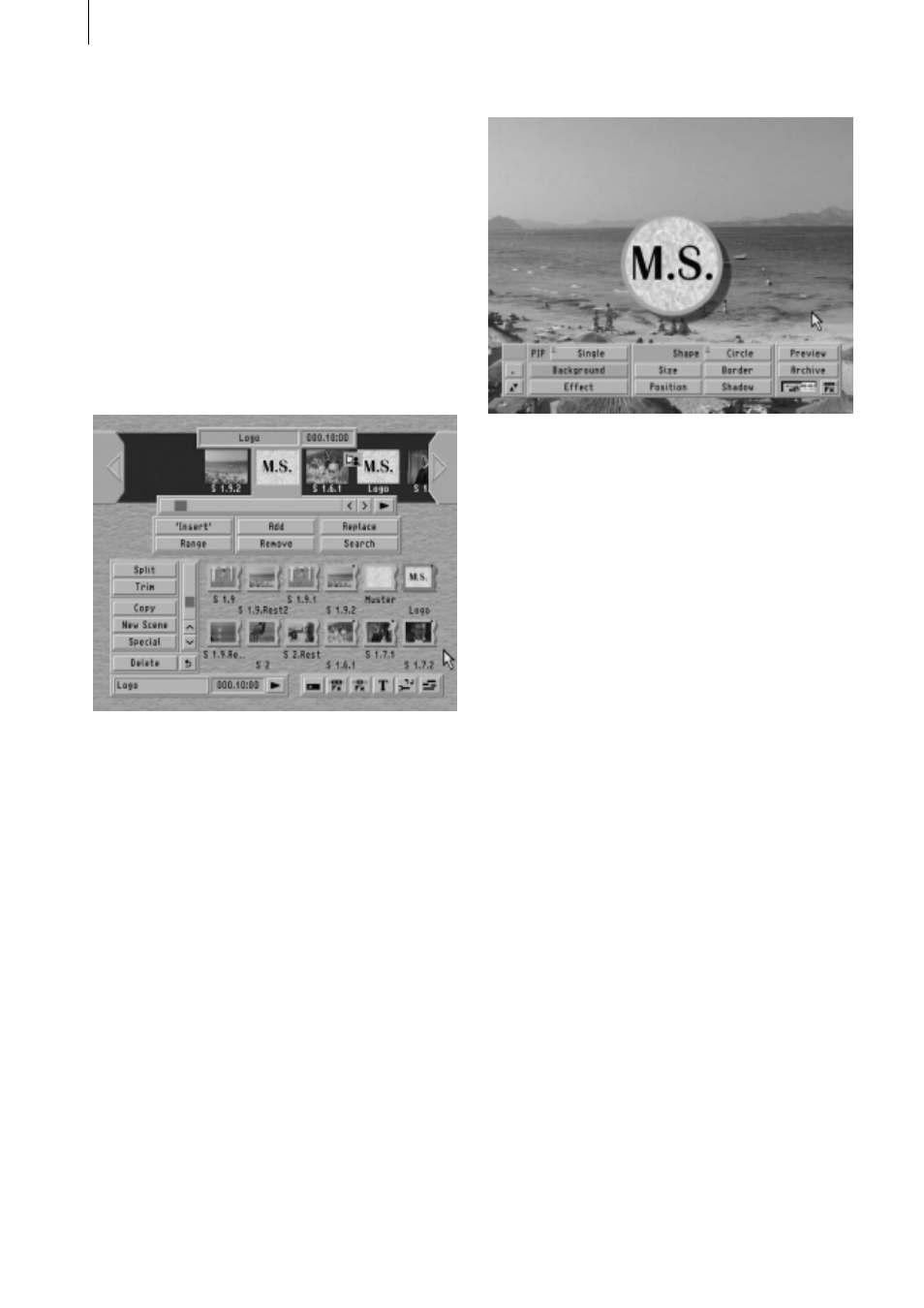
1 . 6
Edit screen. Now, in the storyboard that is
located in the Edit screen, replace the previ-
ous mask scene with this new one. If your
system is a Casablanca Avio without a
Scene function, you can also let the scene
containing the calculated title effect be
placed in the storyboard.)
In the storyboard you will now first see the
scene containing your video footage and
then the scene containing your logo – both
are 10 seconds long.
Open the Transition Effects menu and select
PIP-Studio from the list of effects. Insert the
effect between the two scenes and, using the
x s button, set the effect duration parameter
to 10 seconds, i.e. the entire duration of both
scenes.
Now launch the program using the Launch
PIP-Studio button. In a few moments, you
will see your first scene (i.e. your video foot-
age) as the background picture, and your
second scene (your logo) in a small picture
superimposed on the background scene.
Hi
nt
er
gr
unds
ze
Note: Please note that the background
scene is always represented by the footage
located on the left in the storyboard and that
the second (i.e. right-hand) scene repre-
sents the PIP.
You’ll see the program toolbar located at the
bottom edge of the screen. You can now
start positioning your logo.
If you find that the toolbar is obscuring your
view, you can use the arrow button (bottom
left in the toolbar) to move it to the top edge
of the screen or use the minimize button
located above it to turn off the toolbar (and
of course turn it back on again when you
need it). Make sure that the selector button
next to PIP is set to “Single.”
In this case, you cannot operate the next
button (“Background”) since it is not active.
We shall be skipping the “Effect” button in
this example, so we will not describe its
functions for the time being.
Now we have reached the actual design
stage of your logo. Click on Shape so that
the selector button opens up offering you a
list of twelve different shapes to choose
from. Now select Elliptic so that your logo
takes on the shape of an ellipse.