MacroSystem PIP-Studio User Manual
Page 16
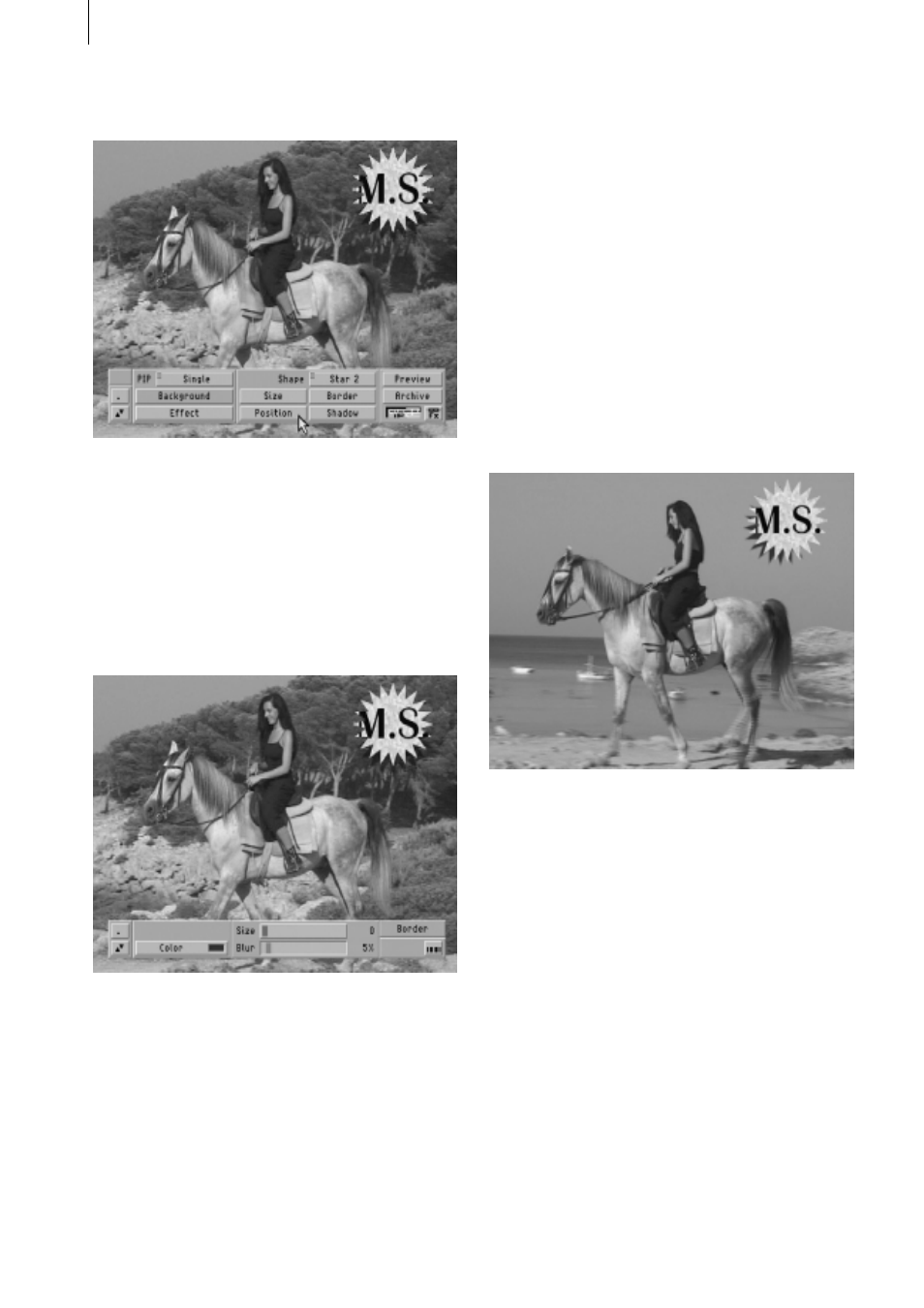
2 . 2
Now move on to Border again. Since you will
be setting the “Size“ to 0 this time, selecting
a color becomes irrelevant because the
border will not be displayed anyway. How-
ever, you do still need to set Blur, since the
edge of the PIP is still affected by this func-
tion. Set a value of 5 here.
Once you have configured all these settings,
close the toolbar and click on the Shadow
button. Select the sixth direction setting in
the list (i.e. the arrow pointing towards the
bottom left). Next, you can open the color
box again using the „Color“ button and then
select black. This time, choose an alpha
value of 70%. Using the next button („Dis-
tance“), you can determine how long the
shadow should be starting from the edge of
the logo. Select a value of 5. The Blur button
determines the blur of the shadow in percent.
Select a value of 30%. Close this toolbar
again by clicking the button in the bottom
right corner or by clicking the right trackball
button.
If you wish, you can save your configured
settings in the archive.
You can generate the effect in the Transition
Effects screen and then enjoy watching the
final results.