MacroSystem PIP-Studio User Manual
Page 13
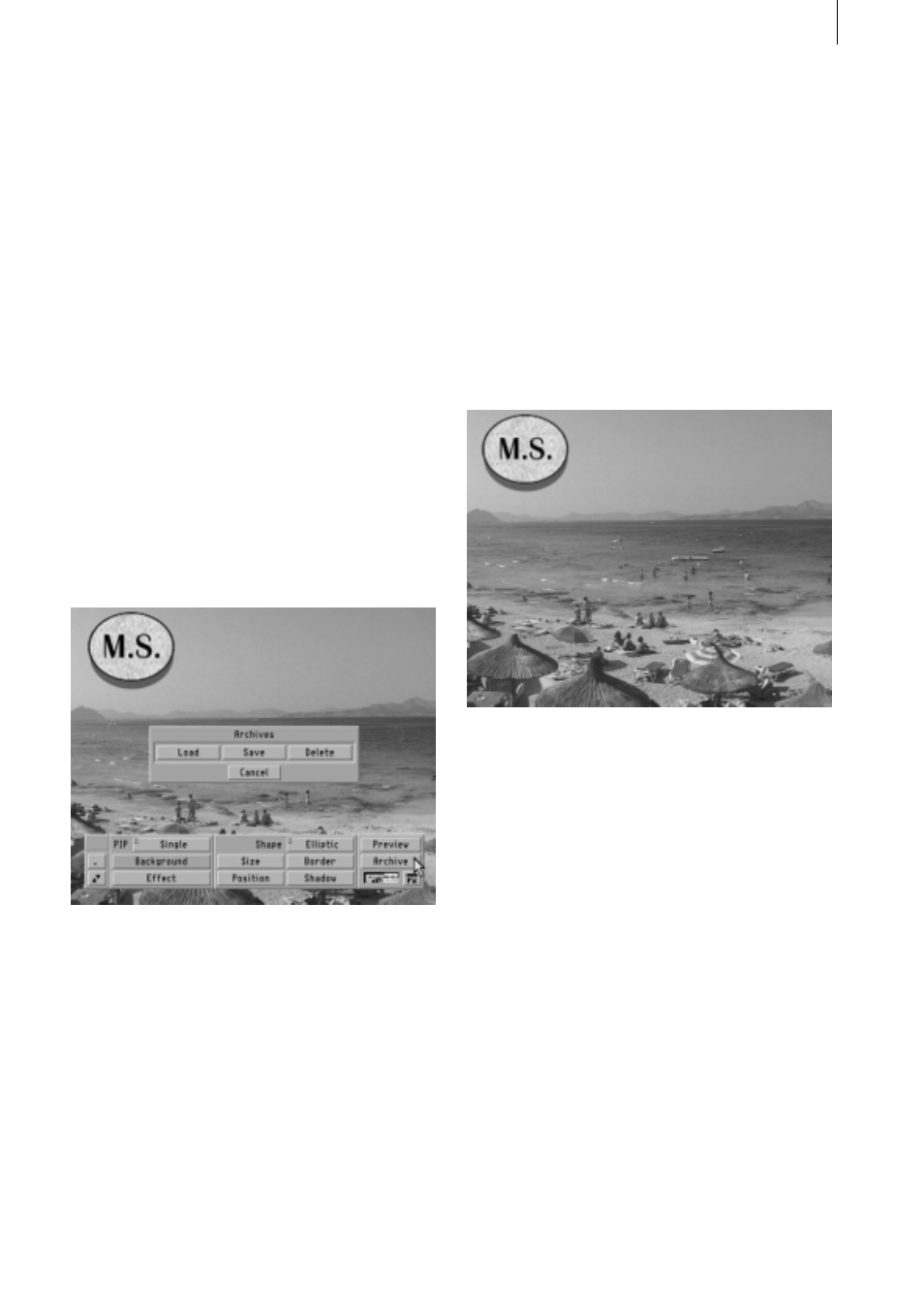
1 . 9
The Blur button determines the blur of the
shadow (i.e. blurred contours) in percent.
Select a value of 10% here. Next, close this
toolbar again by clicking on the button in the
bottom right corner.
After having made these settings changes,
you will finally see the Preview button. Click
on it and you will see a small window appear
superimposed on the PIP-Studio program.
The window contains a preview of the scene
sequence with the applied settings that you
adjusted.
Last, you will also see the Archive button in
this program. You can use it to save and load
settings.
I
f you click on Archive you will see the Load,
Save, Delete and Cancel buttons.
Now click on Save so that an empty yellow
field appears. Click on the lower yellow bar
and the keyboard will then appear. Enter the
required name (e.g. “Logo”) and you’ll see
the name appear in the list.
Now confirm with OK and close the program
by clicking on the Transition Effects menu
symbol in the bottom right corner. (If neces-
sary, read about how to use the archive in
the standard Casablanca II manual. You only
need to use the archive if you want to use
the configured settings again later on for a
totally different PIP. However, for editing,
calculating and later changing this current
PIP, all the relevant displays are automati-
cally saved and are applied again at the next
start without you having to use the archive
function.)
You can now let the system calculate the
effect in the Transition Effects menu and then
sit back and watch this example scene at
your leisure.