4) moving scenes within the video footage – MacroSystem PIP-Studio User Manual
Page 21
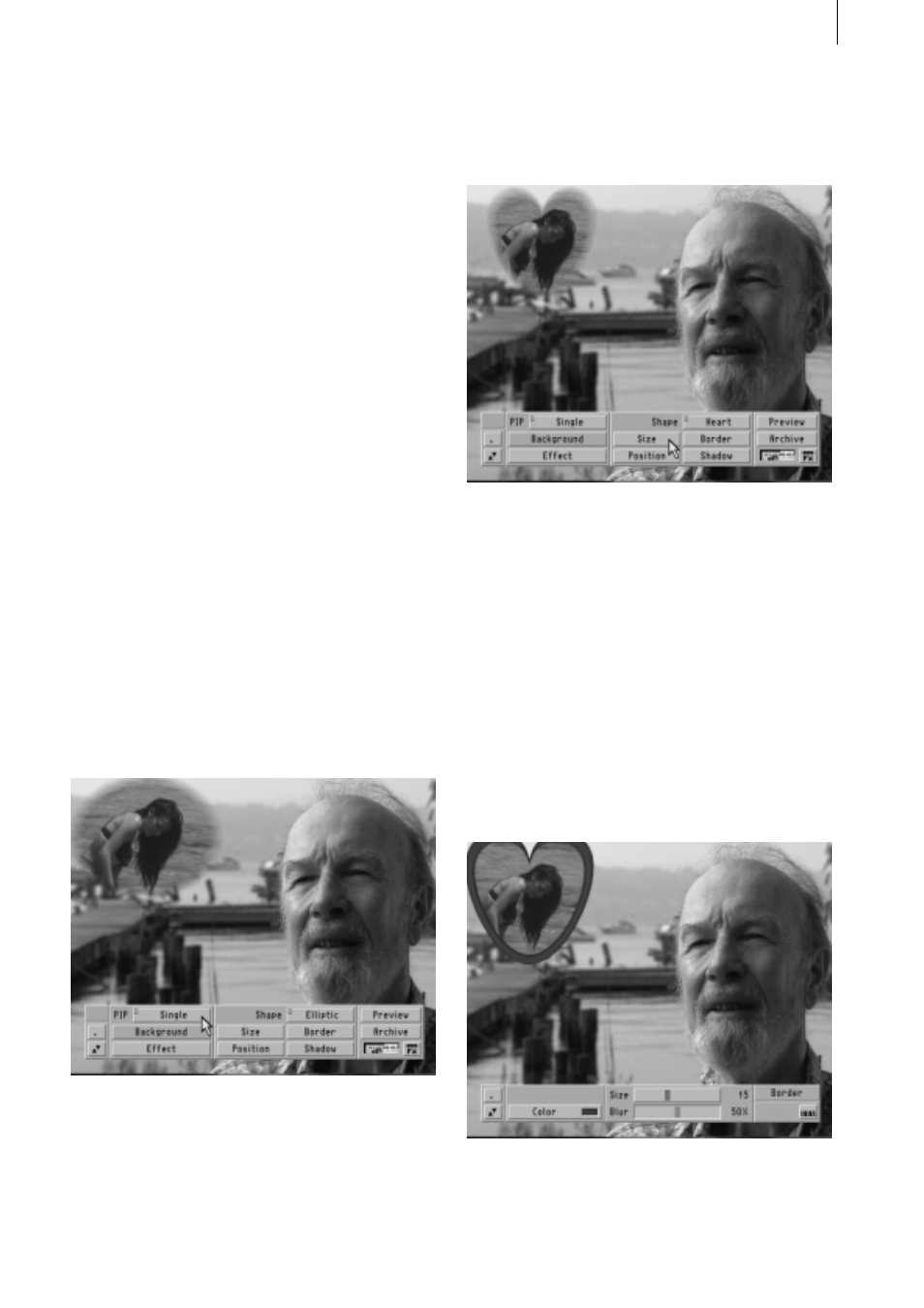
4 . 1
4) Moving scenes within the
video footage
This tutorial is a little more complicated than
the three previous ones. Therefore, we ask
you to first work through the previous tutori-
als so that you can get a handle on operating
the PIP-Studio program. In this tutorial you’ll
fade one small picture (PIP) video scene in
and out of a larger video scene.
Choose two scenes each with a length of 6
seconds for this tutorial. The first scene
should show a person and a potential love
interest (in this tutorial, we used footage of a
man and a woman at the beach).
Insert the PIP-Studio effect once again and
set its length to 6 seconds as well. Now
launch the program.
Make sure that the Single function is se-
lected under PIP. You’ll see the man as the
large background picture and the scene with
the image of the woman as a PIP.
Let’s turn our attention to the PIP settings.
Select the Heart shape and then proceed to
the Size settings. You should adjust the size
according to how large the woman appears
in the video footage. In this tutorial, we’ve
decided to use the 264 x 216 setting.
Now let’s proceed to the Position option. You
should select the top left corner for the
woman – we’ve chosen the coordinates of
132, 116. (Please make sure that the man
appearing in the background video is not
hidden from view.)
Now proceed to the Border menu and select
a nice shade of red as the Color and leave
the alpha value set to 100%. Set a value of
15 for the Size of the border and 50% for the
Blur.
Close the Border menu by clicking the right
trackball button or by pressing the on-screen