MacroSystem PIP-Studio User Manual
Page 37
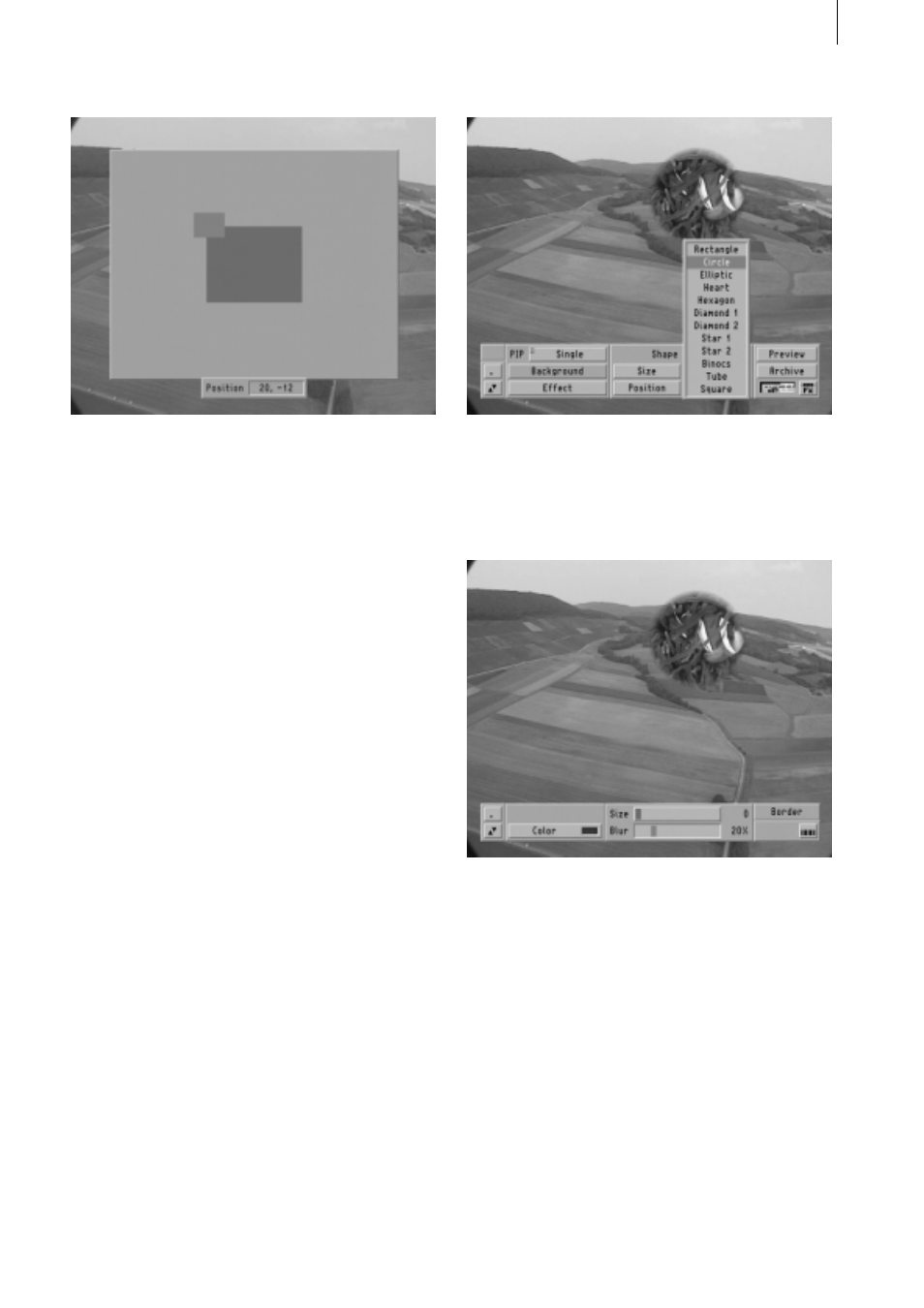
7 . 3
You will see a gray surface. The outer area
representing the non-visible part is light gray.
The inner area representing the background
video is dark gray. Regardless of the actual
shape of the PIP, in this screen view the PIP
is always represented by a blue rectangle,
even after the settings have been confirmed.
If you move the PIP anywhere within the dark
gray area, you will see it in the visible screen
area again in the original menu, i.e. in front of
the background video.
5.) Shape: The Shape selector button offers
the following twelve border shapes for the
PIP: Rectangle, Circle, Elliptic, Heart, Hexa-
gon, Diamond 1, Diamond 2, Star 1, Star 2,
Binocs, Tube and Square. The shape is a
fixed parameter and cannot be changed
during the course of the fade-in and fade-out
periods.
6.) Border: If you click on Border a new toolbar
will appear offering several options.
Clicking on Color will open the already famil-
iar color box (including alpha value and
archive). By clicking on the Size slider control
you can adjust the thickness of the border to
between 0 and 40. The Blur can be adjusted
to between 0 and 100%. You can return to
the previous toolbar by either clicking on the
right trackball button or by clicking on the
button located in the bottom right of the
menu.
The thickness of the border is proportional to
the size of the PIP. If the PIP is reduced in
size, the border will automatically become