Reference – MacroSystem PIP-Studio User Manual
Page 35
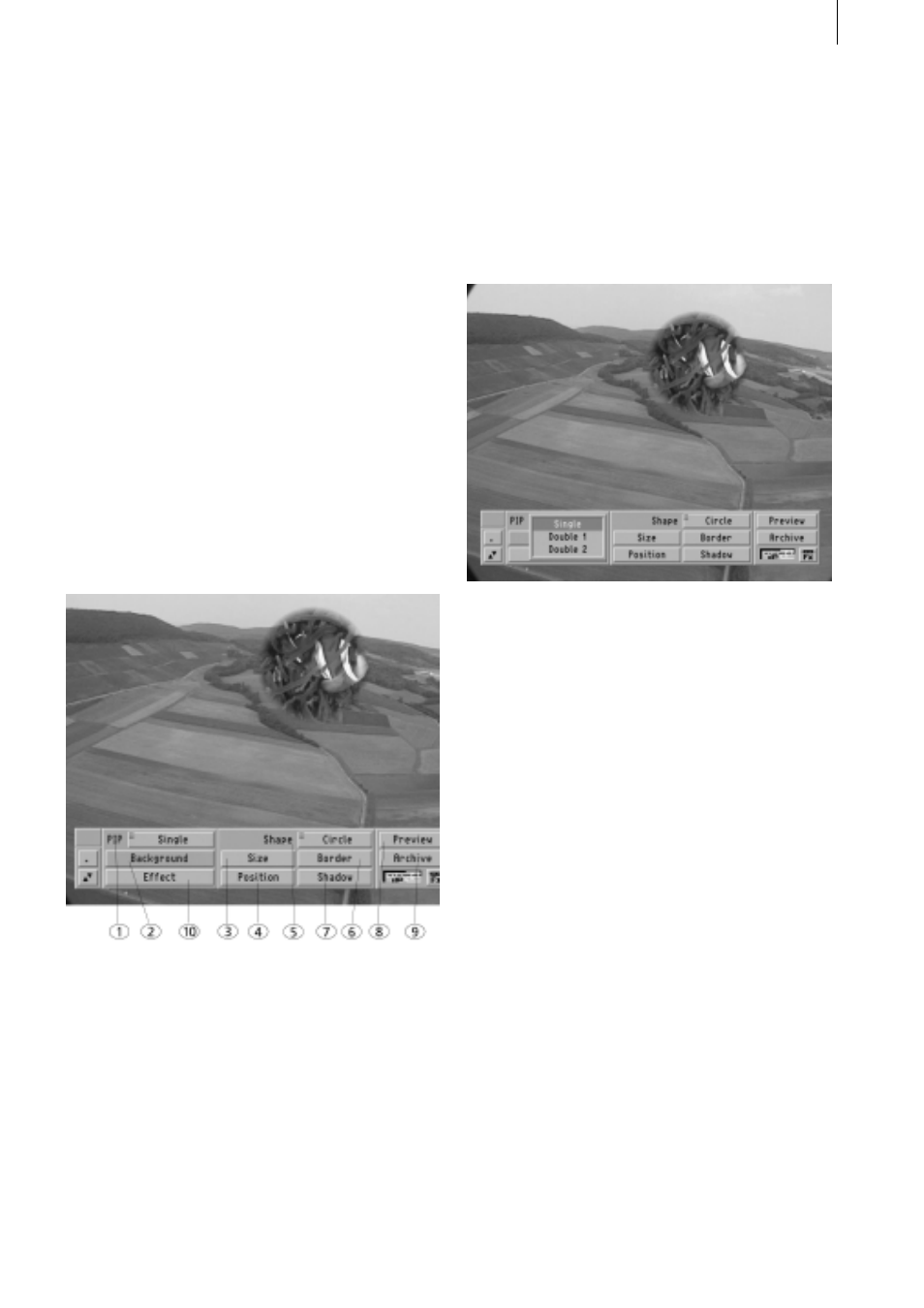
7 . 1
Reference
This chapter contains help on dealing with
problems and questions, and explains the
functions in all the screens and sub-screens.
We recommend, however, that you first work
through the earlier tutorial exercises to famil-
iarize yourself with the program and then to
refer to this reference section if you subse-
quently have any particular questions.
If you selected PIP-Studio from the transition
effects, inserted the effect between two
scenes and launched the program using the
Launch PIP-Studio button, you’ll see the
main screen and main toolbar.
Every toolbar and every sub-screen allows
you to select the two buttons that are located
on the left edge. You can use the minimize
button to reduce the toolbar to just these two
buttons so that it no longer covers any pic-
ture elements. You can use the arrow button
to move the toolbar to the opposite edge of
the screen.
The button in the bottom right corner of every
toolbar returns you to the previous screen.
1.) PIP: The PIP selector button offers three
possible settings – Single, Double 1 and
Double 2.
The Single setting means that the first of the
two scenes in the storyboard is played in full-
screen mode as the background and the
second scene is projected onto it with the
selected parameters, i.e. it is played as a
PIP. Double 1 and Double 2 mean that the
starting and finishing scenes can configured
separately and then projected onto a pat-
terned background.
Clicking on Double 1 activates the first of the
two storyboard scenes. Any subsequent
changes that you make to the settings will be
applied to this scene.
Clicking on the Double 2 function activates
the second storyboard scene. Any settings
changes that you now make will be applied
to this scene.
Please note: For technical reasons, when
you are editing PIPs only the PIP that you
are currently working on is displayed in the
foreground. However, while the final PIPs are
being rendered, the finishing scene PIP is
always displayed in front of the starting
scene PIP.