Sample tutorials, 1) personal logo – MacroSystem PIP-Studio User Manual
Page 9
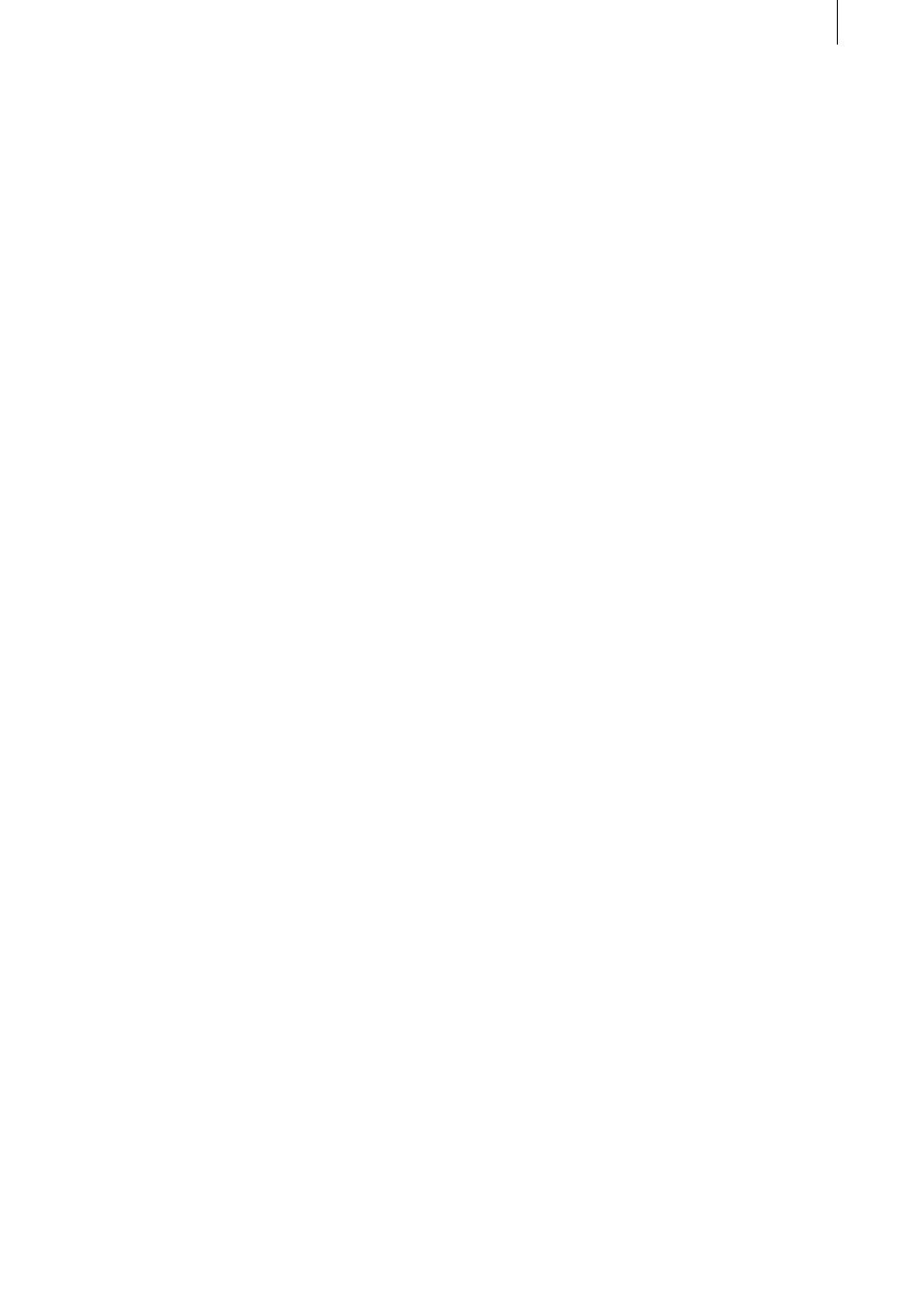
1 . 5
Sample tutorials:
The following tutorials are intended to help
you familiarize yourself with the PIP-Studio
program’s various buttons and their func-
tions.
Of course, our suggested settings only repre-
sent a small sample of the many variations
available. When working through the ex-
amples, we recommend that you keep to our
suggestions and the sequence of working
steps so that you will more easily understand
the explanations of how the various options
work.
Please follow us through these instructions
button by button. You will soon discover just
how easy it is. We definitely advise you to
work through the examples several times so
that you quickly learn how to use PIP-Studio
with confidence.
You can, of course, later replace our sug-
gested settings with your own ones. You will
soon see that just a few minor changes
provide a whole wealth of variants and will
distinctly influence the results achieved.
The given length of the scenes can of course
also be varied. In this manual we have re-
stricted ourselves to using only short scenes
so that the examples can be calculated and
displayed more quickly.
You will be introduced to the program’s inter-
face in the first tutorial (entitled “Personal
Logo”), in which you will practice making a
few adjustments to the settings. This ex-
ample is highly detailed and contains many
program screenshots (i.e. examples of what
you will see on-screen) to help you recognize
which functions you are working with and find
your way around more easily.
1) Personal Logo
This tutorial will allow you to superimpose
your own personal logo onto the video foot-
age.
If you regularly use footage in your Casa-
blanca that you recorded from television, you
will no doubt sometimes have wished that
the TV channel’s logo did not appear in the
material. Up until now, you’ve only had the
option of using various programs or tricks to
retouch and remove the logo. But now you
have the ability to cover it up with your own
personal logo.
You can of course also use PIP-Studio to
superimpose your logo over your own foot-
age so that your films become unmistakably
“yours.”
That probably sounds complicated at first but
it is actually very simple to do using PIP-
Studio and is an ideal introduction to the
program. We will only introduce you to a few
buttons in this first example. Later tutorials
will go into greater detail.
For this tutorial, take a 10-second long video
scene – which you will use to represent your
entire film – and insert it into the storyboard.
The second scene should be of the same
length and contain material that you would
like to use as your logo. Use, for instance,
your initials on a textured background. (To do
so, create a 10-second long scene in the
New Scene menu, add it to the storyboard,
create the required letters of your initials
using the “Pages” title effect in the Titling
menu and allow the title effect to be calcu-
lated.
Next, using the Scene button (if available),
create a separate scene using this effect.
This will then appear in the scene bin in the