Omnia Audio Omnia.ONE User Manual
Page 10
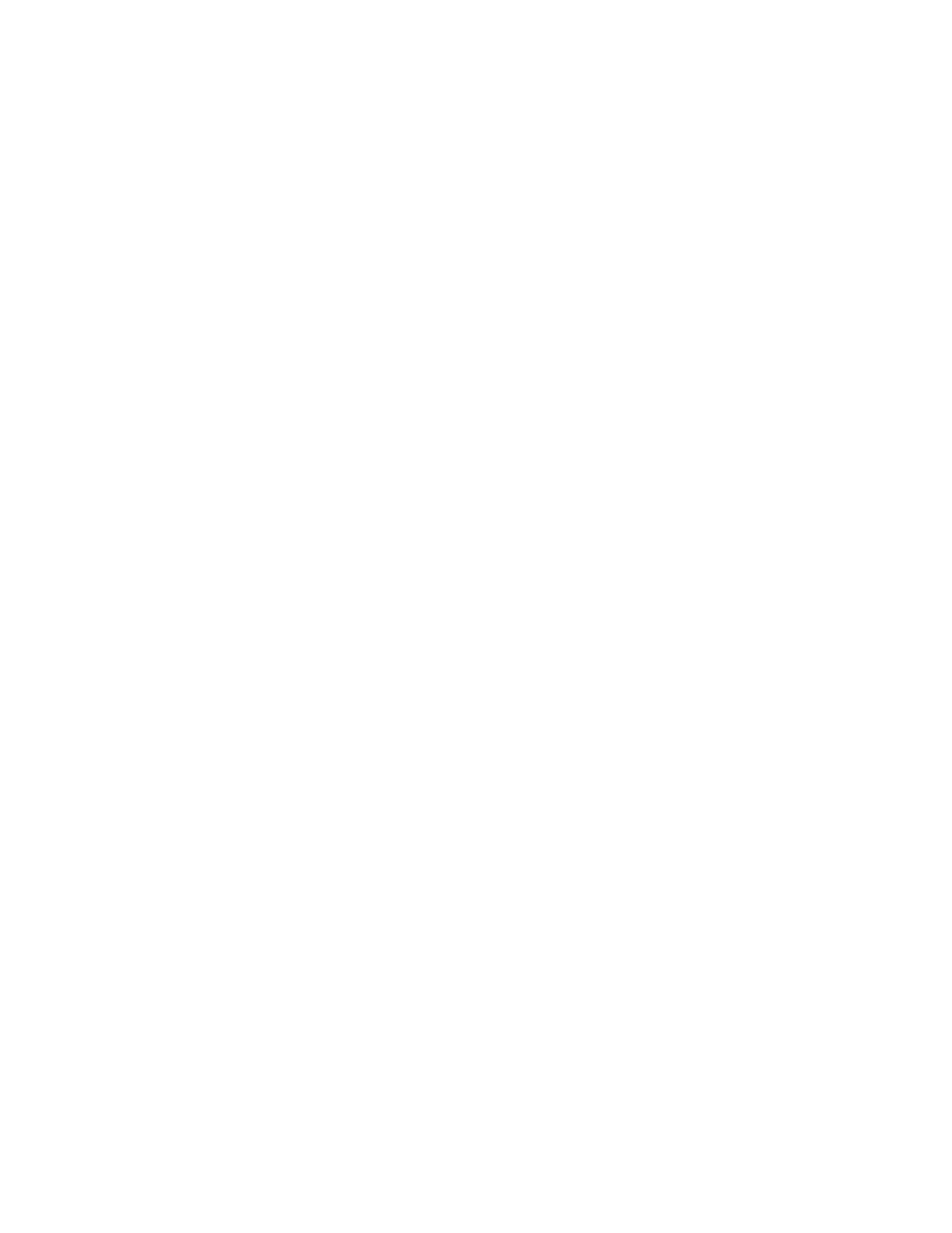
viii
9. Navigate to the Input/Output / Output / AM Options submenu and ensure that the Output Polarities, LPF
Frequency, Asym Mod and Tilt (normally only used for older plate-modulated transmitters) adjustments are correct
for your system and your location. If you will be using asymmetrical modulation to increase your positive modulation
above 100%, ensure that when the Asym Mod control is turned up, only the positive modulation peaks are increasing,
not the negative peaks. If you find the opposite is true, select Invert for the appropriate output in the menu above.
NOTE: To help make setting modulation levels and positive peaks easier, temporarily set the Processing / Adjust
Processing / Clipper / Clip Drive control to a high setting (such as 3.0dB).
10. Navigate to the Input/Output / Output menu and adjust the appropriate control so that the output level is correct for the
equipment that follows the Omnia.ONE. Typically this will be the modulation level of your AM transmitter. Ensure
that the negative peaks never hit full-cutoff (100%) and then, if desired, increase the asym mod control until positive
peak modulation is between 120-125%.
11. Remember to return the Clip Drive control to its previous level.
12. Navigate back to the Main Menu, highlight Preset: and click. Rotate the jog wheel to display the preset you would
like to start with and click to select it. Go through all of the presets and start with one that sounds best to you.
The Omnia.ONE Quick-Start Setup is now complete. For more detailed installation and operating instructions (including
details about every control function) and to learn about some of the features that make the Omnia.ONE unique, please refer
to the latest version of the full Omnia.ONE user manual available on the Omnia website here:
http://omniaaudio.com/manuals