Preset tab, Processing tab – Omnia Audio Omnia.ONE User Manual
Page 156
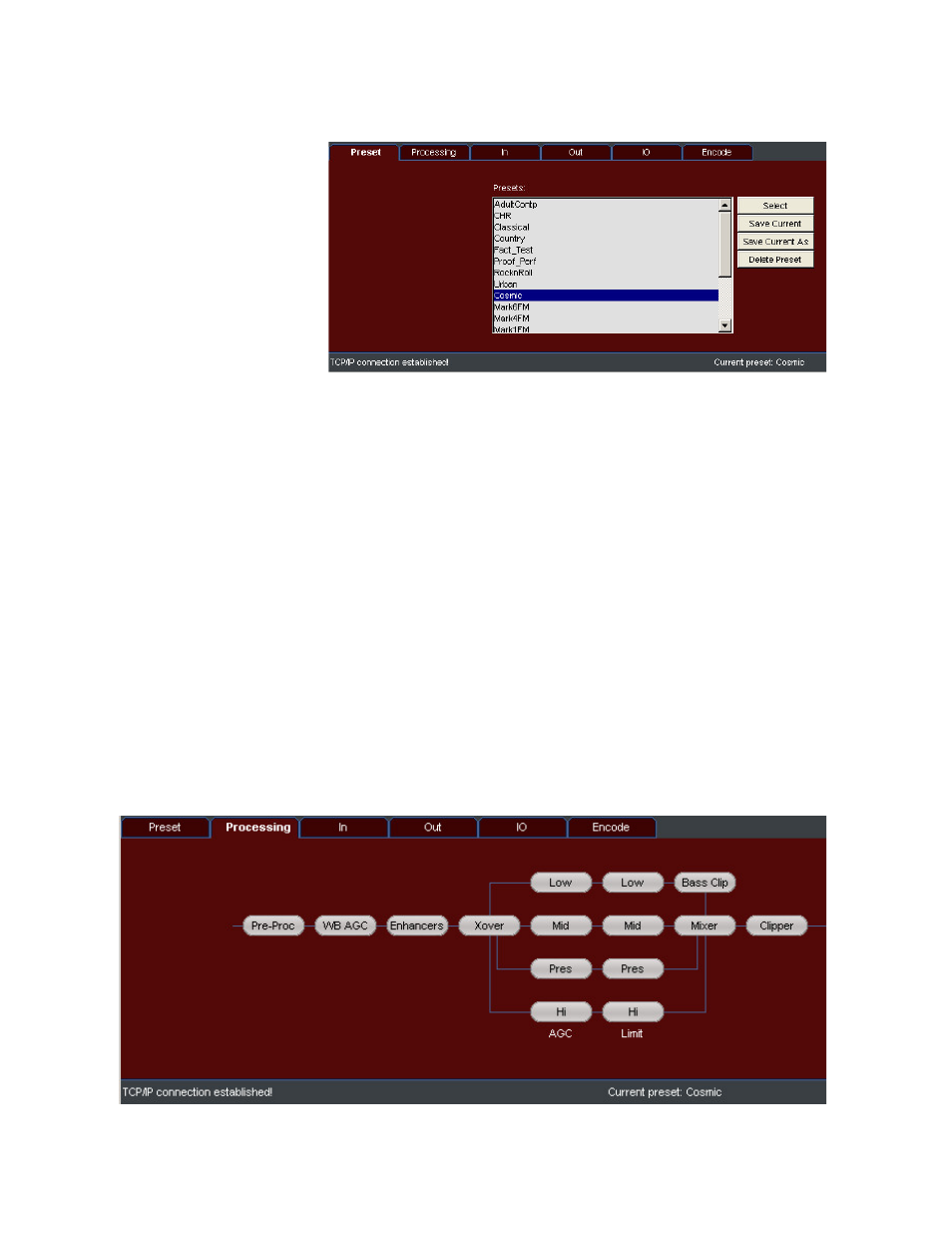
137
There are 6 “tabs” in the FM style Remote Control applet: Preset, Processing, In, Out, IO and Encode.
Preset Tab
To enter the Preset menu, click
on the “Preset” tab and the
Preset dialog will appear:
From the Preset menu, you can
select, save and delete presets
stored in the Omnia.ONE unit.
These are the same operations
that can be performed from the
Omnia.ONE’s front panel, but
consolidated on a single menu.
To select a preset and put it “on the air”, double-click on it in the preset list, or highlight it and click “Select”.
Note: In the current software, when selecting presets from the remote, the Preset: name will not be refreshed on the
Omnia.ONE’s front panel. To refresh the front panel preset name, simply click the Omnia.ONE’s jog wheel to enter
one of the menus and then click “<-Exit”. (Or enter the Preset menu, rotate the Jog Wheel to the right and select
“Cancel*”
To save changes to the currently running user preset (as shown in the gray status bar at the bottom of the remote
window), click the “Save Current” button. It does not matter what preset is highlighted in the preset list. The
currently running preset will be updated with your changes.
To save the current settings as a new preset, click the “Save Current As” button. A new applet window will open
with a dialog box where you can type the name of the new preset. For convenience, there is also a dropdown menu
where you can select an existing preset name to start with. Once the new preset name appears as desired, click the
“Save” button. The new preset will be saved to the unit and will appear in the preset list. To cancel without saving,
simply close the applet window.
To delete a preset, click the “Delete Preset” button. A new applet window will open with a preset list. Highlight the
preset to be deleted in this preset list and click the “Delete” button. The preset will be instantly deleted from the unit
and the preset list. To cancel without deleting any presets, simply close the applet window.
Processing Tab
Click on the “Processing” tab and the block diagram will appear: