Omnia Audio Omnia.ONE User Manual
Page 164
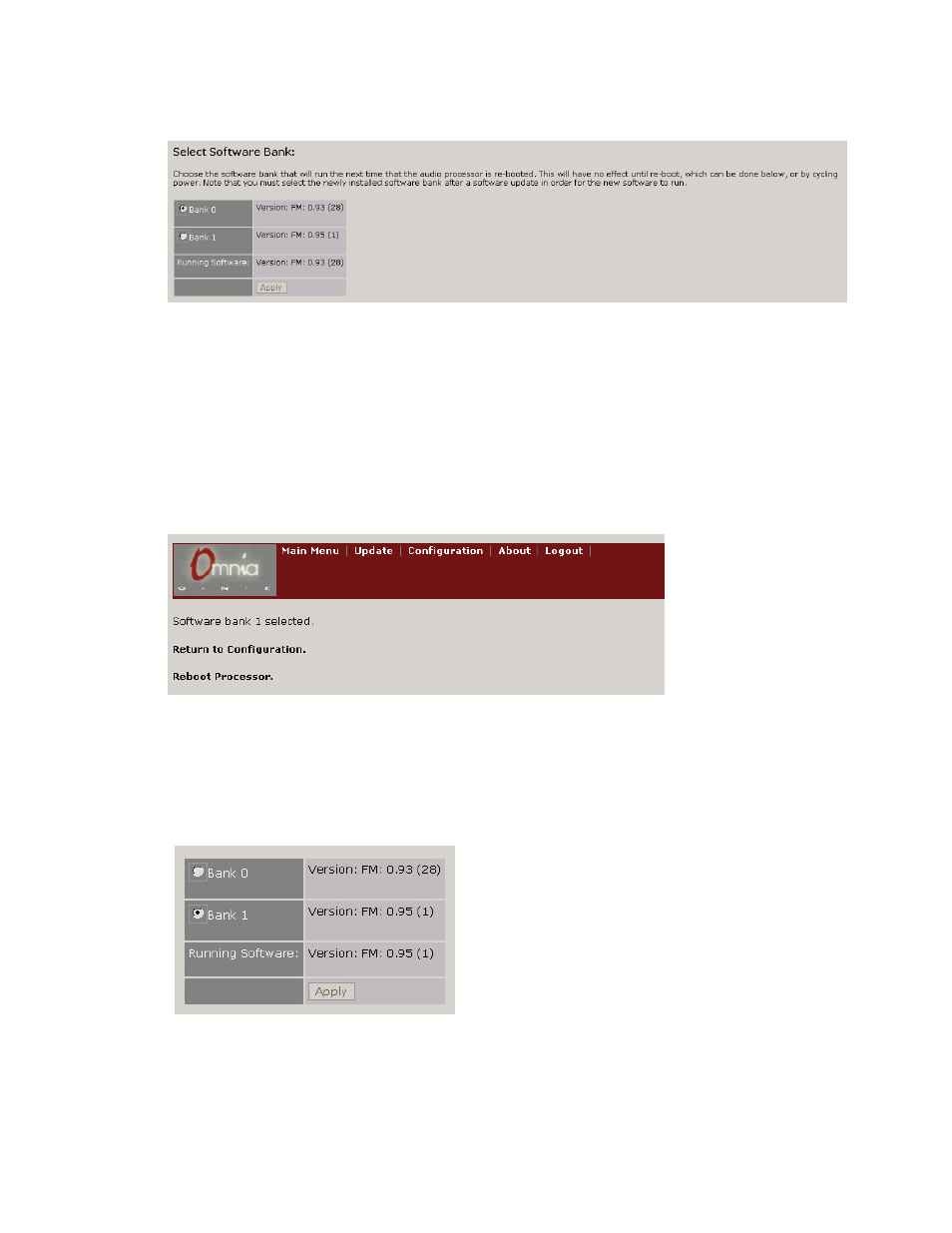
145
9. Scroll down the Configuration page to find the “Select Software Bank:” section:
In this example, the new software has been uploaded to Bank 1.
You will notice that the previous software (Bank 0 in this case) is still selected and running.
You can choose to change to the other bank to activate the new software or keep running the current
software and reboot later.
NOTE: A reboot is required to activate the new software, and this will interrupt the audio.
From the “Select Software Bank:” section, click the “radio button” of the Bank that contains the new
software version and click the “Apply” button. In this example, we decided to go ahead and activate the
new software so we clicked on the “Bank 1” radio button and then clicked “Apply”:
To activate the selected bank now, click the “Reboot Processor” link option. The processor will reboot
and the new software will be activated.
To continue running the previous version, click the “Return to Configuration” link option instead. When
you are ready to activate the new version, return to the Configuration page and repeat Step 9.
Once activated, the new version should appear as the “Running Software:” version:
10. You may now close your browser. The software update is complete.