Livewire, Bypass, Save io config – Omnia Audio Omnia.ONE User Manual
Page 74
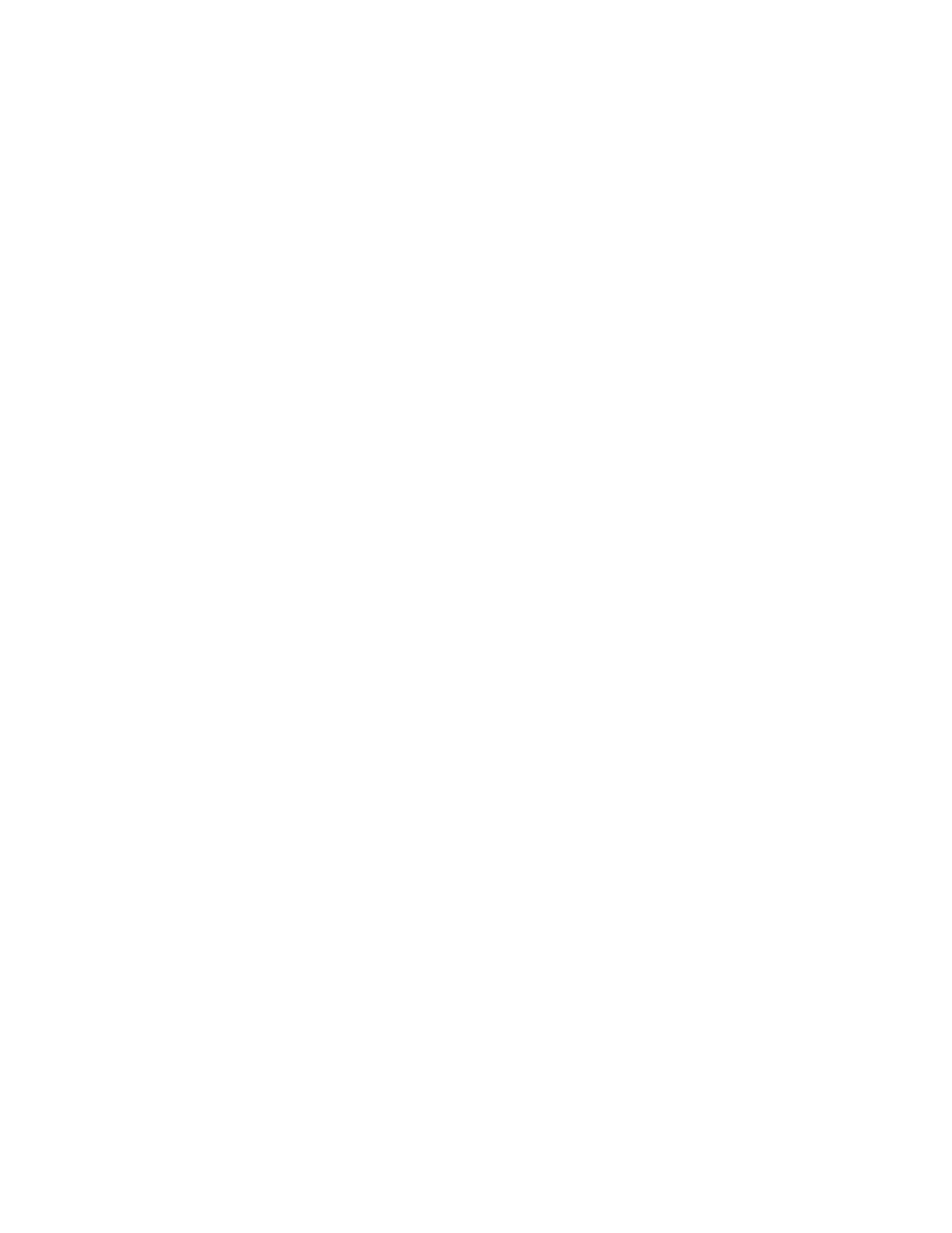
55
When On provides a de-empasized AES output suitable for monitoring. Off passes the input
signal through without de-emphasis.
LW De-emph (Livewire De-emphasis)
When On provides a de-empasized Livewire output suitable for monitoring. Off passes the input
signal through without de-emphasis.
HP De-emph (Headphone jack De-emphasis)
When On provides a de-empasized analog signal at the front panel headphone jack suitable for
monitoring. Off passes the input signal through to the headphone jack without de-emphasis.
<-Exit
Click on this option to return to the Discrete I/O submenu.
Livewire
Disable Livewire
When clicked on, gives the option to disable Livewire. This is needed if you will be connecting
the Omnia’s Ethernet network jack to a non-Livewire network.
<-Exit
Click on this option to return to the Discrete I/O submenu.
Bypass
Process
The normal setting.
Bypass
Completely bypasses all processing and I/O controls.
Save IO Config
I/O settings are those that affect the audio input and output configuration and allow correct
interface with the rest of the airchain / external equipment.
“Save IO Config” saves all user settings within the Input/Output menu to the system’s non-volatile
memory as named configuration presets. Use this to save your I/O configuration as the system default or
save more than one configuration if the unit will be used with different external equipment configurations.
These saved configurations can be recalled using the “Load IO Config” option.
To save an IO
configuration proceed as follows:
Highlight “Save IO Config” and click. “Name” will be highlighted and the Name field will display
“<none>” if no previous configurations have been saved or it will automatically display the currently
loaded configuration’s name. If you wish to overwrite this existing configuration with your changes, just
rotate the jog wheel clockwise to highlight the Save button and click. Your changes will be saved to the
existing configuration preset.
If instead, you wish to save your changes as a new configuration preset with a different name, click the jog
wheel while “Name” is highlighted and the editing cursor will appear, highlighting the first character of the
existing preset name. This is “select” mode. (If no previous configurations were saved, “<none>” will
vanish and be replaced by the editing cursor.)
If an existing preset name is present, you can scroll left and right through its text by rotating the jog wheel
knob. Be careful not to scroll clockwise past the blank space just after the last character in the name or