Starting the software, Xga viewer, Starting the software xga viewer – Super Systems XGA Viewer User Manual
Page 12
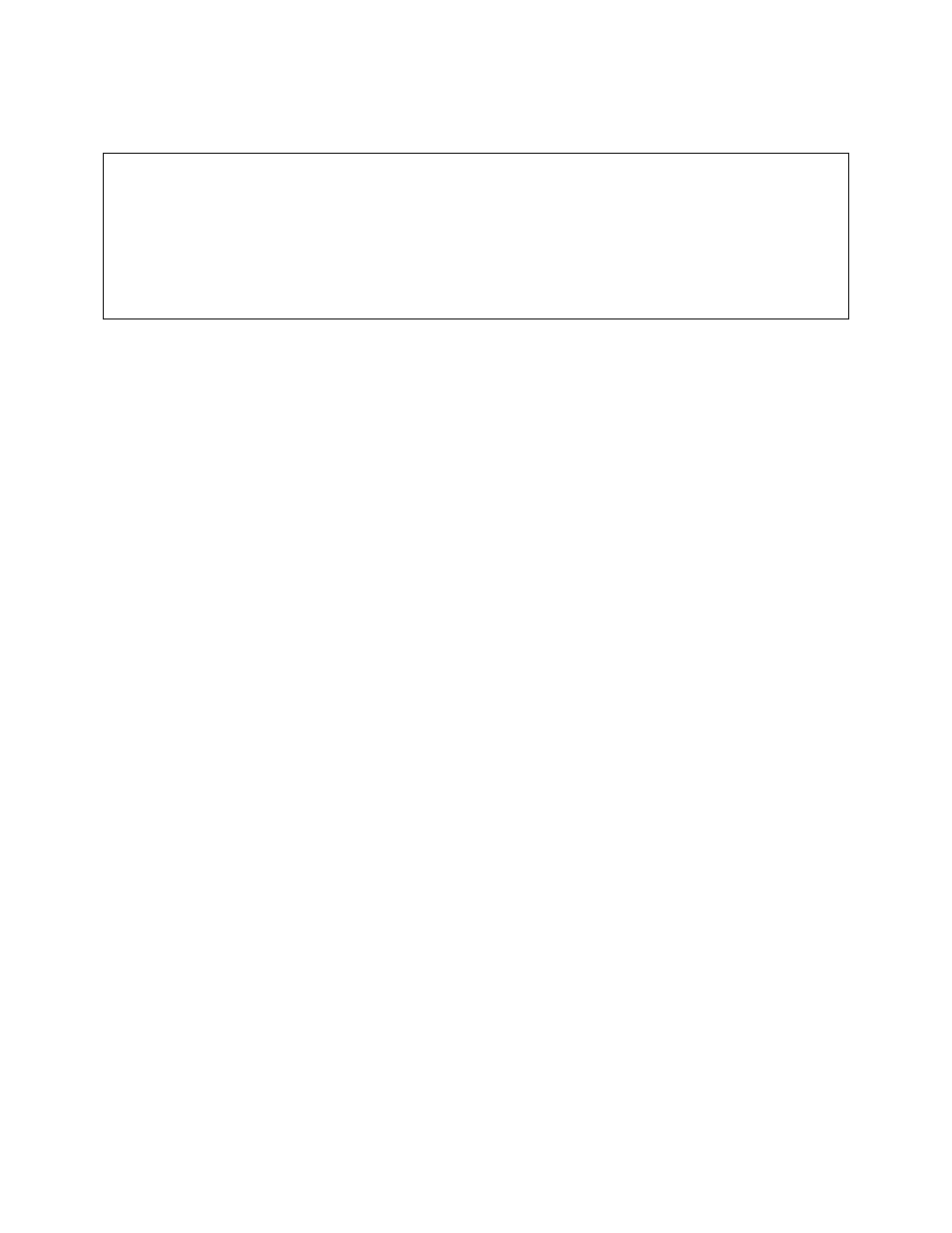
XGA Viewer Operations Manual
Super Systems Inc.
Page 12 of 46
Starting the Software
IMPORTANT!
Mobile Device Center/ActiveSync, Microsoft .NET Framework 2.0 or higher, and SQL Compact
3.5 must be installed before XGA Viewer can be run. The setup.exe program that installs the
software will automatically install Mobile Device Center/ActiveSync, Microsoft .NET Framework
2.0 or higher, and SQL Compact 3.5 if needed. See the Installation section for more information.
Note: The XGA Viewer software cannot be run without at least one PGA or MGA set up
. If the
software has never been run before, The XGA Viewer software will display the
Configure
Analyzers
screen (see the menu section Options Button→ Instruments Setup
below for
information on how to set up an instrument through the software). If no instruments are set up
and the user closes down the
Configure Analyzers
screen, then the XGA Viewer software will
shut down. When the software is started back up again, the user will again be presented with
the
Configure Analyzers
screen. Once an instrument has been added, the
Configure Analyzers
screen will no longer be displayed at start up.
XGA Viewer
When the SSi XGA Viewer software is first started, the screen that will be displayed will be the
Main screen.
Note: When the SSi XGA Viewer software is run for the very first time, the user
will need to set up an instrument either as a PGA or an MGA before the Main screen will be
displayed. The software cannot run without at least one instrument set up. See the section
section for more instructions on how to set up or
modify an instrument
. Once an instrument is set up and selected from the Instrument drop-
down box, the user can begin to download the initial data from the device by clicking on the
Download Data button.
Note: If there is a lot of data to download, the download process may
take a few minutes to complete
. See the section Download Data Button
for more information on
downloading data from a device.
Figure 13 shows the XGA Viewer chart screen, where most of the functions of the XGA Viewer
program can be found. Note the Instrument drop-down box in the top right corner of the screen
and the green circle in that box. A green circle indicates an ActiveSync or Mobile Device Center
connection, while a blue circle indicates an Ethernet RPC connection.