Remove an instrument, Modify an instrument, Remove an instrument modify an instrument – Super Systems XGA Viewer User Manual
Page 18
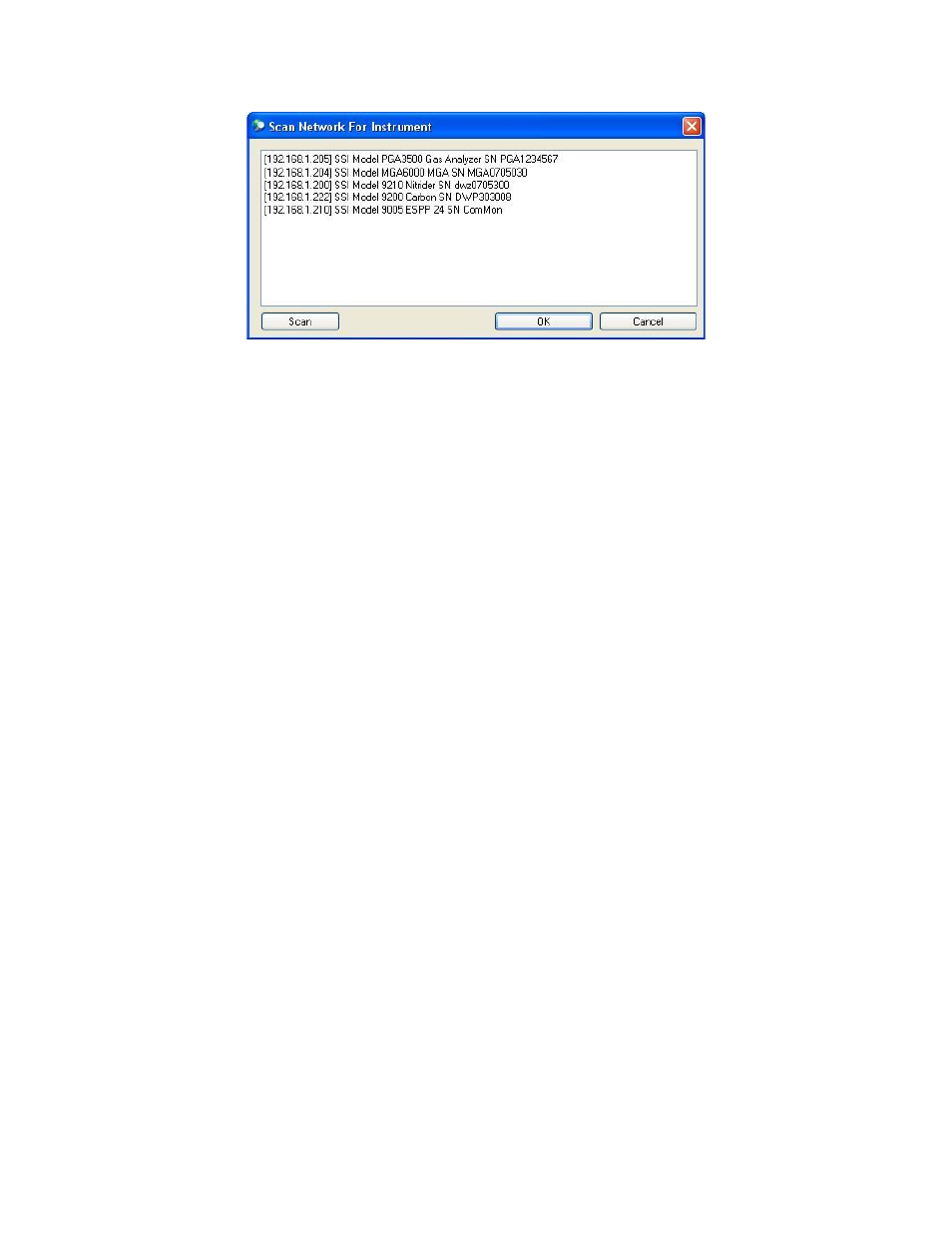
XGA Viewer Operations Manual
Super Systems Inc.
Page 18 of 46
Figure 21 - Scan window
If all of the fields are known, the user can manually enter the information in. Note: Data from
the instrument is stored on the local computer by Serial Number, so it is very important that the
serial number entered is correct. However, the Scan link will scan the available network and
will display any SSi instrument located on that network.
When the screen is first displayed, it will automatically begin a scan of the network. To
manually begin a scan of the network, click on the Scan button.
Note: The user will be unable to
make any changes to the software while a scan is in progress
. A typical scan will only take a
few seconds.
Note: If there are any other SSi instruments located on the network being
scanned, such as a 9200 controller, these instruments will be displayed as well
. Select the
desired instrument by clicking on that instrument (the selected instrument will be highlighted in
blue
) and click on the OK button. The fields from the
Add New Instrument
screen will be
populated with the appropriate information. The Instrument name will be filled in unless the
user has inserted some text already. This name can be changed if desired. Once all four fields
are populated with the appropriate data, the user can click on the OK button to add the
instrument, or the Cancel button to cancel the add process. The “Configured Analyzers” area
will be re-populated to reflect the changes.
Remove An Instrument
To remove an instrument from the SSi XGA Viewer software’s setup, select the desired
instrument from the “Configured Analyzers” list and click on the Remove button. This will
delete the selected instrument from the software’s setup.
Note: Removing an instrument will
not delete the actual logged data from the SSi XGA Viewer’s installation folder
.
Modify An Instrument
To modify an instrument in the SSi XGA Viewer software’s setup, select the desired instrument
from the list and click on the Properties button. This will display the
Properties
screen, which is
identical to the
Add New Instrument
screen in both form and function. Modify the desired
information and click on the Save button to save the information, or the Cancel button to cancel
the modification.
Once all of the necessary instruments have been added, deleted, or modified, click on the Save
button to save these changes, or click on the Cancel button to cancel all of the changes.