Add a trend, Remove a trend, Modify a trend – Super Systems XGA Viewer User Manual
Page 23: Add a trend remove a trend
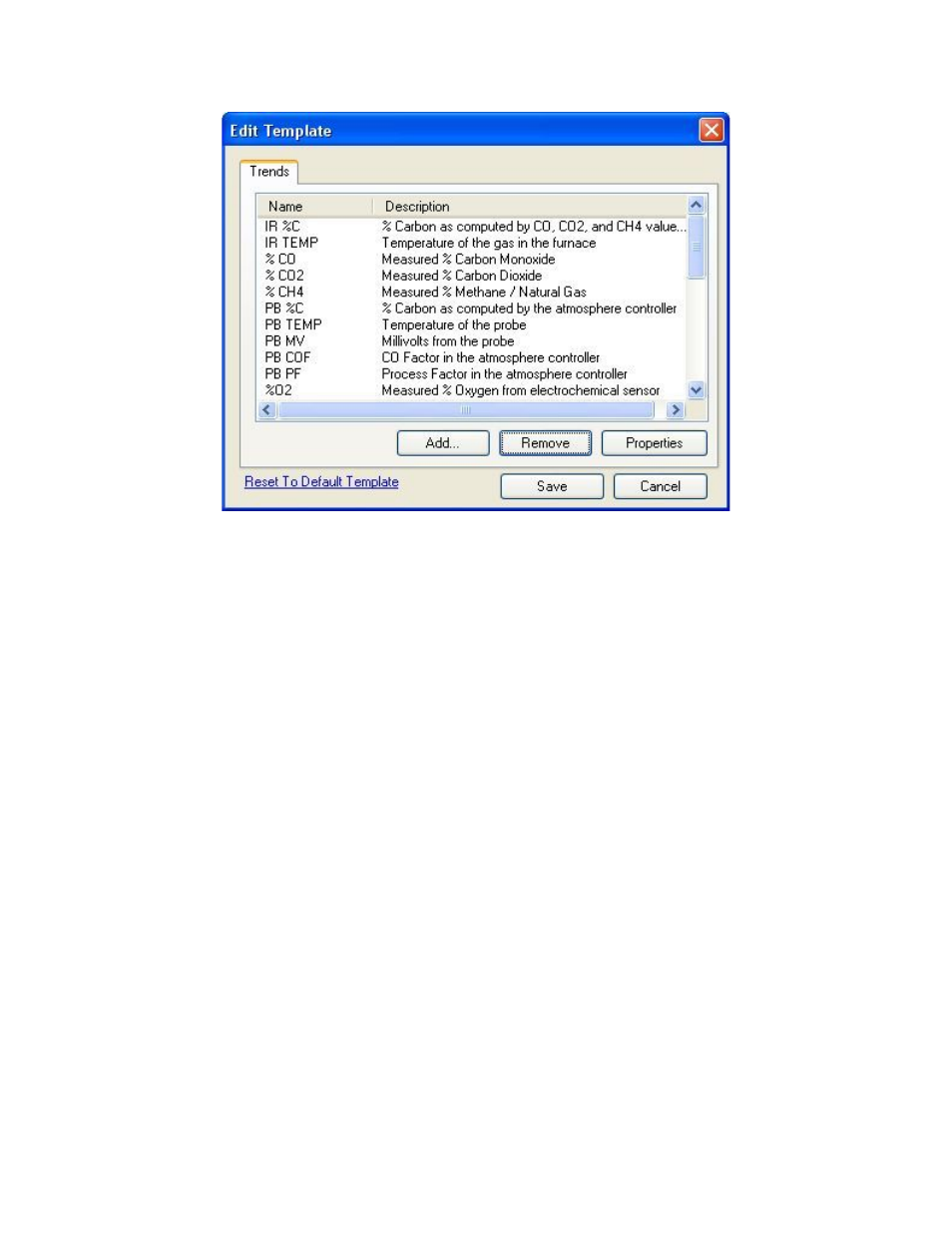
XGA Viewer Operations Manual
Super Systems Inc.
Page 23 of 46
Figure 26 - "Edit Template" window
Add A Trend
Click on the Add… button to add a new trend to the template. The new trend will be displayed at
the bottom of the list and the name will be “NEW_TREND” with a description of “New Trend”.
Note: Adding a new trend will simply add the default information. Once the trend is added, the
user will have to modify the trend to get the relevant information to display on the chart
. See
the section Modify A Trend in this section of the manual for more information on how to modify
the trend once it is created.
Remove A Trend
To remove a trend from the template’s setup, select the desired trend from the list and click on
the Remove button. This will delete the selected trend from the template’s setup.
Modify A Trend
To modify a trend in the template, select the desired trend and then click on the Properties
button. This will display the
Edit Trend
screen with the
General
tab displayed.
There are four tabs on the Edit Trend screen:
•
General – This tab contains general information about the trend, such as name,
description, etc.
•
Formatting – This tab contains information about the formatting of the trend, such as the
units, decimal places, etc.
•
Data – This tab contains information about where the data for the trend is coming from.
•
Advanced – This tab contains advanced information, such as using an algebraic
expression to format the data.