Introduction, Standard usage, Compatible products – Super Systems XGA Viewer User Manual
Page 5: Prerequisites, Installation, Standard usage compatible products, Prerequisites installation
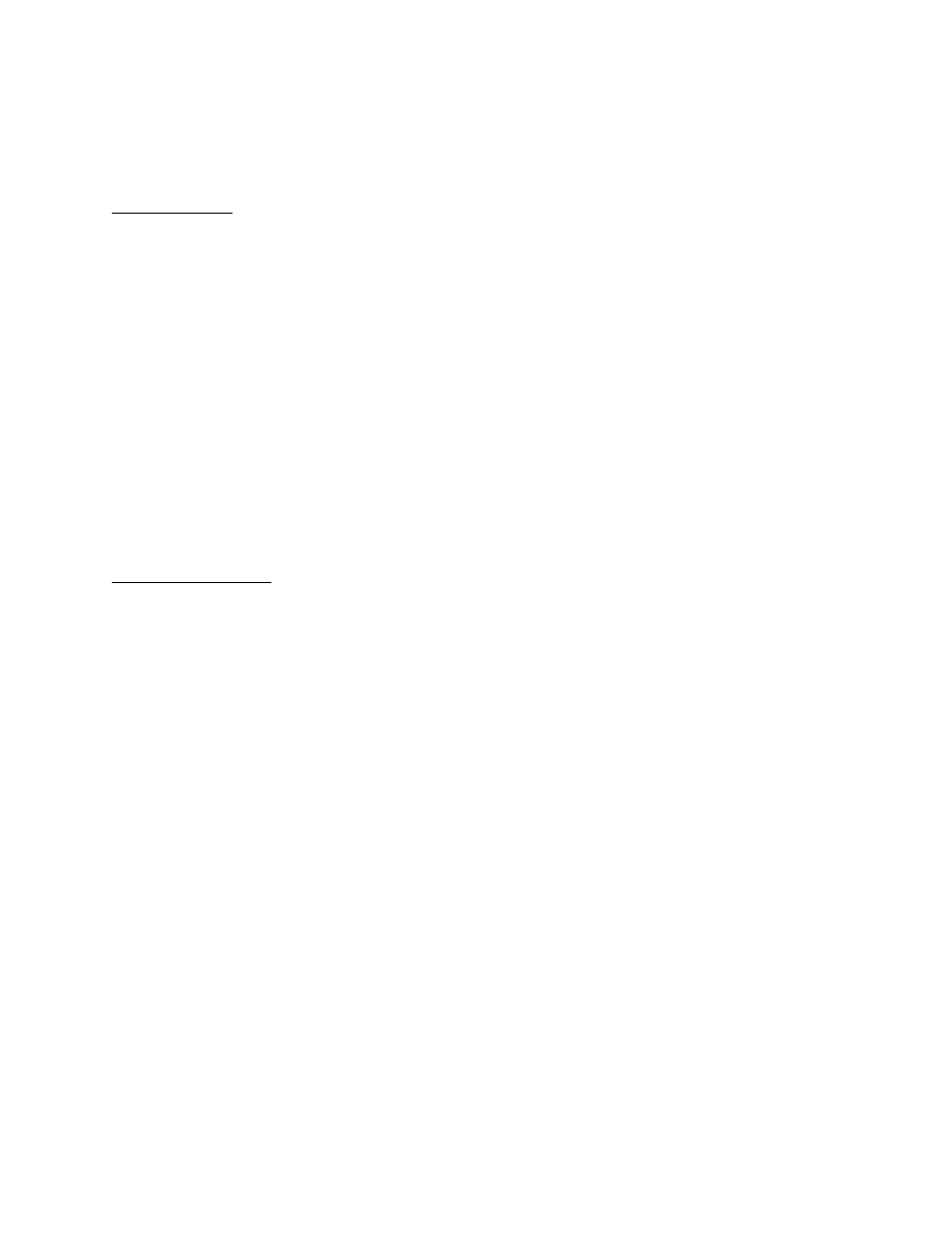
XGA Viewer Operations Manual
Super Systems Inc.
Page 5 of 46
Introduction
The XGA Viewer application will allow you to download, view, and report on the data logged by
your Super Systems gas analyzer unit(s).
Standard Usage
The following illustrates the typical usage of the application.
Step 1: Gather data with your gas analyzer unit
In most cases this is as simple as having your analyzer unit turned on. Our instruments are
always logging input data as long as they are powered up.
Step 2: Download the data
Downloading the data consists of properly connecting the PC or Laptop containing the XGA
Viewer software to the analyzer unit, and pressing the “Download Data” button on the
application interface.
Step 3: Review and report on the data
Once the data has been downloaded the analyzer unit may be disconnected as all data is stored
locally on the PC.
More details on how to perform these tasks are provided later in this manual.
Compatible Products
The application will work with the following SSi products:
•
MGA6000
•
MGA6010
•
PGA3500
•
PGA3510
Prerequisites
For XGA Viewer to be installed and run properly, several prerequisites must be met. These
include the following:
•
Microsoft .NET Framework 2.0 (or higher).
•
SQL Compact 3.5.
•
Mobile Device Center (Windows Vista, 7, & 8) or ActiveSync (Windows XP)
These prerequisites will be installed automatically when the “setup.exe” installation program is
run from the installation folder or disc.
Installation
Note: Before beginning the installation, the person performing the installation must have
administrative rights on the local computer, or the installation will not be successful
. Double-
click on the “setup.exe” file from the setup CD. This will begin the installation wizard for the
software
.
The first screen displayed is an introductory screen. Click on the Cancel button to
cancel the installation of the XGA Viewer. The cancellation must be confirmed. Click on the
Next > button to continue with the installation.
If prerequisites must be installed, the setup.exe program will install them.