Troubleshooting ethernet connection problems, Compatible ip address – Super Systems XGA Viewer User Manual
Page 39
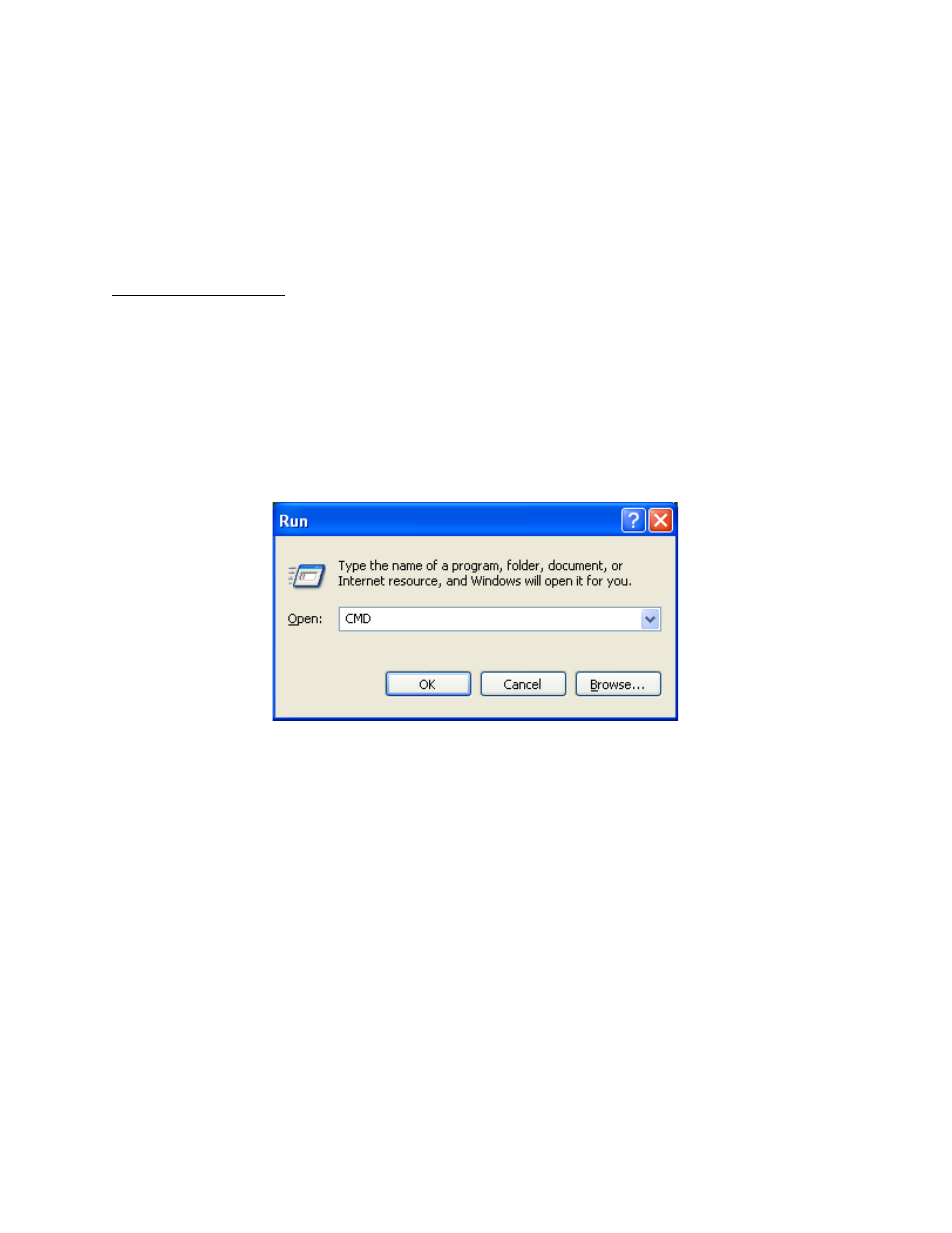
XGA Viewer Operations Manual
Super Systems Inc.
Page 39 of 46
the graph again. The session’s start and stop time will be noted on the graph. Clicking on the
arrow buttons at the bottom of the graph will essentially take the graph out of “Session” view
and hide any visible notes.
Troubleshooting Ethernet Connection Problems
This section includes a list of tools and recommendations to use when diagnosing connection
problems.
Compatible IP Address
The most common reason for lack of communication between the software and the analyzer is
incorrect TCP/IP settings. The first thing you should do is find out what the IP address is for
both the laptop/PC and the analyzer.
Finding the IP Address of the analyzer:
•
Look in the menu system for your particular product for the IP Address. If you have
trouble finding it, consult your user manual.
Finding the IP Address of the PC:
•
Go to Start->Run and enter “CMD” to get to the command prompt
Figure 46 - "Run" dialog box
•
At the command screen, type “IPCONFIG” and press enter. This will display your
current TCP/IP settings. More than one adapter may appear – you’re looking for the IP
Address of the “Local Area Connection”.