Usb connection – Super Systems XGA Viewer User Manual
Page 9
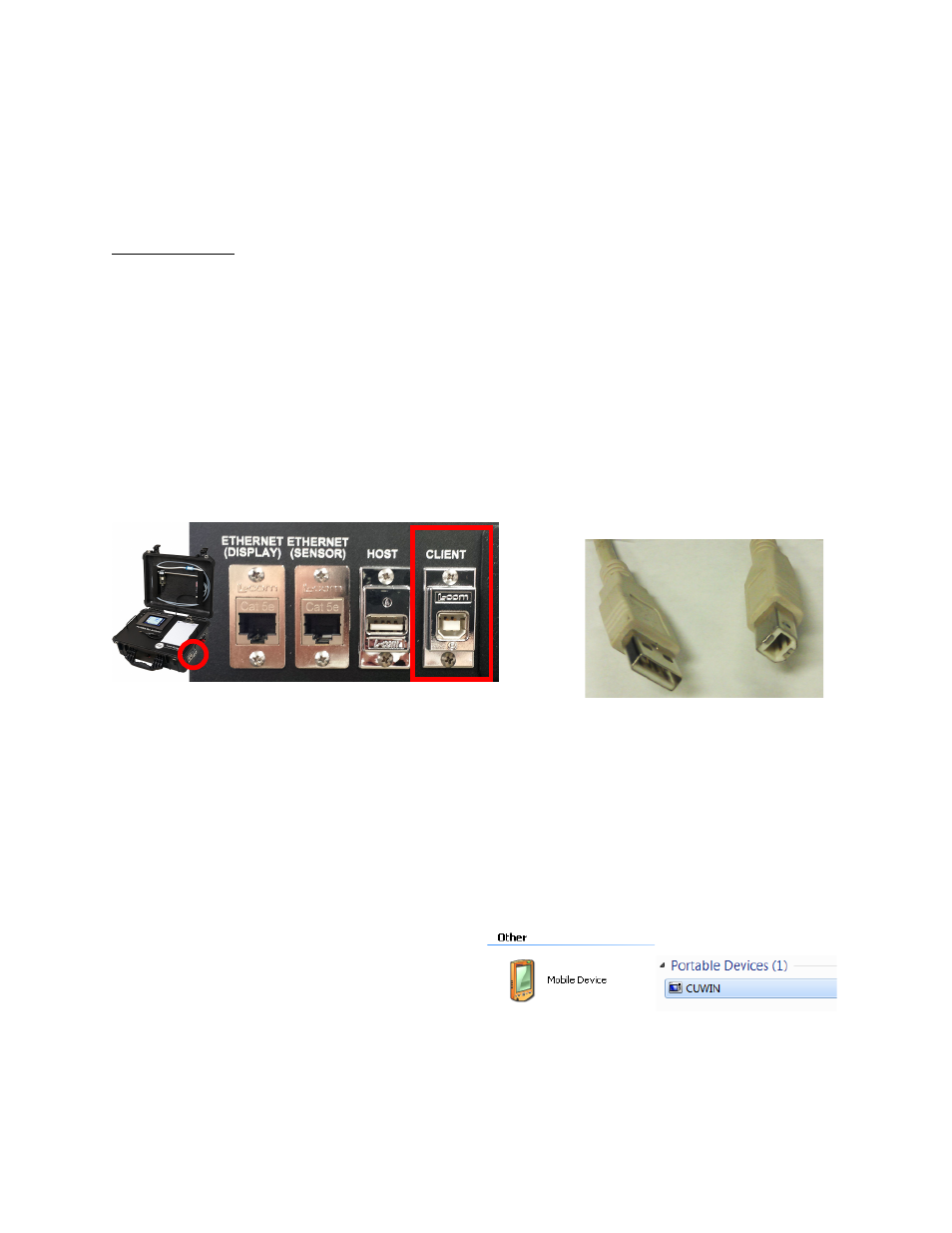
XGA Viewer Operations Manual
Super Systems Inc.
Page 9 of 46
It is likely that some configuration to either the PC or the analyzer will be needed before a
connection can be established. If you are having troubles establishing a connection with a
crossover cable or using a LAN after reading the instructions for your configuration, see the
Troubleshooting Ethernet Connection Problems section of this manual.
USB Connection
The gas analyzer can be connected directly to a local computer using a USB cable. Windows
uses special software to transfer files and information between the data logger and the local
computer when connected via USB. If you are using Windows XP, this software is called
ActiveSync. If you are using Windows Vista, Windows 7, or Windows 8, the software is called
Mobile Device Center. If the required software was not installed prior to installing XGA Viewer,
the XGA Viewer setup utility (run from setup.exe) would have installed the required software.
To connect the gas analyzer to a local computer with USB, first make sure that the instrument
is turned on. Next, identify the USB connection point used to connect the data logger to the local
computer (Figure 6). To connect the data logger to the computer, you will need a USB cable with
cable ends that look like those in Figure 7.
Figure 6 - Location of USB connection point for
connecting instrument to local computer
Figure 7 - USB connection types
Standard-A (left), Standard-B (right)
Connect the instrument to the local computer via USB. If you are connecting the instrument to
the computer via USB for the first time, you may see a message on the screen saying that
Windows is installing drivers, especially on Windows Vista, Windows 7, and Windows 8. Windows
may also ask you if you want to set up the device. If this happens, allow Windows to install the
drivers, but close the device setup window from ActiveSync or Mobile Device Center.
NOTE: If there is any question as to whether
the computer is detecting the data logger and
connecting to it properly, check the “My
Computer” window in Windows XP or the
“Computer” window in Windows Vista, 7, & 8.
The data logger should appear in this window
with a mobile or portable device icon, as
shown in Figure 8. Other devices, such as
smartphones, may also appear as part of the
same list.
Figure 8 - Device Icons in
Windows XP (left) and Windows Vista, 7, or 8 (right)