Pinging the instrument – Super Systems XGA Viewer User Manual
Page 40
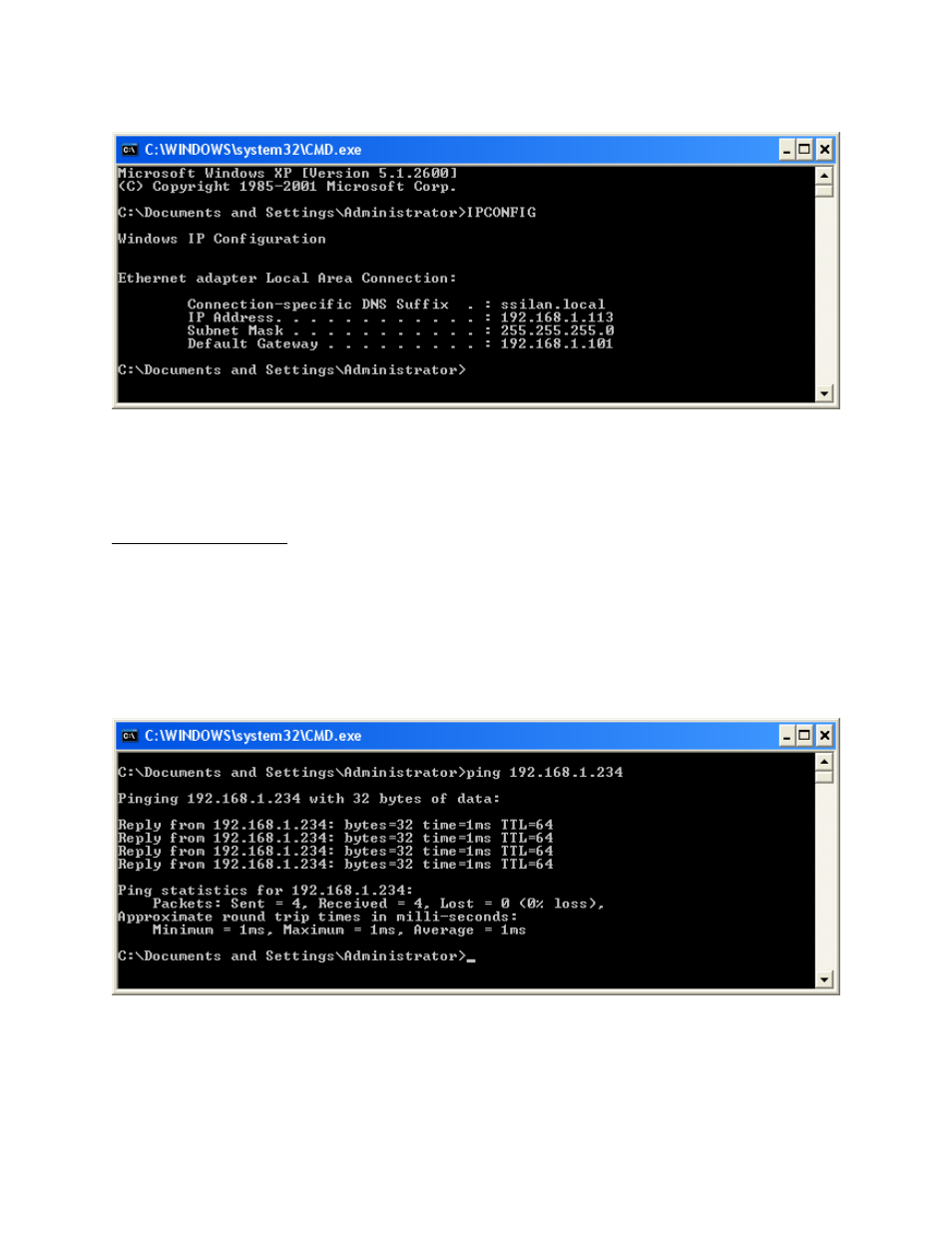
XGA Viewer Operations Manual
Super Systems Inc.
Page 40 of 46
Figure 47 - IPCONFIG IP configuration output
Once you have the IP Address for the PC/Laptop you should compare them and verify that the IP
Addresses are compatible. Typically this means that the first three numbers match up, and the
forth number is different.
Pinging the Instrument
Once you have verified that the IP Addresses are compatible you should try to ping the
instrument.
How to ping the instrument:
•
Go to Start->Run and enter “CMD” to get to the command prompt
•
Type “PING 192.168.1.205” at the command prompt, substituting the IP Address with
that of your instrument. In the example below, an which had an IP address of
192.168.1.234 was being pinged.
Figure 48 - PING output
This represents a successful ping attempt. Once we can ping the instrument the XGAViewer
software usually does not have any problems communicating with it.