Parts setup – Super Systems SuperDATA Load Entry User Manual
Page 18
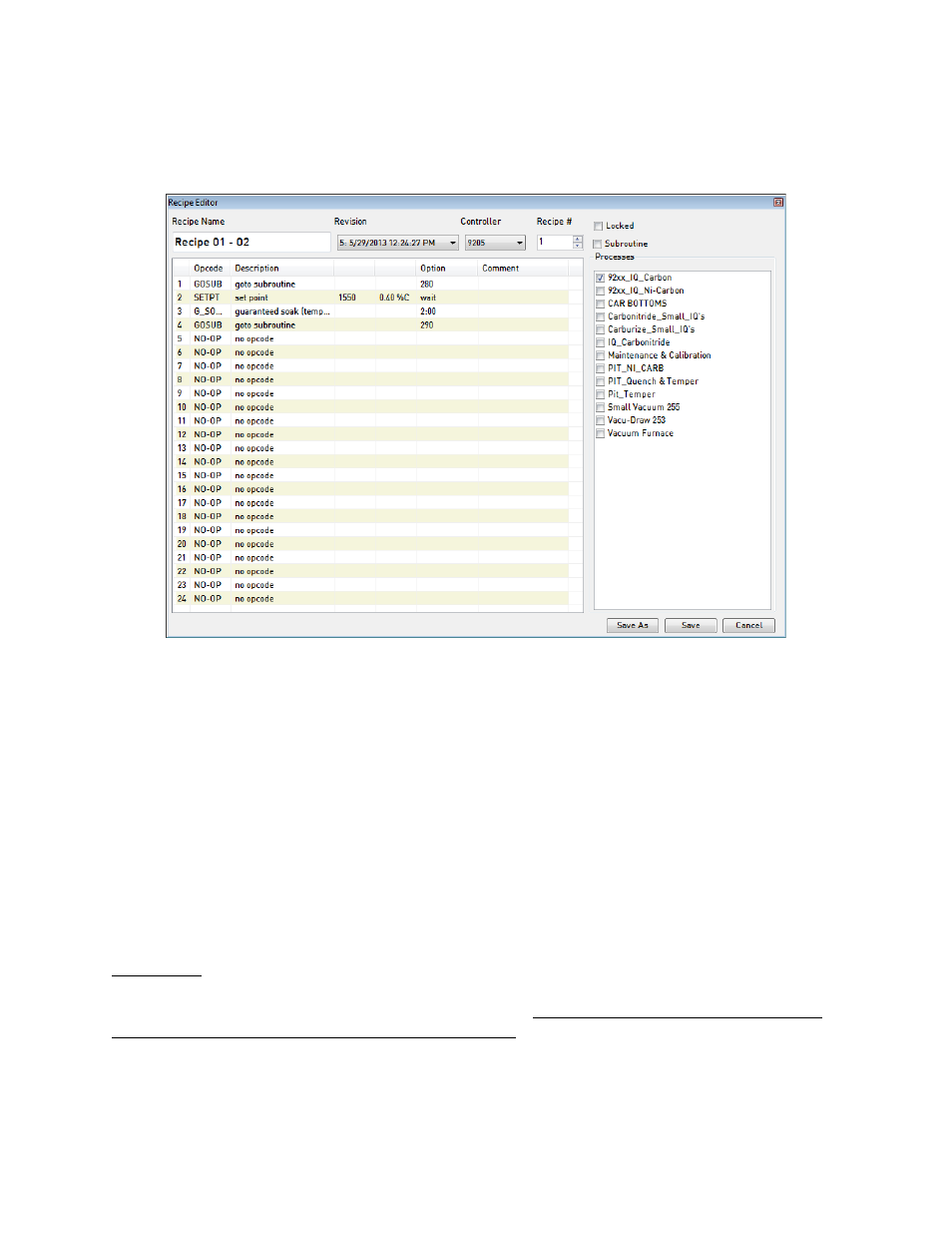
SuperDATA Standard Load Entry Operations Manual
Super Systems Inc.
Page 18 of 58
The Add, Edit, and Delete buttons are used to add, edit, or remove recipes. The Add and Edit
buttons will bring up the Recipe Editor, which looks similar to the window pictured below (note
that the example window is populated with sample recipe data).
Figure 19 - Recipe Editor Window
Recipe Editor window: If the recipe being created is new, the Recipe Name will display as “New
Recipe”, and then all of the opcodes shown in the recipe steps will be NO-OP. The Revision will
be 1. You will need to name the recipe in the Recipe Name box, select the applicable controller
to which the recipe applies from the Controller drop-down menu, enter or select the recipe
number in the Recipe # field, and also select whether the recipe is locked using the Locked
checkbox and whether it is a subroutine using the Subroutine checkbox. A list of Processes on
the right side of the window allows you to associate the recipe with one or more Processes by
selecting the checkbox for each Process to which the recipe applies.
Use the primary recipe editing area, which occupies most of the left side of the window, to
define each of the recipe steps and options. Once the recipe is correctly programmed, click the
Save button (or the Save As button if you want to save it with a different name).
Parts Setup
The Parts tab displays parts that have been configured. The Parts tab will be visible only when
“Use Parts Database” is enabled in the Parts options.